
Fix Send Anywhere Not Working: Troubleshoot & Alternatives

Send Anywhere is a popular file transfer app that allows users to send large files quickly between devices. However, like any app, it's not always perfect, and there are times when Send Anywhere is not working as expected. Whether you're facing connection issues, slow transfers, or app crashes, these problems can be frustrating.
In this guide, we'll help you troubleshoot the common reasons why Send Anywhere is not working and provide step-by-step solutions to fix the issue. Plus, if the app continues to fail, we'll also explore some great alternatives to keep your file transfers smooth and hassle-free.
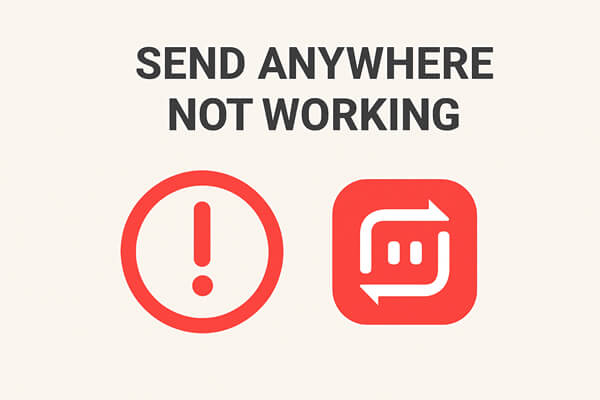
There are several reasons why Send Anywhere may not be functioning properly. Below are some of the most common issues:
1. Connection Problems
If the app can't find or connect to your target device, it's often due to network issues.
2. Slow Transfer Speed
Sometimes, even though you have a network connection, the file transfer might take too long.
3. App Freezing or Crashing
Send Anywhere can freeze or crash unexpectedly due to software bugs or device limitations.
4. Permissions Issues
The app may not have the proper permissions to access your files or storage.
5. Outdated App
An old version of Send Anywhere can lead to compatibility issues or bugs.
Understanding these common issues is the first step toward fixing the problem.
After clarifying the possible causes, let's start with the simplest and most effective methods to fix the problem step by step. We recommend following the order below for troubleshooting - most issues can be resolved without complex operations.
A stable internet connection is crucial for Send Anywhere to work properly. Here's how to troubleshoot common network-related issues:
If you're using Wi-Fi, try moving closer to the router to strengthen the signal.
If the connection is still unstable, restarting the router can help reset the network and improve the connection.
If you're in an environment with network restrictions (e.g., a company or campus), try using your phone as a mobile hotspot.
Open your phone's 5G/4G hotspot feature and connect your computer to it. This can often bypass network issues and improve the connection for file transfers.
For DNS resolution problems, try manually configuring a public DNS:
On Windows:
On Mobile Devices:

Temporary process errors are quite common and can often be fixed by restarting the app. Follow these steps to completely close and restart Send Anywhere:
On Windows:
On iOS:

On Android:
If restarting the app doesn't work, restarting the device can solve more underlying problems. Restarting can clear the device's temporary memory, terminate conflicting background processes, and restore abnormal system services.

After the device reboots, launch Send Anywhere and test again.
Send Anywhere offers several transfer methods, and switching to another one can often resolve issues. Here's what you can try:
Switch from 6-Digit Key to QR Code
If the 6-digit key transfer fails, try generating a QR code for scanning. Ensure the phone's camera is clear, and there are no obstructions, as this can affect scanning.
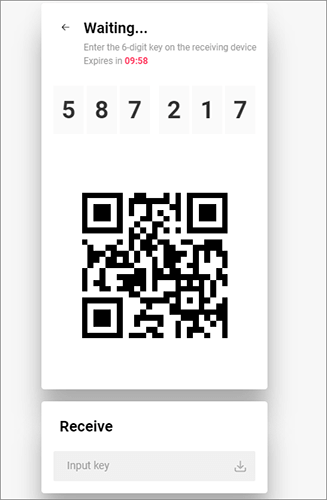
Use Link Sharing
Note: The 6-digit key is valid for 10 minutes, so ensure the recipient enters the key within this time frame. And, the link is valid for 48 hours, so ensure the recipient accesses it before the link expires.
Insufficient storage space on the sending or receiving device will cause transfer failures. On the sending side, insufficient space may prevent the app from reading the file normally; on the receiving side, there's no space to save the transferred file. Check the storage space:

If the remaining space is less than the size of the transferred file, delete useless files (such as old photos, unused apps, or cached videos) to free up space.
An outdated version of Send Anywhere may have bugs that have already been fixed in newer releases. Here's how to update the app:
On Windows or macOS:
On iOS:
On Android:
After updating, restart the app and try transferring the file again to see if the issue is resolved.
If updating the app doesn't resolve the issue, reinstalling the app can help fix any corrupted core files. Here's how:
On Windows:
On macOS:
On iOS:
On Android:

After reinstalling, open the app and grant any necessary permissions (storage, camera, network, etc.), and then test the transfer again.
Corrupted cache files can lead to app malfunctions. Clearing the cache may help resolve minor issues:
On Windows:
On macOS:
On iOS:
There is no direct cache-clear option. The best solution is to uninstall and reinstall the app, which will clear the cache.
On Android:

If you've tried all the above fixes but Send Anywhere still doesn't work, or you need a more stable tool for long-term use, the following two alternatives are worth trying. They excel in different transfer scenarios and can meet diverse needs.
If you are frequently switching between phones or need to transfer large files quickly, Coolmuster Mobile Transfer is more efficient than Send Anywhere, providing a more reliable solution for direct phone-to-phone data transfer.
Key Features of Mobile Transfer:
How to Use Mobile Transfer:
01Download and install Mobile Transfer on your computer.
02Connect both phones (source and target) to your computer using USB cables. Follow the on-screen instructions to establish the connection, and the program will automatically detect both devices.

03Select the data types you want to transfer (e.g., contacts, photos, messages). Then, click "Start Copy" to begin transferring the selected files from one phone to the other.

Video Guide:
If your focus is on transferring and managing files between Android devices and computers, Coolmuster Android Assistant is a powerful and reliable alternative to Send Anywhere. This tool offers two connection methods: USB and Wi-Fi, making it simple to transfer files between your Android phone/tablet and computer. It's not just a file transfer tool; it also serves as a comprehensive Android management solution.
Key Features of Android Assistant:
How to Use Android Assistant:
01Download, install, and run Android Assistant on your computer.
02Link your Android device to the computer using a USB cable or Wi-Fi. If necessary, make sure USB debugging is enabled on your device.

03Once the connection is established, the program will display all the data on your Android device.

04After choosing the data type you wish to transfer (e.g., photos, videos, contacts), hit the "Export" button to transfer the selected files to your computer, or use "Import" to add files from your computer to your Android device.

Video Guide:
If you're an iOS user, you can use Coolmuster iOS Assistant to easily transfer data between your iPhone and computer. Similar to the Android version, it allows you to manage your contacts, photos, messages, and other important files, ensuring a seamless transfer experience.
"Send Anywhere not working" is a common issue, but it's usually solvable. Most problems can be resolved by checking your network connection, restarting the app or device, updating the software, or reinstalling the app. If you're looking for a more targeted solution for phone-to-phone or Android-to-computer transfers, Coolmuster Mobile Transfer and Coolmuster Android Assistant are reliable alternatives.
If you encounter any other tricky issues with Send Anywhere, feel free to share them in the comments, and we'll work through the solutions together.
Related Articles:
Send Anywhere Alternative: 8 Top Tools for Fast File Transfer
Send Anywhere Review: A Comprehensive File Transfer App Analysis
From iOS to Android: The Best iPhone to Android Transfer App [Top 9]
How to Sync Android to PC with Easy? [Best 7 Methods for You!]





