
Tenorshare iTransGo Review - Features, Pricing, Usage & Better Alternative

Switching between mobile platforms like iOS and Android can be exciting, but it also brings the hassle of data transfer. Many users find it difficult to move important content such as photos, contacts, or music due to compatibility issues. That's where dedicated tools like Tenorshare iTransGo come into play.
In this Tenorshare iTransGo review, we'll walk you through everything you need to know, from features and pricing to pros, cons, and usage steps, to help you determine whether this tool is the right fit for your cross-platform transfer needs.
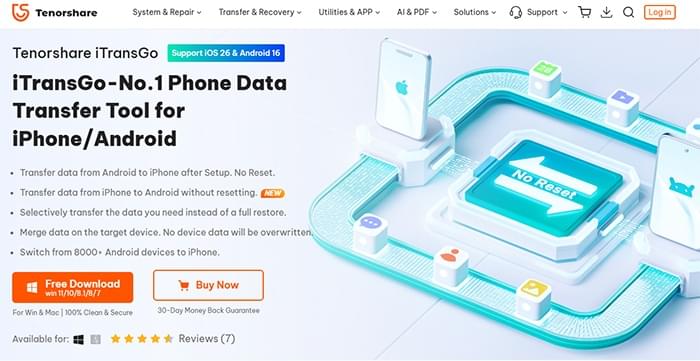
Tenorshare iTransGo is developed by Tenorshare, a well-known company in the field of mobile solutions. It's designed to help users transfer data between different operating systems. As of now, the software has been downloaded by thousands of users worldwide and holds generally positive reviews. iTransGo is especially useful when switching between iOS and Android systems and is rated 4.2/5 on average across review platforms.
Supports data migration between iPhone and Android (only on Windows). Also supports Android to iPhone transfer.
Transfers contacts, messages, photos, videos, music, and calendar.
Files retain original quality.
No need to wipe the new device before transferring.
Works via USB cable without Wi-Fi or cloud.
Tenorshare iTransGo provides a free trial that allows users to transfer up to 10 photos without charge. However, to unlock full transfer capabilities, you'll need a paid license. The pricing varies by system and license type:
Windows Version:
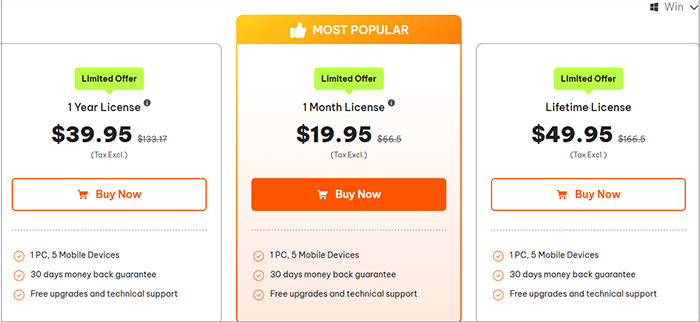
Mac Version:
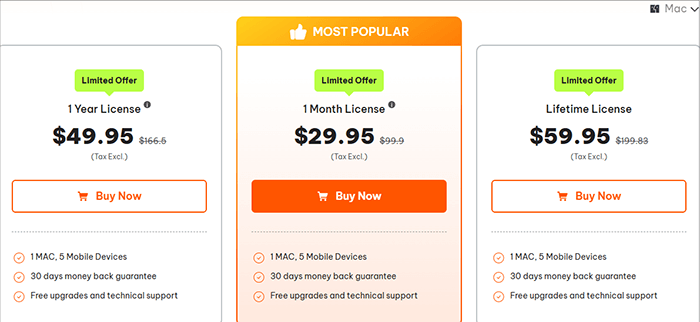
Prices for Windows and Mac versions differ (see image for details).
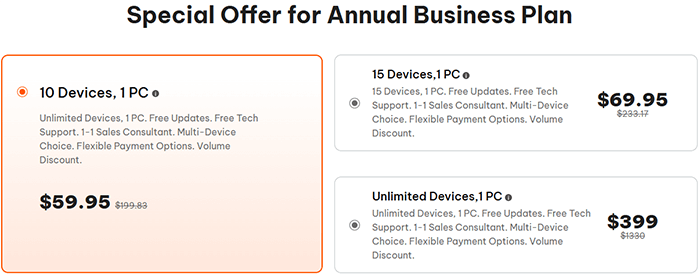
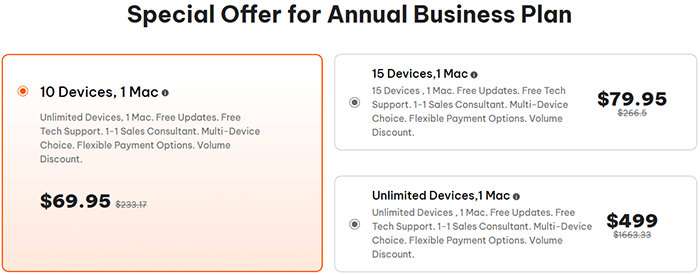
Using iTransGo is relatively straightforward. Let's take iPhone to Android data transfer as an example. Before starting, make sure you have a Windows computer, both phones, USB cables, and have installed the latest iTransGo software.
The following are the steps:
Step 1. Download and launch iCareFone iTransGo on your Windows PC.
Step 2. On the main interface, click the "Start" button under the "Android to iOS" section.
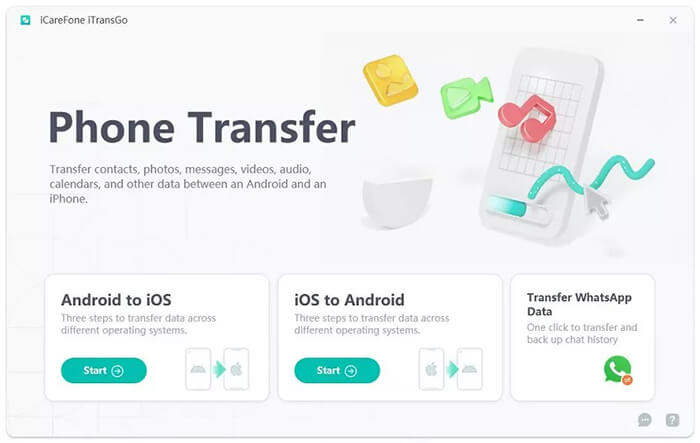
Step 3. Connect both Android and iOS devices to the computer via USB cables and enable required permissions to make sure the devices are detected:
Step 4. Once both devices are successfully detected, click "Start" to proceed.
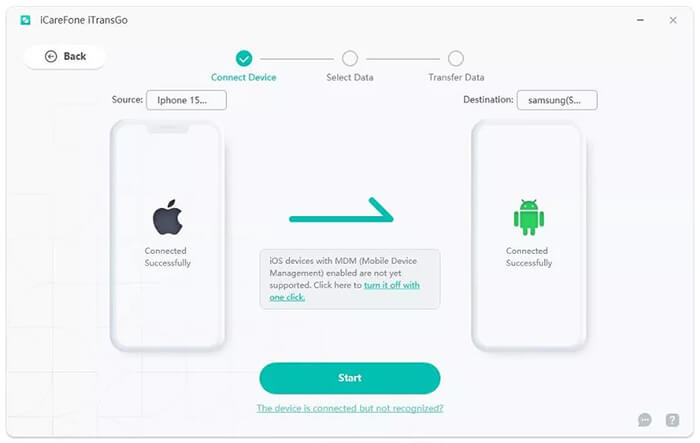
Step 5. Choose the data types you want to scan and transfer.
Note: If you want to transfer messages, set the "Connect" app as the default SMS app on your Android phone. This is required due to Android system limitations.
Step 6. Click "Start Scan" to begin scanning data.
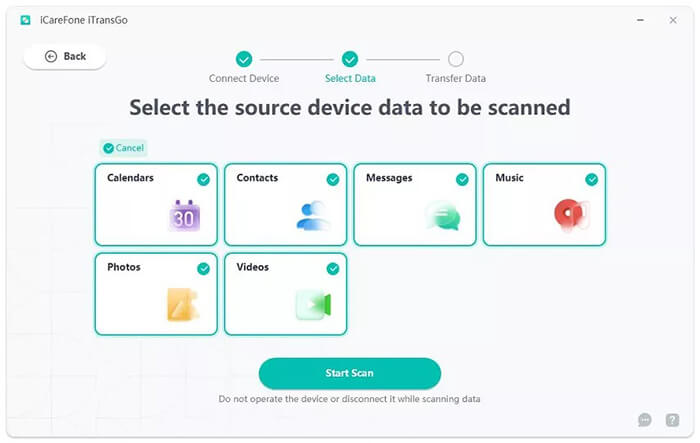
Step 7. After scanning, you'll see the total number and size of each data type. Click "Transfer Data" to begin the migration.
Do not disconnect either device during the transfer process. Duration may vary depending on data size.
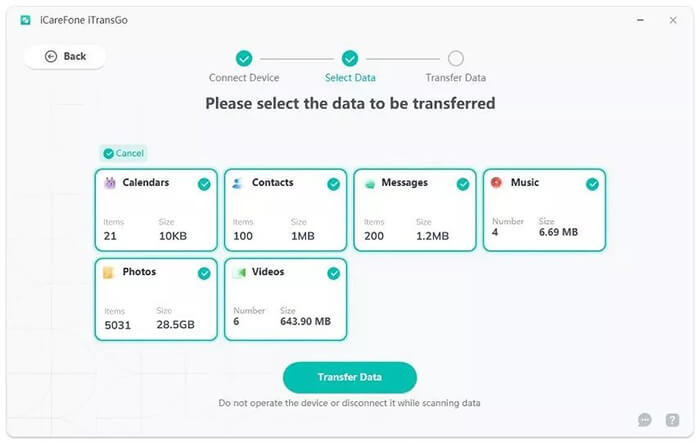
Before deciding whether to purchase Tenorshare iTransGo, it's important to weigh its strengths and weaknesses. Here's a quick overview of its main pros and cons.
Pros:
Cons:
User reviews offer valuable insights into the real-world performance of any software. Based on aggregated feedback from verified users, here are some typical comments about Tenorshare iTransGo.
"I was switching from my old iPhone to a Samsung phone, and iTransGo helped me move hundreds of photos quickly. Very simple and efficient."
- Laura H., USA
"The software works, but the free version is very limited. I had to buy a license just to transfer a few extra items. A bit pricey for basic use."
- Wang Z., China
"I used it for contacts and videos from my Pixel to iPhone 13. It didn't transfer my apps, but overall it was smooth."
- Jason K., Canada
"It only lets me do iPhone to Android on Windows. I'm on a Mac, so I had to switch computers. Hope they add more cross-platform support soon."
- Anna M., Germany
To sum up, most users find Tenorshare iTransGo easy to use and effective for basic file types like photos, videos, and contacts. However, many wish it offered more generous free features or better platform flexibility.
While iTransGo serves well for certain use cases, it falls short in terms of versatility. Coolmuster Mobile Transfer is a more powerful and flexible tool that supports data migration across all combinations: Android to Android, iOS to iOS, and Android to iOS.
Highlights of Coolmuster Mobile Transfer
Here are the steps to transfer data from iOS to Android with the best Tenorshare iTransGo alternative:
01Install and open Coolmuster Mobile Transfer on your computer.
02Connect both your iPhone and Android phone to the computer using USB cables. If needed, enable USB Debugging on your Android device, and tap "Trust" when prompted on your iPhone.

03Once both devices are successfully recognized, they will appear on the program interface.
Make sure your iPhone is set as the Source and Android as the Destination. If their positions are reversed, simply click the "Flip" button to switch them.

04Choose the types of data you want to transfer, such as contacts, photos, or music.
Click "Start Copy" to begin transferring. Within minutes, the selected files will be moved to your Android device.

For a more intuitive guide, you can check out the step-by-step video tutorial below.
Tenorshare iTransGo is a simple and effective solution for users who want to transfer data between iPhone and Android, especially for those who are using a Windows PC and want to avoid cloud-based methods. However, its current limitation, such as a lack of iOS-to-iOS or Android-to-Android support and paid-only full access, makes it less ideal for users with more complex needs.
If you're looking for a one-stop transfer tool that works across all platforms, with a wider range of data types, higher compatibility, and reasonable pricing, Coolmuster Mobile Transfer is a much better choice.
Related Articles
How to Switch Android Phones Without Any Trouble? Top 5 Solutions
How to Transfer Data from Android to Android Wirelessly in 7 Methods
Top 7 Phone Transfer Apps Help with Phone to Phone Transfer
How to Transfer Contacts from Android to Android Phone [8 Best Ways]





