
How to Transfer Data from Huawei to Huawei [Latest Guide]

After holding the old Huawei phone for several years, do you want to change to a new Huawei phone? Many Huawei users couldn't restrain my desire to switch to a new Huawei Pura 80 phone. But one thing comes ahead of us: How to transfer data from Huawei to Huawei seamlessly? Let's read this guide to get 5 reliable solutions.

If you need to transfer too much data from your old Huawei phone to the new one, the best way is to use Coolmuster Mobile Transfer. This Huawei transfer app enables you to transfer contacts, SMS, call logs, photos, music, videos, apps, and eBooks from Huawei to Huawei in one simple click. In addition to Huawei data transfer, it also supports Android to iOS, iOS to iOS, and iOS to Android transfer.
Critical features of Coolmuster Mobile Transfer:
One-click to transfer contacts from Huawei to Huawei:
1. After installing this Huawei phone switch program on your PC, please open it.

2. Use two working USB cables to connect your Huawei phones with the computer. You will need to enable the USB debugging on your phone before moving on. Once the program recognizes your devices, you will see Connected under the device images. If necessary, you can also click the Flip button to change the device position.

3. Tick Contacts, Text Messages, or other files you want to copy and tap the Start Copy button below to begin the Huawei phone transfer.

Watch the video guide to move your Huawei data (about 2 minutes long):
Further reading:
How to Transfer Photos from Android to iPad in 4 Simple Ways? (Updated)
8 Methods to Transfer Data from Samsung to Huawei Effortlessly?
Another Huawei transfer apps to a new phone is the Phone Clon app. Huawei company designs this app to help you transfer call logs, notes, calendars, photos, and other files from your old phone to a new Huawei smartphone. As long as your old Huawei phone runs Android 4.4 and above versions, this app will work for your devices.
To use Phone Clone to transfer data from Huawei to Huawei:
1. Download the Phone Clone app from the Google Play Store on both Huawei phones.
2. Launch the app on both devices. Then choose the option This is the new phone on your target Huawei, and This is the old phone on your old Huawei. Then connect both phones by scanning the QR code with the old phone.
3. After a successful connection, select the data types you want to transfer on your old Huawei and tap the Send button to send them over. Finally, wait until the syncing process is over.

You may like: Phone Clone Troubleshooting: How to Fix if Phone Clone Not Working
Even though your Huawei phones don't run Android OS, you can use Google Drive to transfer your files between both devices, However, to use Google Services, you need to install GBox first on both smartphones.
Here's how you can do it:
1. Download and install Google Drive on both Huawei devices, and then open the app.
2. Sign in with your Google Account on both devices. Then on upload files from your old Huawei phone to Google Drive.
3. Refresh the app on your new Huawei phone, and you will see the uploaded files. Now, select the files, and download them to the new Huawei phone.

If you don't want to install extra software, you can use Bluetooth to make the Huawei data transfer. Although Bluetooth is convenient to use, the transfer process may be slow, especially when you transfer large media files.
Let's see how:
1. Enable Bluetooth from the drop-down menu on two phones.
2. Pair the two devices if you never pair them before. You can open Settings > Bluetooth > tap the other Huawei's name under Available devices and follow the on-screen prompts to pair them.

3. On your old Huawei phone, go to the file manager app, select the files you wish to send, and click the three dots icon at the upper-right corner. Then tap Share > Bluetooth > the new Huawei's name.
4. Receive files on your new Huawei phone and wait until the whole process is complete.
Huawei Share is a convenient and fast way to transfer files between two Huawei phones. It uses a combination of Bluetooth and Wi-Fi to create a high-speed connection for file transfers.
To send files between Huawei phones with Huawei Share:
1. Swipe down from the top of the screen on both phones to open the notification panel. Find the Huawei Share icon and tap it to enable the feature. Enabling Huawei Share will automatically turn on Wi-Fi and Bluetooth, which are necessary for the connection.
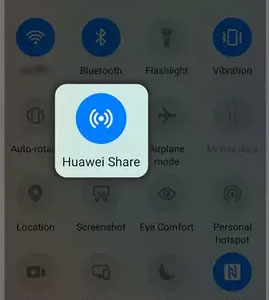
2. On the sending phone, go to the file(s) you want to share. This can be in your gallery, file manager, or another app. Touch and hold the file(s) to select them.
3. Tap the Share button. From the sharing options, select Huawei Share. The sending phone will now scan for nearby devices with Huawei Share enabled.
4. Once it finds the receiving phone, its name will appear on the list. Tap the name of the receiving phone. On the receiving phone, a pop-up dialog will appear, asking you to accept the file transfer. Tap ACCEPT to begin the transfer.
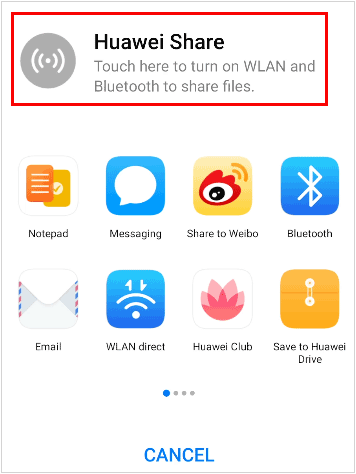
Now you have known how to transfer data from Huawei to Huawei successfully. To directly transfer everything between the two phones, you can use Coolmuster Mobile Transfer. You can easily understand the simple interface and handle it without any difficulty. Well, you can also choose the other three solutions. But Coolmuster Mobile Transfer is the simplest one if you avoid any complicated operation.
By the way, if you have something to let us know, please tell us in the comments.
Related Articles:
5 Ways on How to Transfer Photos from iPhone to Huawei (Latest Update)
Huawei File Transfer: How to Transfer Data from Huawei to PC (Solved)
How to Transfer Contacts from Samsung to Huawei (6 Verified Means)





