
How to Transfer Data from OPPO to OnePlus? Easily Solved!

"How to transfer data from an old device to a new OnePlus device?"
"How do I transfer data from my old Android to OnePlus one?"
...
If you have recently bought a new OnePlus phone and want to transfer your files from your old OPPO phone, you might be wondering how to do it without losing any important files or settings. In this article, we will show you how to transfer data from OPPO to OnePlus using three different methods.

Using Coolmuster Mobile Transfer is the easiest way to transfer data from OPPO to OnePlus. It is a powerful and easy-to-use software that allows you to transfer data between different devices with one click. Whether you want to transfer your data from Android to iOS, or from iOS to Android, or between Android devices, it can help you transfer files without any hassle. It is the best option for you to manage your data across different platforms.
Here are some of the awesome features of this tool:
To transfer files from OPPO to OnePlus using Coolmuster Mobile Transfer, just follow the steps below:
01Download and install Mobile Transfer on your computer. Connect both your OPPO and OnePlus phones to the computer via USB cables. The program will detect them and display them on the screen. Make sure your OPPO phone is the source device and your OnePlus phone the destination device. You can click the "Flip" button to change their positions if there's a need.

02Choose the file types you want to transfer from the middle panel. You can select all or some of them according to your needs. Then click the "Start Copy" button to start the transfer process. Wait for a while until it is finished. Do not disconnect your phones during the process.

This is the fastest way as OnePlus Clone Phone,is a built-in feature of OnePlus phones. This is a smart app that helps transfer your files from your old phone to your new OnePlus device. It supports various types of files. You can use OnePlus Switch to back up your data to your computer or restore it from a previous backup.
Install the OnePlus Clone Phone app on your OPPO phone from the Google Play Store and follow these steps:
Step 1. On your OnePlus phone, open the Settings app and tap on "System > OnePlus Switch", and tap on "This is the new device" and select OPPO as your old phone brand.
Step 2. On your OPPO phone, open the OnePlus Switch app and tap on "This is the old device".
Step 3. Scan the QR code displayed on your OnePlus phone with your OPPO phone's camera.
Step 4. Select the data types you want to transfer, such as contacts, messages, photos, videos, music, apps, etc. Then tap on "Start" and wait for the transfer to complete.

Once done, you can check your data on your OnePlus phone and enjoy your new device.
Facing the problem that OnePlus Switch not working? Click here to find the solution.
What If OnePlus Switch Not Working Occurs? (Troubleshooting & Alternative)Google Backup is another convenient method to transfer data from OPPO to OnePlus, as it uses your Google account to sync your data information across devices. All you need to do is to make sure that you have backed up your data on your OPPO phone using Google Backup, and that you have signed in with the same Google account on your OnePlus phone.
Here are the steps:
Step 1. On your OPPO phone, open the Settings app and tap on "System" > "Back Up and Reset" > "Back Up & Restore" > "Google backup".
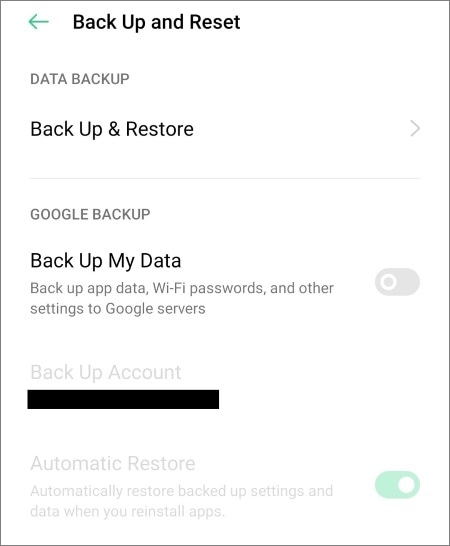
Step 2. Turn on the toggle for "Back up to Google Drive" and select the data types you want to back up. Then click "Back up now" and wait for the backup to finish.
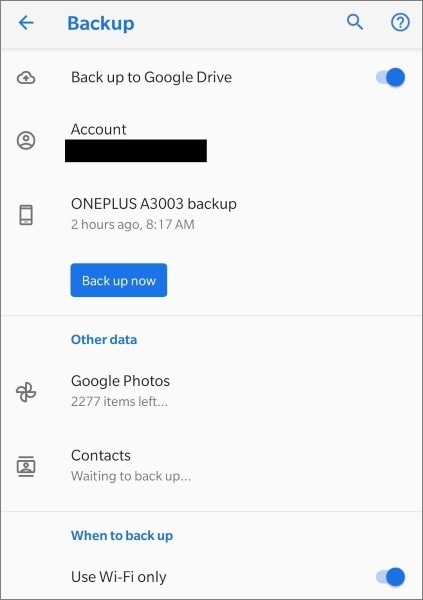
Step 3. On your OnePlus phone, open the "Settings" app and tap on "System" > "Backup & reset" > "Backup & restore" > "Google backup". Afterward, turn on the toggle for Restore from Google Drive and select the data types you want to restore.
Step 4. Tap on Restore now and wait for the restore to finish.
In the above parts, we have discussed three methods to transfer data from OPPO to Oneplus: Coolmuster Mobile Transfer, OnePlus Switch and Google Backup. Each of them has its own advantages and disadvantages, depending on your needs and preferences. Here is a brief summary of each method:
We hope this article has helped you choose the best method to transfer data from OPPO to Oneplus. If you have any questions or feedback, please leave a comment below.
Related Articles:
OPPO File Transfer - 5 Ways to Transfer File from OPPO Mobile to PC
OPPO Data Recovery: Recover Deleted Files in OPPO (Fast & Easy)
[Solved] How to Transfer Data from OPPO to Vivo in 3 Powerful Ways?
How to Perform OPPO Backup and Restore in One Click? (3 Simple Ways)





