
How to Transfer Data from Sony to Huawei Effortlessly (Solved)

When upgrading to a new phone, it is necessary to transfer files like photos, contacts, videos, apps, etc., from the old phone to your new phone. But many people have no idea what to do with a large amount of data. If you just switched from an old Sony to a new Huawei phone, you can read this article to learn how to transfer data from Sony to Huawei in 5 effective ways. All of them are easy and secure to use.
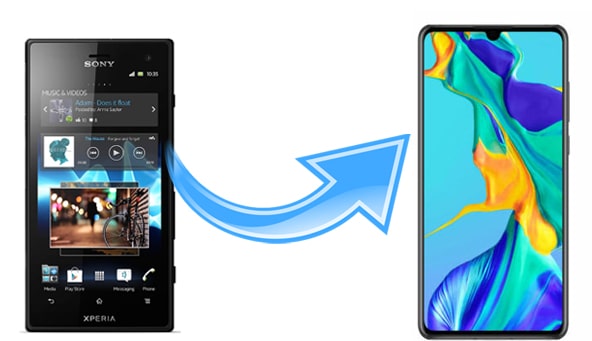
Let's start with the most effective solution for transferring data from Sony to Huawei - Coolmuster Mobile Transfer. This data transfer tool helps you move data from one phone to another effortlessly. You can transfer all the commonly used data types from Sony to Huawei, including photos, videos, contacts, SMS, music, call logs, apps, documents. The whole process is direct, simple and quick.
Main features of Coolmuster Mobile Transfer:
> Transfer multiple files between two phones or tablets.
> Supports Android and iOS operating systems.
> Two connection modes for Android: Wi-Fi or USB.
> Clean interface without any ads; easy and safe.
> Works well on Sony Xperia 1 VII/VI/V/IV/Xperia 5 IV/Xperia 10 IV/Xperia Pro-I/Xperia 1 III, Huawei, Honor, OnePlus, TECNO, intel, Google, Motorola, TCL, Vivo, OPPO, etc.
Download Coolmuster Mobile Transfer.
How to transfer data from Sony to Huawei via Coolmuster Mobile Transfer:
Step 1: Download Coolmuster Mobile Transfer on your computer and then install and open it.
Step 2: Connect your Sony and Huawei phones to computer using two USB cables. Follow the on-screen steps to let Mobile Transfer detects your devices. After detecting, make sure that your Sony is the Source phone and Huawei is the Designation phone. You can click Flip to switch if the positions are incorrect.

Step 3: You can see all the data types that can be transferred are displayed on the screen. Make sure to select the contents you need to transfer, and then click Start Copy to transfer data from Sony to Huawei.

Follow the video guide to transfer your data easily (about 2 minutes long):
People also read:
How to Transfer Data from Huawei to iPhone 16/15/14/13/12
How to Transfer Data from Huawei to Samsung? 5 Ways
Phone Clone is a data migration app made by Huawei which works with both Android and iOS devices. You can transfer files from another Android or iPhone to Huawei easily. It supports contacts, SMS, call logs, notes, calendars, photos, videos, music, etc. Although it has wide compatibility, Phone Clone is not a universal data transfer app that can freely move files to any device you want. To use this app, the target device has to be a Huawei phone.
Guide on How to transfer data from Sony Xperia to Huawei Pura 80:
Step 1: Install Phone Clone on both your Sony and Huawei and then open it.
Step 2: Select "This is the new phone" on your Huawei, and tap "This is the old phone" on Sony.
Step 3: When a QR code will appear on your Huawei, use your Sony to scan it to establish to connection.
Step 4: After connecting, you can select the data you want to transfer on your Sony, and click send data to start the transfer. You will see the notice "Transfer Complete" after the process is over.

Note: If Phone Clone is not connecting or not transferring during use, you can click here to learn the methods for Phone Clone troubleshooting, or use another Mobile Transfer app in Part 1.
Coolmuster Android Assistant is a professional data managing software that lets you import, export, and manage Android data. Using Coolmuster Android Assistant, you can transfer files between Android and computer freely. You can use this software as a middleman to transfer data from Sony to Huawei. What's more, it can simultaneously manage two Android phones, making it easier to transfer files from one phone to another.
More features of Coolmuster Android Assistant:
> Back up and restore Android data in one click.
> Transfer contacts, SMS, call logs, music, videos, photos, etc. between PC and Android.
> Send/forward/reply to SMS directly on PC.
> Manage contacts, photos, apps, etc. on PC.
Coolmuster Android Assistant allows you to selectively transfer files from Sony to Huawei. Let's see how:
Step 1: Install and run Coolmuster Android Assistant on your computer. Plug Sony and Huawei into computer with USB cables. Follow the prompts to get your phones detected by the software.

Step 2: After Android Assistant detects your devices, select your Sony phone and then click the data type you want > select the items you need to move > click Export on top to save them on PC.

Step 3: Select your Huawei phone and then go to the same data type. This time, click on the Import button > choose the files you just exported from Sony to PC > click Open to copy them to Huawei.

Learn more:
Huawei File Transfer: How to Transfer Data from Huawei to PC
How to Move Apps to SD Card on Huawei in One Click? 3 Easy Ways
Google Drive enables you to store and access your contents on different devices. It supports multiple file types, including documents, photos, videos, audios. You can upload the files from Sony to Google Drive, and then download them to your Huawei. By the way, if you cannot use Google services on Huawei, you can install GBox first.
How to transfer data from Sony to Huawei P30 Lite via Google Drive:
Step 1: Download the Google Drive app on both your Sony and Huawei phones.
Step 2: Open Google Drive on your Sony and log in with your Google account. After that, click the + icon > tap Upload > select the wanted files and upload them to Google Drive.

Step 3: Now switch to your Huawei and log in to Google Drive with the same account. You can then view and download the files from Sony to Huawei phone.
Read more: There are multiple ways to unlock Huawei phones without resetting. Let's take a look at these methods.
Bluetooth is also workable when there are only a few files that need to transfer. If you want to know how to transfer files like contacts from Sony to Huawei via Bluetooth, check here:
Step 1: Enable Bluetooth on both Sony and Huawei via Settings, then pair the two devices.

Step 2: Open the Contacts app on your Sony phone and then tap the Menu icon. Select Import/Export > Share name card via... > choose the desired contacts > tap the Bluetooth option > select Huawei device. The selected contacts from Sony will be sent to Huawei via Bluetooth.

Step 3: On your Huawei device, tap Accept to receive the files.
Above are the 5 methods to conduct Sony to Huawei transfer. As you can see, things will be much easier with a professional data transfer tool like Coolmuster Mobile Transfer. After an easy connection, you can transfer all files from Sony to Huawei smoothly and quickly.
Apart from Mobile Transfer, other tools like Coolmuster Android Assistant, Phone Clone, Google Drive, etc. are also good options to complete the transfer. You can choose the way you like to move data from Sony to Huawei.
Related Articles:
How to Transfer Contacts from Sony Xperia to Samsung? (Top 3 Ways)
5 Ways on How to Transfer Photos from iPhone to Huawei
4 Easy Ways to Transfer Data from OnePlus to Samsung
How to Transfer Data from Mi to Mi in 5 Possible Ways (Proven Tips)





