
Step-by-Step Guide to Transfer Text Messages from POCO to iPhone

Switching from a POCO phone to an iPhone can be exciting, but many users worry about losing their important data, especially SMS messages. Since Android and iOS run on completely different platforms, transferring messages between the two isn't as straightforward as syncing between similar devices. Fortunately, there are effective ways to transfer text messages from POCO to iPhone, whether you're setting up a new iPhone or already using one.
In this article, we'll walk you through the top 2 methods to move your SMS data from POCO to iPhone. Let's get started.
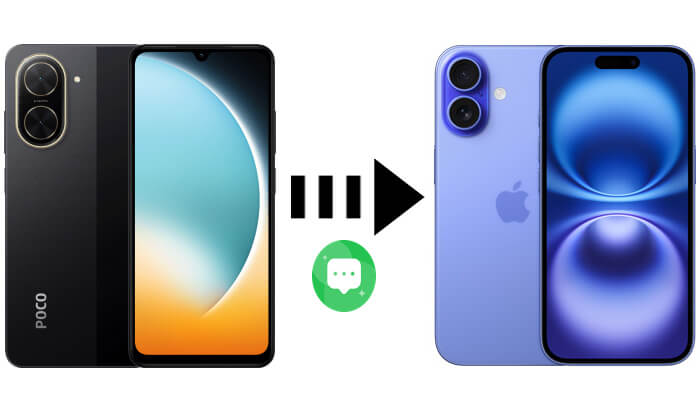
Move to iOS is Apple's official tool for switching from Android to iPhone. It allows you to transfer SMS messages, contacts, photos, and more from a POCO (or any Android) device to an iPhone during initial setup. It's a reliable and free option, but only works if your iPhone is brand new or has been reset.
How do I transfer text messages from POCO to iPhone via Move to iOS? Follow the steps below:
Step 1. Ensure that both the POCO phone and iPhone are connected to a stable Wi-Fi network and are charged.
Step 2. On the new iPhone's initial setup screen, select the "Move Data from Android" option.

Step 3. On the POCO phone, go to the Google Play Store, download, install, and open the Move to iOS app.
Step 4. A 6-digit or 10-digit code will appear on the iPhone. Enter this code on the POCO phone to pair the devices.
Step 5. On the POCO phone, select "Messages" and any other data you want to transfer.
Step 6. Click "Continue", keeping both devices powered on and close to each other, and wait for the transfer to complete.

If your iPhone has already been set up or your Move to iOS doesn't work, another workaround to transfer text messages from POCO to iPhone is by using the SMS Backup & Restore app. This app lets you back up your text messages from your POCO device to Google Drive or other cloud storage, making it easy to keep a record of your messages even after switching devices.
While it doesn't allow direct import of messages into the iPhone's Messages app, it's still useful for users who want to preserve their SMS history in a readable format.
Here is how to send text messages from POCO to iPhone using SMS Backup & Restore:
Step 1. Open the Google Play Store and install SMS Backup & Restore on your POCO phone.
Step 2. Launch the app and tap "Set Up a Backup" > Select "Messages" as the data type > Choose a backup location (e.g., Google Drive, Dropbox, or local storage) > Tap "Back Up" to save your SMS messages.

Step 3. Open the cloud storage on your iPhone and download the XML file.
Step 4. Use a document viewer or third-party XML reader app to open and view your message history.
Earlier, we discussed how to transfer text messages from POCO to iPhone. Sometimes, you may also need to transfer SMS from iPhone back to POCO, such as when switching devices back to Android. In this case, you can use a professional mobile data transfer tool - Coolmuster Mobile Transfer. This tool supports bidirectional data migration between iOS and Android devices, including SMS, contacts, photos, and more.
Highlights of Mobile Transfer:
Here is how to transfer text messages from iPhone to POCO in one click using Mobile Transfer:
01Download, install, and launch Mobile Transfer on your computer. Use data cables to connect both your iPhone and POCO phone. Make sure to enable debugging mode on your POCO device and tap the "Trust" button on your iPhone when prompted.
02Once both phones are connected, the interface will show the source and destination devices. Ensure your iPhone is selected as the source and your POCO phone as the destination. If necessary, click the "Flip" button to swap their roles.

03Choose the "Text Messages" option and click "Start Copy" to begin transferring SMS from your iPhone to your POCO device.

Video guide
Transferring text messages from POCO to iPhone can be done in several ways depending on your situation. If you're setting up a new iPhone, Move to iOS offers a direct and official method. For already configured iPhones, SMS Backup & Restore allows you to keep a readable copy of your messages. And if you need to move messages between iPhone and POCO in either direction, tools like Coolmuster Mobile Transfer also support such cross-platform transfers.
Related Articles:
How to Transfer Data from iPhone to POCO: 4 Easy Methods You Must Try
How to Transfer Contacts from iPhone to POCO Without Hassle?
How to Sync POCO to PC: 4 Proven Methods to Transfer Files Easily
How to Retrieve Deleted Text Messages on POCO | 4 Proven Solutions





