
UltFone Phone Transfer Review: Features, Pricing & Best Alternative

Switching between Android and iPhone has never been easier with the help of phone transfer tools. Among the many options available, UltFone Phone Transfer stands out for its ability to move data between Android and iOS devices. However, like any software, it has both strengths and limitations. In this UltFone Phone Transfer review, we'll dive into UltFone Phone Transfer's features, pricing, pros and cons, and user feedback. We'll also provide a step-by-step guide on how to use it, and finally recommend a more versatile alternative.
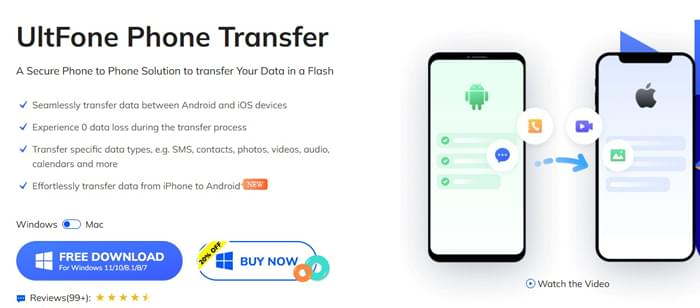
UltFone Phone Transfer is a professional data migration tool developed by UltFone. Its core function is to help users transfer data securely, quickly, and completely between different phones, even across operating systems and brands.
First, let's take a look at the main features of UltFone Phone Transfer:
UltFone offers a free trial, but it only lets you transfer 10 photos. To unlock the full feature set, you need a paid license.
Personal Plans (5 devices, 1 computer):
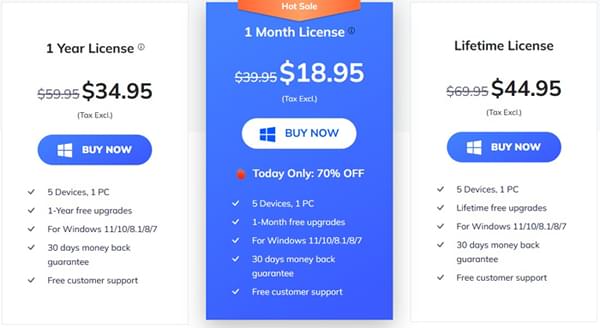
Business Plans (1 computer, multiple devices):
Start from $54.95/year for 10 devices, with prices increasing for higher device limits.
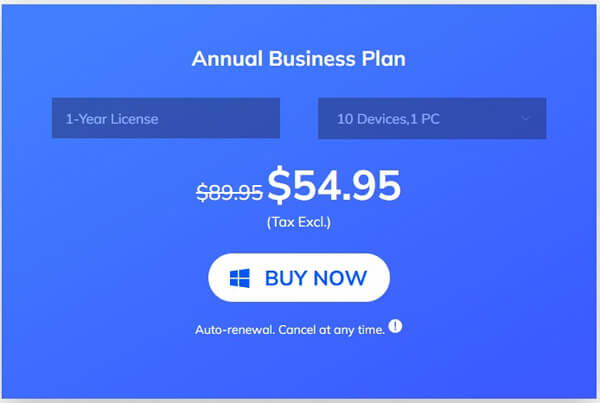
Of course, no tool is perfect. Here's a breakdown of its key advantages and limitations:
Pros:
Cons:
So, how does this hold up in real-world experiences? Online testimonials from users are largely positive, though mixed with some constructive feedback.
"My best experience buying software online. Serious, correct people and fast support, always present. The software has fully solved my needs. Highly recommended!"
"Very useful software, perfect assistance. They greatly simplified the way to transfer everything from Android to iphone. Very satisfied!"
"Ult Fone is so unreliable. It takes up to 20 minutes just to load the software sometimes, and it often crashes… Sometimes it doesn't find your phone… It's frustrating."
As mentioned above, UltFone Phone Transfer supports iOS to Android and Android to iOS transfer. Here's how it works with iPhone to Android as an example:
Step 1. Download UltFone Phone Transfer from the official website and install it on your computer.
Step 2. Open the program from your desktop. On the main interface, select the "iOS to Android" transfer mode and click "Start" to proceed.
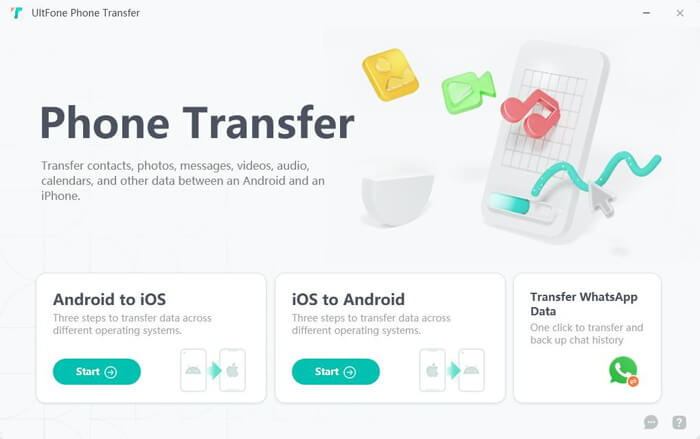
Step 3. Using a USB cable, connect your iPhone to the computer. Remember to unlock your iPhone and "Trust This Computer" when prompted to authorize UltFone to access your device's data.
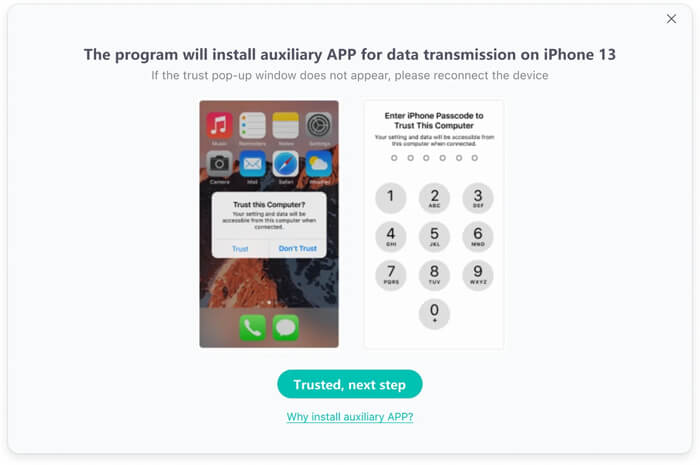
Step 4. Next, connect your Android phone to the computer. You will likely need to enable USB Debugging on your Android device (the software will provide clear instructions on how to do this). You may also need to allow the installation of a helper app on your Android phone to facilitate the transfer.
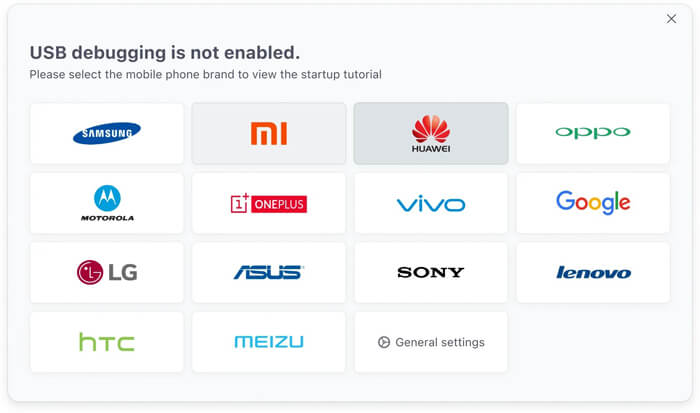
Step 5. Once both devices are successfully recognized, the "Start" button on the interface will become clickable. Click it to continue.
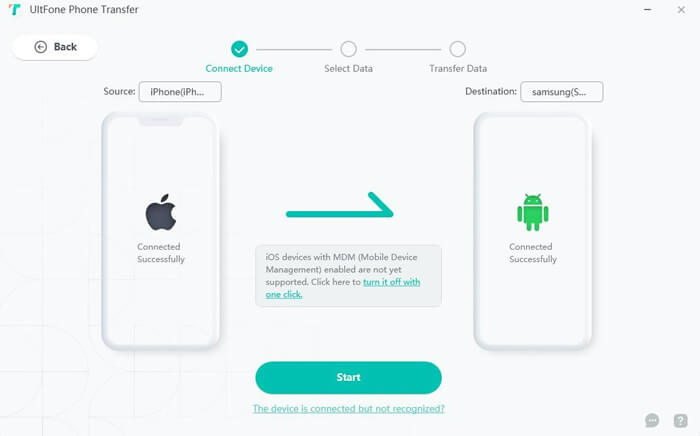
Step 6. The data on the iOS device will be listed on the screen, select the desired data, and then click "Start Scan" to continue.
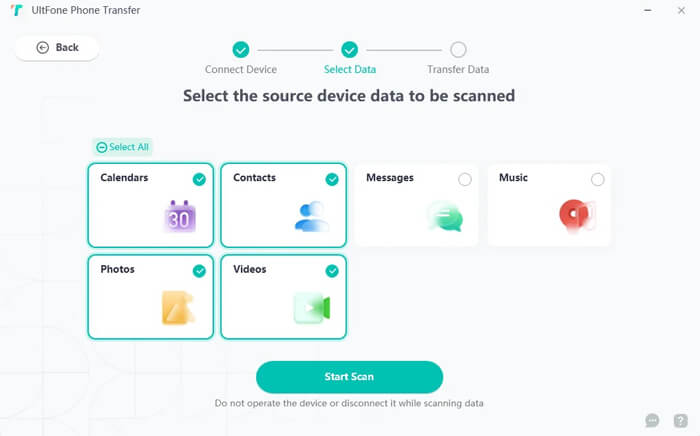
Note: If you need to transfer SMS from iOS to Android, you will be prompted to set the "Connect App" as your default messaging app on the Android device temporarily.
Step 7. After scanning, click the "Transfer Data" button. The software will begin copying the data from your iPhone to your Android device. Keep both devices connected until the process is complete, and do not interrupt the connection.
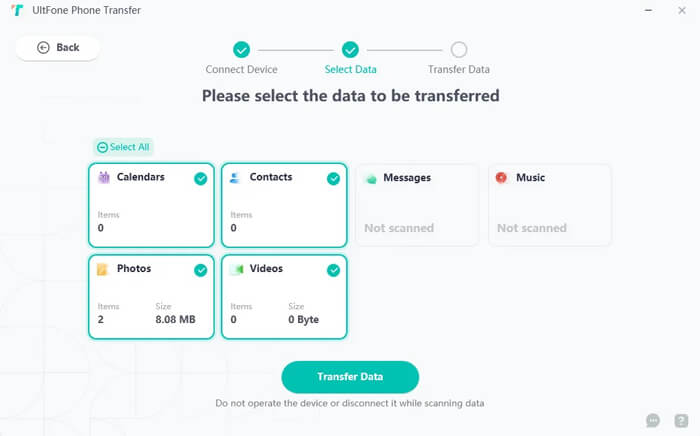
While UltFone is a decent choice, its lack of Android-to-Android and iOS-to-iOS support can be a dealbreaker for many users. If you want a more flexible, all-in-one solution, we recommend Coolmuster Mobile Transfer.
Coolmuster Mobile Transfer and UltFone Phone Transfer share the same purpose: helping users transfer data between phones. However, Coolmuster Mobile Transfer offers more transfer modes and supports a wider range of devices.
Why choose Coolmuster Mobile Transfer?
To give you a clear comparison with UltFone Phone Transfer, let's also take iPhone to Android as an example:
01Click the button below to download and install the software on your computer.
02Connect your iPhone and Android devices to the same computer as instructed on the screen. For Android, you can connect via USB cable or Wi-Fi.

03Once both devices are detected, you will see the main interface. Make sure the source and destination devices are placed correctly. If not, click the "Flip" button to switch their positions.

04In the middle panel, select the data types you wish to transfer, such as contacts, SMS, books, music, videos, and photos. If necessary, check the "Clear data before copying" option, then click "Start Copy" to begin the transfer.

When transferring SMS from iPhone to Android, make sure your iPhone is unlocked and pay attention to any unlock prompts displayed on the screen.

To better understand how this process works in action, you can watch the video tutorial below.
UltFone Phone Transfer is a reliable option if you only need to transfer data between Android and iOS. It's simple to use and works well for WhatsApp migration. However, its limited trial, lack of same-system support, and restricted compatibility make it less ideal for users with broader needs.
If you're looking for a more versatile, budget-friendly, and efficient alternative, Coolmuster Mobile Transfer is the better choice. With support for all transfer combinations and a wider range of data types, it ensures a smooth and hassle-free phone migration experience.
Related Articles:
UltFone Transfer Review: Features, Pros, Cons, Price, and Alternative
Which Is the Best Phone Transfer Software for Android & iOS in 2025?
Unveiling the Top 9 Wi-Fi Transfer Apps: A Comprehensive Review
How to Transfer Data from Android to Android Wirelessly in 7 Methods





