
[9 Effective Ways] How to Compress a Video for Email with Ease?

In most cases, email attachments do not exceed a certain file size. For instance, Gmail, like Yahoo, has an email file size limit of 25 MB, and this includes videos. This can be frustrating, especially if you want to share vital video files.
If you're limited by such maximum file size for email attachments, a video compressor can save you a great deal of stress. This article discusses how to compress a video for email attachments.
Are you looking for an effective way to compress a video for email? A dedicated video compressor can help you reduce your email video file without losing file quality.
Video Converter Ultimate is an easy-to-use and reliable tool to compress a large video to send in email. It is an all-in-one video conversion and compression solution compatible with over 1,000 formats, including MP4, AVI, MOV, WMV, MP3, FLAC, WMA, etc.
Available on Windows and Mac devices, Video Converter Ultimate takes the video compression process higher by leveraging AI to maintain or improve video quality. Therefore, your email recipient will get the same or improved video quality.
Features of Video Converter Ultimate:
Follow these steps to compress video files for email attachments.
01Download, install, and launch Video Converter Ultimate on your computer. On the top menu, click "Toolbox" and select "Video Compressor".

02Add the video for compression and set the video's output format, size, bitrate, resolution, and name. Finally, click "Compress" to begin the video compression process.

VEED is an online video compressor that is completely free to use. It reduces video file size for all platforms without losing video quality. VEED works right in your browser, meaning you don't have to download any software. It is compatible with multiple video formats, including MP4, MOV, AVI, FLV, WMV, etc.
Here is how to compress large videos for email using VEED online video compressor.
Step 1. Go to VEED video compressor's online page. Click "Compress Videos".
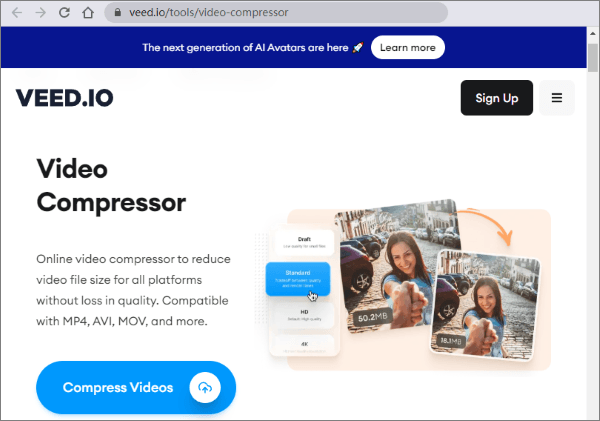
Step 2. Click "Upload a File" to add your email video for compression. You can also drag and drop your video to the interface.
Step 3. On the left side of the screen, you will find the compress options and adjust the video compression settings.
Step 4. Click "Compress video", then download your video to attach to your email.
Note: One downside of compressing a video online for email with VEED is doesn't support some devices or browsers.
Do you want an alternative online video compressor for email? Clideo is a free online video converter that can compress large videos for YouTube, email, Facebook, and Instagram. It has a user-friendly interface, meaning you don't need special video editing skills. Follow these steps to compress a video for email.
Step 1. Go to Clideo's online page and click "Choose file".

Step 2. Click "Download" to save your compressed video to your local storage or cloud storage (Dropbox/Google Drive/Google Photos).
VideoCandy is a free online video converter that can compress videos in multiple formats, including MOV, AVI, WebM, MP4, and MKV. You can use VideoCandy to convert and edit videos before emailing them. It allows you to trim, crop, merge, resize, and reverse videos.
Here is how to compress a video for email for free using VideoCandy online.
Step 1. Open VideoCandy via your web browser.
Step 2. Click "ADD FILE" to upload your email video.
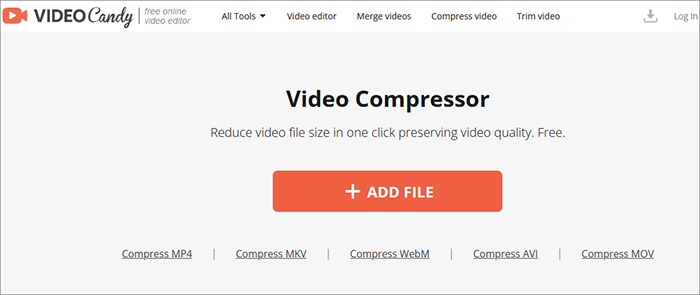
Step 3. Click "DOWNLOAD FILE" to save the compressed video file. You can click the other buttons to either redo the compression or proceed with editing your video.
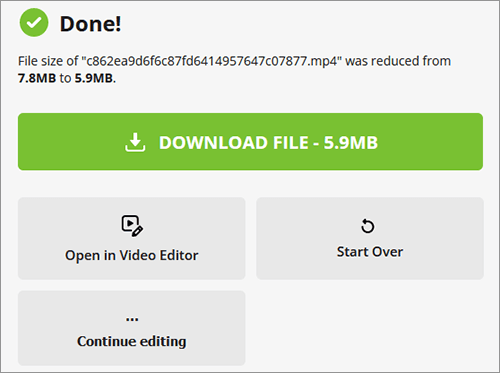
YouCompress is an alternative free online video compressor you can use to compress videos for email uploads. It supports multiple file types and formats, including PDF, PNG, MP4, MOV, JPG, JPEG, MP3, GIF files, etc. The online video converter allows you to compress unlimited files with no watermarks and no registration needed. YouCompress reduces data file sizes without any quality loss and without compromising visual quality.
Follow these detailed steps to compress your videos for email uploads and attachments.
Step 1. Go to the online compressor's web page. Click "Select file…" to browse your device and upload the video you wish to compress. Click "Upload File & Compress".

Step 2. Click "Download" to save your compressed video file. YouCompress also allows you to permanently delete your video files after the compression. Click the "Delete file from server" link to remove the video.
VideoSmaller is a free online video compressor that can help you compress videos for email without losing file quality. It can compress videos captured by Android and iOS devices.
VideoSmaller has a simple and clean user interface, making it obviously one of the best and easy-to-use online video compressors. However, if you want to compress large videos for email attachments, VideoSmaller isn't exactly the best tool since it maxes email file size to 500 MB.
Here is how to use VideoSmaller to compress a video for email.
Step 1. Open your web browser and go to VideoSmaller's online page.
Step 2. Scroll down to the orange box and click "Browse" to upload your video file for compression. Tick the "Use low compression level" box. Choose the best scale video width for your file. You can also tick the box below to remove audio from the video. Click "Upload Video" to process the compression.

Step 3. Click the "Download File" link to save the compressed video to your device.
Besides video compressor for email, you can use your computer's inbuilt features, such as file zipping, to compress the video. Compressing your email video into a .zip file is an effective way to reduce its size.
A zip file is smaller than an uncompressed file. This means you can send them via email without worrying about the file size upload limitations. Once you've zipped your video files into a .zip file and emailed the file to your recipient, the receiver will only have to download and unzip the file to access the videos.
Mac Zip is the process of compressing files on a Mac using the ZIP format. It reduces file size, organizes data, and facilitates sharing between Mac and Windows systems.
Here is how to zip video files on Mac devices.
Step 1. Right-click on the video files you want to compress to create a file.
Step 2. Right-click on the folder/file, then select the option "Compress". The compression process will start. Send the zip file to your email recipient to unzip and access the large videos.
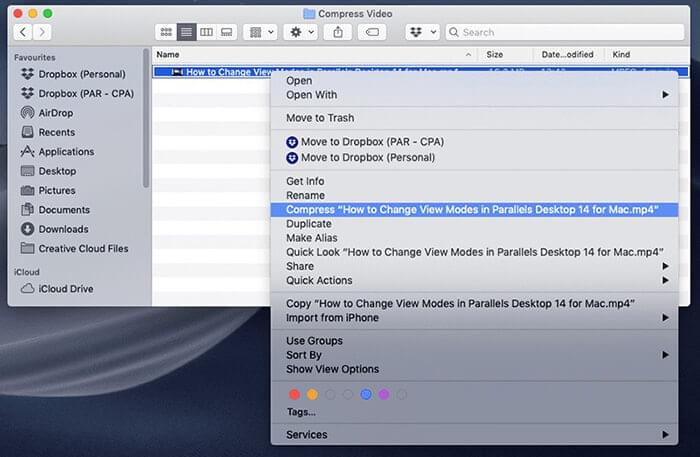
Windows Zip is the process of compressing files on a Windows computer using the ZIP format. Similar to Mac Zip, Windows Zip allows users to reduce file size, organize data, and simplify file sharing and transfer.
Here is how to zip files on Windows devices.
Step 1. Right-click on the video you wish to compress.
Step 2. Scroll down to "Send to", then select "Compressed (zipped) folder". Windows will then compress your videos into a .zip file that you can then attach to your email.

7-Zip is a popular file archiver with an impressively high compression rate. It is free, open-source software, meaning you don't have to purchase or upgrade to compress your email video. Follow these steps to compress your videos for email with 7-Zip.
Here is how to zip files on Windows devices using 7-Zip.
Step 1. Download 7-Zip from the official site.
Step 2. Open 7-Zip on your computer. Locate the video file or folder you wish to compress, then click "Add".

Step 3. When the "Add to Archive" window pops up, ensure the "Archive format" is set to "zip", then click "OK".
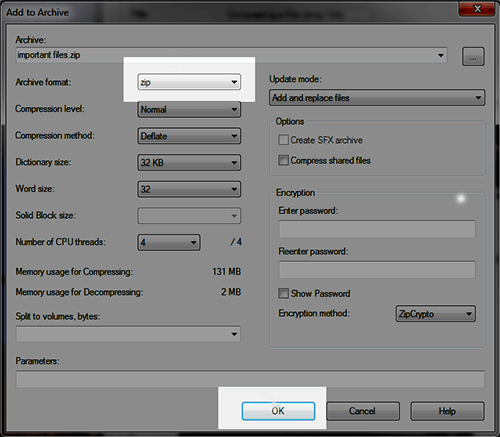
This will compress the file into a zip file with the same destination as the original one.
Note: Despite creating zip folders, some videos may be too large to attach to an email.
This is because while creating zip files do compress videos, you may notice a less significant reduction in video file sizes. The best alternative is to use a dedicated video compressor tool, such as Video Converter Ultimate.
If you have difficulty sending a video via email due to the email max file size, consider compressing it. A good video compressor like Video Converter Ultimate can help you reduce the file size without losing quality. It can compress multiple large videos simultaneously that you can easily attach and send via email. Download and install Video Converter Ultimate to compress your videos for email.
Related Articles:
Mastering VLC Video Compression: How to Compress Video with VLC
How to Compress a Video on iPhone? Solved in 7 Effective Ways
Compress Video for Web: Enhancing Performance without Sacrificing Quality
How to Compress a Video on Android? 6 Quick Ways You Can't Miss