
Top 7 Split Screen Video Editors: Review and How-To Guide

You can make a video more engaging by using the split screen effects. Instead of displaying multiple videos using several monitors, you can use a split-screen video editor to display several videos on one monitor. This is a helpful video editing technique, especially when you want to display several activities occurring in different locations simultaneously.
Want to learn how to put several videos on one screen? You can easily do that using a split-screen video editor, and we have reviewed some of the best split screen video makers, their features, pros, cons, prices, and how to use them in this article. Read on to learn more.
Want to create an outstanding visual effect by displaying several videos on one screen? The effect of displaying three or more videos on one screen is called a video collage or a split-screen video while displaying two videos on one screen is called a side-by-side video. But how can you make a split-screen video or a side-by-side video?
You can easily achieve that using a professional split-screen video editor like the Video Converter Ultimate. It is a peerless video editor, converter, and compressor with unmatched capabilities. With this tool, you can make a split-screen or side-by-side video, convert videos into various file formats such as MOV, MKV, M4V, MP4, and more, perform advanced and basic video editing tasks, and compress a video without affecting its quality.
Interestingly, the tool uses unprecedented hardware accelerating technology to guarantee a super speed. It is indeed 30X faster than its competitors. Additionally, the Video Converter Ultimate application has a user-friendly interface and has been used by millions of happy users across the globe. It is a go-to option for anyone who wants to create a split-screen video or a side-by-side video easily and fast.
Key Features:
How to Make Split-Screen Videos Using the Video Converter Ultimate:
01Download, install, and launch the application on your computer.
02Create a user account on the application using your email address, and activate the account by keying in the code sent to your email and hitting the Activate button.

03Choose the Collage option, select an appropriate layout on the Template tab, and add the videos to each panel by hitting the + icon. Wait for the videos to load and edit them to meet your requirements.
04Save the split screen video on your computer when satisfied with the results. Preview the final product, and if you are satisfied, hit the Export button, name the file, select the format, select the location, and hit the Start Export button to save the split screen video on your computer.

Pros:
* Upscale low-resolution videos to high-quality videos.
* Trim, rotate, marge, and crop videos.
* Allow users to add 3D effects to their videos.
* Add basic filters and effects to a video.
* Work natively with Mac and Windows computers.
Cons:
* Not available for Linux computers.
Prices:
* Start at $14.50 per month.
iMovie is a split-screen video editor that allows you to add multiple videos or photos on the same screen. It comes with a host of exciting templates to make work easier. Its unified interface lets you add transition effects, cast names, music, and titles across visuals. Even better, the tool allows you to tailor-make logos, patterns, gradients, colors, and fonts.
Key Features:
How to Create a Split Screen Video Using iMovie on Mac:
Step 1. Lunch the iMovie on a Mac computer and add the videos into the application's timeline by dragging and dropping them there.
Step 2. Navigate to the Overlay settings and choose the Side by Side option.
Step 3. You can also zoom or crop the videos to improve the side-by-side video effect.

Pros:
* Make videos look professional.
* The editing process is simple.
* There are tutorials for guidance.
* The Autosave feature helps to avoid unexpected hitches in the process.
Cons:
* Oversimplification reduces its functionality.
* Limited editing features.
Prices:
* Free to use video editor.
Adobe Premiere Pro is another side-by-side video editor that gives users much power in split-screen video making. Many people have successfully used this tool, judging from the impressive online reviews. It comes with a host of features to streamline your screen-splitting process. Some of its capabilities include color shifting, title addition, and animated graphics and sideshows.
Key Features:
How to Create a Split Screen Video Using Adobe Premiere Pro:
Step 1. Launch Adobe Premiere Pro and create a new project. Import all the video clips you want to use for the split-screen effect into your project. Click on File > Import and select your video files.
Step 2. Right-click in the Project panel and select New Item > Sequence. Alternatively, you can use an existing sequence if you already have one.
Step 3. In the Timeline panel, drag and drop your video clips onto separate video tracks. Position the clips in the timeline so they don't overlap and are organized according to your desired split-screen layout.
Step 4. Select a clip in the timeline. In the Effects Controls panel, you can adjust the scale and position properties to resize and reposition the clip within the frame. To crop a clip, use the Crop effect or the Mask tool to define the area you want to display in the split-screen.
Step 5. Preview your split-screen video by playing it in the Program panel. Once you're satisfied with the result, export your video by clicking on File > Export > Media. Configure your export settings and click Export.

Pros:
* Industry-standard software.
* Rich feature set for advanced video editing.
* High-quality output.
* Strong community support.
Cons:
* Lack of sound samples.
* Steeper learning curve.
Prices:
* Have a free trial version.
* Paid plan starts from $36,21 per month.
Further Reading: Comparative Study of Video Speed Controller for Seamless Playback
Lightworks is a split-screen video maker that offers a variety of features, including creating and delivering video content. Users can share their videos on social media sites like Facebook, TikTok, and Instagram. Apart from the split screen feature, it also offers timeline rendering, trimming, stereoscopic (3D) output, user-defined project locations, and data backup. These features make it easy to split screens and add other features to a video.
Key Features:
How to Create a Split Screen Video Using Lightworks:
Step 1. Download, install, and launch Lightworks on your computer, add tracks on the timeline, hit the Add multiple, select the number of videos you want to add from the drop-down menu, and hit the Add button to save the changes.
Step 2. Right-click on the Timeline section and turn off the Auto Sync feature by deselecting it.
Step 3. Add the videos to the timeline by dragging and dropping them from the Media Bin to the Timeline section. Enable the Split screen option, hit the VFX at the top of the previewing window, and add the split screen video effects to the videos.
Step 4. Save the computer into your computer by clicking the Export button.

Pros:
* Have a free plan.
* The interface is appealing and intuitive.
* Powerful and produces high-quality videos.
* Can be used even by amateurs.
Cons:
* Hot-keys commands are sometimes not intuitive.
* Adding text, color, and effects can be challenging for beginners.
Prices:
* Have a free plan.
* Paid plans start at $9.99 per month.
Final Cut Pro is an industry leader in screen splitting and video editing. This split-screen video maker has many features and is popular among professional content creators and movie makers. Although an amateur may find it challenging to navigate through it initially, they can easily learn and master how to use it.
Key Features:
How to Make a Split Screen Video Using Final Cut Pro:
Step 1. Launch the application, select the Timeline option, and hit the Add Video Tracks button. Select the videos you want to add and drag and drop them on the application's timeline window.
Step 2. Place the videos in an orderly way.
Step 3. You can resize the videos by hitting the video's timeline, the Sequence Window option, the Image and Wireframe option, and changing the video size according to your screen.
Step 4. Make the videos more appealing by cropping and transforming them.

Pros:
* Support wide color spaces and 360-degree footage.
* Have powerful organization tools such as auto-analysis for scenes and faces, tagging, ratings, and libraries.
* Intuitive for Mac users.
* High-quality rendering.
* Smooth integration with other Apple products.
* Have a magnetic, trackless timeline.
Cons:
* Import and export features are inferior to those of Premiere Pro.
* Limited compatibility (Mac only).
Prices:
* Have a 90-day trial plan.
* Paid plan cost $299.99.
You may want to know: What Are the Best Vertical Video Editors? This One Tells
Kapwing is an online side-by-side video editor that has grown in popularity. Its extensive features enable users to choose among the various available options. Kapwing is easy to use, making it a darling for professionals and amateurs. It comes with various templates and layouts and is mainly used by amateurs.
Key Features:
How to Put Two Videos Side by Side Online Using Kapwing:
Step 1. Navigate to the Kapwing official website, select a template of your choice, and click the Get Started button.
Step 2. You will be directed into the Kapwing Studio. Now, upload the videos by hitting the Replace button.
Step 3. Navigate to the Timeline section by clicking the Three-line button. Here, you can edit the videos to your desired output.
Step 4. Preview the output and save it on your computer once you are satisfied with the output. To save the output videos, click the Export button and choose to share or save the split-screen video.

Pros:
* Have a free version.
* Customer support is always available to help in case you get stuck.
* Being a web-based platform eliminates the hectic need to download and install other software.
* Compatible with many file types.
Cons:
* There are no advanced features for more complex file editing.
Prices:
* Have a free plan.
* Pro plan for $16 per month.
WeVideo also offers split video editing alongside other cutting-edge video editing features. Its powerful features make it a go-to option for many video editing enthusiasts. Users take advantage of the HD visuals to create stunning images and split screens. Screen recording, motion titles, animated text, and green screen features add fun to the WeVideo video editing experience.
Key Features:
How to Create Split-Screen Video Online for Free Using the WeVideo:
Step 1. Log into your WeVideo user's account, hit the Create a new video button, drag and drop your videos of choice into the application's timeline, and hit the Layouts section on the upper menu bar.
Step 2. From the available options, select the split screen video option and drag and drop the videos into the layouts.
Step 3. Edit the video sizes by dragging their edges, preview the split screen video outputs, and edit the video accordingly.
Step 4. Save the video on your computer by clicking the Export button.
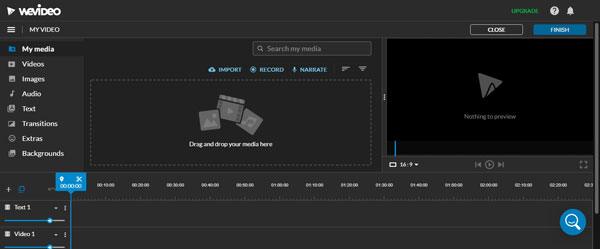
Pros:
* It is easy to use.
* Enable users to work collaboratively.
* Features are constantly improved.
* Require no download.
Cons:
* It is not easy to unsubscribe in case you want to opt out of the subscription.
* Limited advanced features.
Prices:
* Have a trial version.
* Start at $ 4.99 per month.
You now know the best split-screen video editors that you can use to create outstanding informative and professional effects. However, we advise you to use the Video Converter Ultimate as it is the overall best video editor, easy to use, and reliable application.
Related Articles:
Top 14 Best AVI Video Editors | Easily Eidt Your AVI Files
Beyond the Frame: How to Extract Subtitles from MKV Like a Pro
12 Best Video Converter Software for Windows 11/10/8/7 (Free & Paid)
Compress Video for Web: Enhancing Performance without Sacrificing Quality