
[2023] How to Change Work and Home Location on Google Maps

Google Maps is an application that lets you search for directions between nearby locations and plan travel routes with multiple destinations. Its interface is user-friendly. You can easily see your current location and then move around the map to see other places of interest. Google Maps allows you to set a home or work address. This is a great feature as it allows you to get notifications regarding your route's traffic when traveling to work or returning home. Continue reading this article to learn how to add or change home/work address on Google Maps for Android and iPhone.
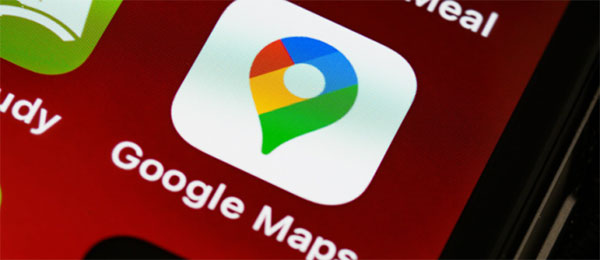
Google Maps is one of the most popular navigation applications. It helps you track and set your home address/place and work address. (How to track an iPhone) You can set your work/home address on Google using your Google Map application or a browser.
You can use a browser to set your home/work address on Google Maps. This method is platform-independent, and you can use it with any device. You need to set it once, and the settings will be reflected on all the devices provided you have the Google account signed in to all your devices. Follow the below steps to set your work/home addresses using a browser:
Step 1: Use Your Browser and Open "Google Maps" website
Go to the "Google Maps" website and click on the "hamburger" menu icon at the top-left corner of your search bar.
Step 2: Tap on the "Your Places" option
From the options that appear after "step 1", click on the "Your Places" button, and a new panel will appear on your left-hand side. Here, you have two options (Home/work).
Step 3: Choose the Type of Address
If you want to save a home address, click on the "Home" option and click on the "Work" option if you want to save a work address.
Step 4: Save the address to your Google account
After finishing "Step 3", an Edit address pop-up will appear. Search for your home/work location address and save the addresses once they are in place.
Step 5: Enjoy using Google Maps
You can now enjoy using Google Maps on your device. You can search for the directions and distance to your "Home or Work" location, and Google maps will provide you with accurate information.
Setting your work/home address on a mobile device using the Google Maps application is straightforward. Follow the below steps:
Step 1: Download and install "Google Maps" application on your phone
Install the application and open it on your phone. At the application's top, tap on the "search bar."
Step 2: Tap on the "Work/Home" button
The "Work/Home" buttons will appear below the search bar. Search for your home/work address using the search bar. You can also tap on the map to manually pinpoint the locations.
Step 3: Enjoy Using the Google Maps app
Finally, you can search for your home/work details using the Google Maps application.
You may like:
6 Feasible Ways to Spoof GPS Location on iPhone
One Click to Make Full Use of Location Services on iPhone
You may need to change your Google home/work address from time to time. Maybe you relocated to a new home or changed your workplace. Here are methods to change a location on Google maps. (How to change homedress on iPhone?)
How do I change my home location on Google maps? Changing your work/home location using Google maps is a simple task. Follow the below steps:
Step 1: Open the Google Maps app.
Step 2: Tap on the "Saved" button.
Step 3: Tap on the "Labeled" under "Your Lists" section.
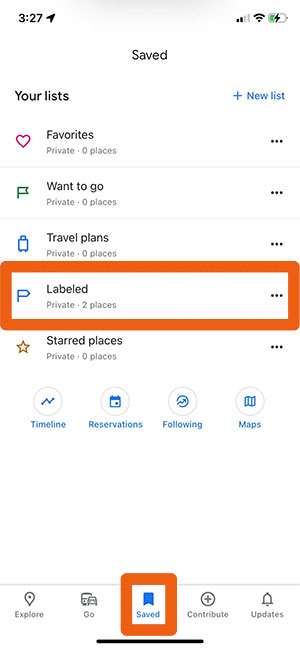
Step 4: Next, the option named "Work" or "Home" taps on the three dots.
Step 5: Choose "Edit work" or "Edit Home" from the list of options and type a new address, and Google Maps will save the new details automatically.
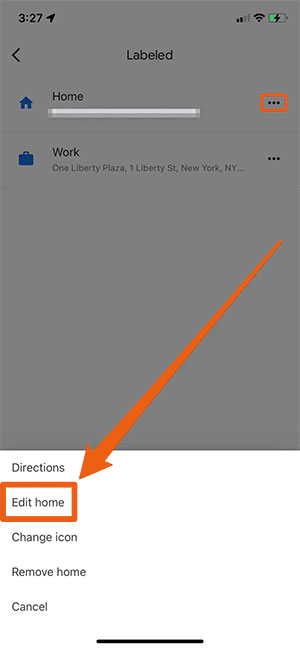
You can also use a browser to change business location on Google Maps. Follow the below steps to change Google maps default location on desktop using a browser:
Step 1: Go to the "Google Maps" website using your browser.
Step 2: Ensure that you are logged into your Google account.
Step 3: On the "Search Box" located in the top left corner, type "Work" and click on the "Enter" button. Click on the "Edit" option that appears.
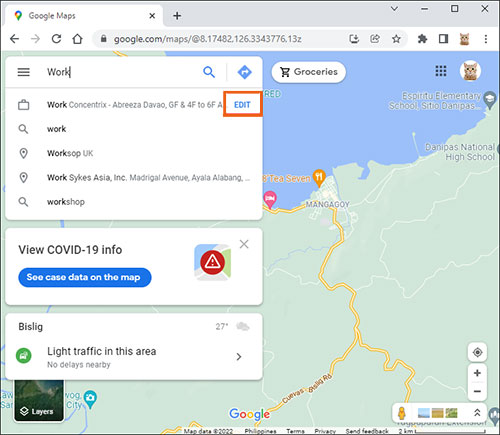
Step 4: Select the "Address box," delete the old address and enter your new address.
Step 5: Save your new address by clicking on the "Save" button.
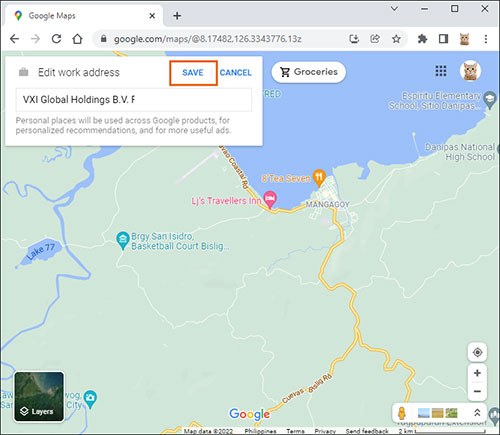
See more:
Why Is My Location Wrong on My iPhone? (Fixes Included)
How to Change Home Address on iPhone? 5 Ways You Will Need
Sometimes you may need to fake your GPS location on your Android or iOS device. As a security measure, you can fake your GPS location on your Android and iOS devices. If an untrusted application wants to track you with your location, they will surely get very annoyed.
Privacy is now essential in mobile devices, but how can it spoof your GPS location? You can use a professional tool to fake your actual location. GPS Location Changer is a reliable and secure tool for faking your GPS location on Android/iOS devices. It has a simple-to-use user interface that everyone can use, even those with less technical knowledge.
Key Features of GPS Location Changer:
* Fake your Android/iOS device's location to any part of the world.
* Natively works with location-based applications, e.g., social platforms, AR games, etc.
* Export/import GPX files of your best routes.
* Capable of changing multiple devices locations.
* Works natively with all Android and iOS versions.
Follow the simple guide below to learn how to use GPS Location Changer to fake your location.
01Open GPS Location Changer on your Computer
Download, install and open GPS Location Changer on your Computer. Use a USB cable to connect your phone to the Computer. Tao, on the "Trust" option, your iPhones ask you, "Trust This Computer." After that, the map will start to load automatically.

02Choose the destination
To choose the destination, select "Teleport" mode in the upper right corner of your computer screen. Search for the destination by entering your destination's GPS coordinates.

03Change your location
A sidebar showing you the location name, distance, and coordinates information of your destination will appear. Click the "Move" button to connect to the new place, and your location will immediately change.
Q1. What Happens When You Set Work Location on Google Maps?
Your work location will appear on the map, where you can get traffic updates and commute time details. This helps you determine how long it will take to reach the office daily.
Q2. How Can I Update my Location on Google Maps?
You can easily update your work/home address by changing settings in the Google Map application or using a browser.
You now know how to set or change location marker on Google Maps. The steps outlined here are simple and straightforward whether you are using a phone or a computer. You can also use the GPS Location Changer tool to fake your location on your Android/iOS device since it's a reliable and secure app.
Related Articles:
How to Fake Twitter Location Easily | FAQs and Solutions [Proven]
How to Fake GPS on Android without Mock Location?
How to Fake GPS with No Root on Android? [8 Trustworthy Apps]
[Huawei Mock Location] How Do I Change My Mock Location on Huawei P40 Pro/P30 Pro/P20 Pro?
How to Change iPhone/iPad Location without Jailbreak in 4 Cost-effective Ways?
Top 10 iTools Virtual Location Alternatives for Android and iOS Devices