
Step-by-Step Guide: How to Retrieve Deleted Contacts on iPhone

Losing important contacts from your iPhone can be a stressful experience, leaving you without access to vital phone numbers and information. Whether it's due to accidental deletion, a software issue, or a device malfunction, the thought of permanently losing contacts can be daunting. Fortunately, in the majority of instances, it is indeed feasible to retrieve deleted contacts on your iPhone.
In this article, we will explore various methods and strategies to help you retrieve deleted contacts on your iPhone, ensuring that you can seamlessly restore your contact list and reconnect with your valuable connections.
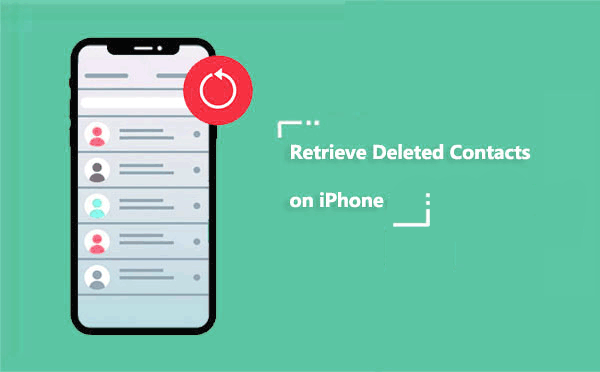
Many users are troubled by the question: Can you recover deleted contacts on iPhone without a backup? The answer is yes. Even without any iCloud or iTunes backup, you can still use professional tools like Coolmuster iPhone Data Recovery to scan and retrieve deleted phone numbers from your iPhone. This tool is compatible with all major iOS devices, easy to use, and has a high recovery rate, making it the top choice for recovery without a backup.
Key features of iPhone Data Recovery:
Here are the steps to recover iPhone deleted contacts without backup using iPhone Data Recovery:
01Download and install iPhone Data Recovery on your computer. Begin by initiating the software and establishing a connection between your iPhone and the computer using a USB cable. Tap on the "Trust" option displayed on your mobile device to enable recognition.

02Once your iPhone is connected, the program will display the following interface. Simply select the "Contacts" option and click on the "Start Scan" button to initiate an automatic scan of your iPhone data. Once the scan is finished, you will discover a comprehensive list of all the contacts present on your iPhone within the program.

03Preview the recovered contacts to confirm the data you want to retrieve. Then click on the "Recover to Computer" button to initiate the recovery process.

Video Tutorial:
If you have enabled iCloud contact sync on your iPhone, iCloud will automatically save the history of contact changes. Even if you haven't manually backed up your iPhone, you can restore your contacts to a specific historical point using the "Restore Contacts" feature on iCloud.com.
Here is how to see deleted contacts on iPhone via iCloud.com:
Step 1. Visit iCloud.com on your computer browser and log in with your Apple ID.
Step 2. Click on your account name in the top-right corner to access "Account Settings".
Step 3. Scroll down the page and find "Restore Contacts" under the "Advanced" section, then click to enter.

Step 4. Review the contact versions automatically saved by the system, select a version from before the deletion time, and click "Restore".

Step 5. The system will prompt you to confirm the action and automatically back up your current contacts to prevent data loss. Click "Confirm" to start the restoration process.
If you have backed up your entire iPhone data via iCloud, you can also recover your contacts by restoring an iCloud backup. However, this method requires you to restore your device to its factory settings.
Here is how to get a contact back after deleting it from iCloud backup:
Step 1. Go to "Settings" > "General" > "Reset" > "Erase All Content and Settings" to erase the iPhone. After initiating the restoration process, your iPhone will reset, and once the process is completed, you will be presented with the setup screen.

Step 2. Simply follow the on-screen instructions, and when you reach the "Apps & Data" screen, select "Restore from iCloud Backup". Log in to your iCloud account using the same credentials, choose the desired backup, and proceed with the restoration process.

You can easily restore deleted contacts from the iTunes backup if you have previously backed up your contacts with iTunes. However, it's important to note that restoring contacts from an iTunes backup may result in the removal of all existing contacts on your iPhone.
Here are the steps on how to restore deleted contacts on iPhone from iTunes backup:
Step 1. Connect your iPhone to your computer and launch iTunes.
Step 2. Once iTunes recognizes your device, click on the device icon located in the top left corner. (iTunes doesn't recognize your iPhone?)
Step 3. From the left sidebar, select "Summary" and then choose "Restore Backup".
Step 4. A pop-up window will appear showing the available backups. Select the iTunes backup that you believe contains the deleted contacts. Click on "Restore" and confirm your selection. iTunes will start restoring the selected backup to your iPhone.

If you have accidentally or intentionally lost contacts from your iPhone and are seeking ways to recover them, there's no need to worry. You can follow the four easy methods mentioned above to restore or recover your deleted numbers on the iPhone. In particular, Coolmuster iPhone Data Recovery is highly recommended as it allows you to retrieve contacts even without a previous backup. Additionally, if you have backed up your iPhone contacts, you can also use this software to recover the lost contacts from the backup file without overwriting any previous data.
Related Articles:
[Solved] How to Retrieve Deleted Contacts on iPhone Without Computer?
iPhone Deleted Contacts Randomly? Here's What You Need to Know
iPhone Lost Contacts After Update? Here's How to Get Them Back
Quick and Easy Fixes: What to Do When You Find iPhone Contacts Missing





