
How to Back Up Android Tablet Photos on Computer (No Data Lost)

Have you ever experienced the frustration of losing precious photos from your Android tablet due to a system crash, accidental deletion, or even device loss? Or perhaps you're trying to free up space on your device but worry about deleting important pictures by mistake? In either case, backing up Android tablet photos on your computer is a smart and essential step to protect your memories and manage your data effectively.
In this article, we'll walk you through five simple and efficient methods to back up your photos. Whether you prefer one-click solutions, traditional file transfers, or wireless syncing, you'll find the method that best suits your needs.
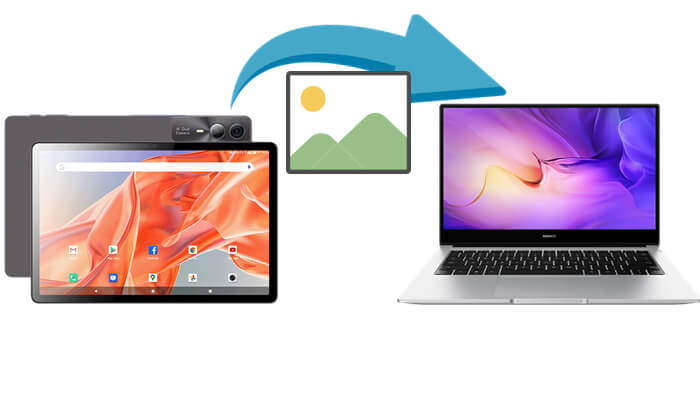
If you're looking for the simplest and most direct way to back up all photos from your Android tablet to your computer with just one click, Coolmuster Android Backup Manager is your top choice. Designed for hassle-free operation, this tool allows you to back up and restore your entire Android device without complicated setup steps. It's especially ideal for users who prefer to back up all photos at once instead of selecting them manually.
Key Features of Android Backup Manager:
How do I back up my Android photos to my computer?
01Click the button below to download and install Android Backup Manager on your computer. Then, launch the program.
02For a more stable connection, we recommend using a USB cable to link your Android tablet to the computer. Follow the on-screen instructions to enable USB debugging. Once connected, you'll see the interface below.

03Click the "Backup" button > check the "Photos" option > click "Browse" to select a storage location on your computer. Finally, click "Back Up" to begin transferring your Android tablet photos to your PC or Mac.

Below is a helpful video tutorial that walks you through the process visually:
Want more flexibility when viewing, filtering, and managing your photos before backing them up? Coolmuster Android Assistant is a more professional data management tool that not only supports photo backup but also handles a wide range of data types, such as contacts, text messages, call logs, apps, music, videos, and files. It's a powerful all-in-one Android device manager.
This software offers full device browsing, batch export, data editing, and deletion features, making it ideal for users who want to selectively export certain photos or back up categorized data.
Here's how to use it:
01Install and launch Android Assistant on your computer. Then, connect your Android tablet using a USB cable, or enable the Wi-Fi connection mode.
02Once the device is successfully recognized, click the "Photos" section on the left panel to enter the photo management screen.

03You can browse your images one by one, select the ones you wish to export, or choose entire albums. After that, click the "Export" button at the top and select a destination folder on your computer to save the photos.

If you'd like to manage and back up all types of data in one go, switch to the "Super Toolkit" tab and choose the One-Click Backup option.

This is the most commonly used traditional method, ideal for users who want to quickly export photos without installing any apps. With just a USB cable, you can manually copy photos from your Android tablet to your computer.
Here's how to do it:
Step 1. Connect your Android tablet to your computer using a USB cable.
Step 2. On your tablet, select the "File Transfer (MTP)" mode.
Step 3. On your computer, open "This PC" and double-click the connected device icon.

Step 4. Locate and open the "DCIM" or "Pictures" folder to view your original photos.
Step 5. Copy the desired photos to a designated folder on your computer to complete the backup.
If you prefer a seamless and automatic way to back up your photos without manually transferring them every time, Google Photos is a great option. This cloud-based service from Google can automatically sync the photos on your Android tablet to the cloud, allowing you to access and download them from your computer at any time.
If you have a stable internet connection, follow the steps below to back up photos from your Android tablet to your computer via Google Photos:
Step 1. Open the Google Photos app on your Android tablet and sign in with your Google account.
Step 2. Tap your profile icon in the top right corner > "Settings" > "Back up & sync", and enable this feature.

Step 3. Choose your desired upload quality and backup preferences. Wait for the sync process to complete.
Step 4. On your computer, go to photos.google.com.
Step 5. Log in with the same Google account, and you'll be able to preview and download the backed-up photos easily.
For Windows users, Phone Link (formerly known as Your Phone) is a very convenient tool. With this app, you can wirelessly browse photos stored on your Android tablet directly from your computer and choose to save them locally. It's ideal for those who prefer not to use a USB cable frequently. Please note that this method only works on Windows 10 and Windows 11. Here is how it works:
Step 1. Open the Phone Link app on your Windows computer.
Step 2. On your Android tablet, install the Link to Windows app and sign in with your Microsoft account.
Step 3. Make sure your computer and tablet are connected to the same Wi-Fi network, and complete the pairing process.
Step 4. Once paired successfully, click the "Photos" section on your PC to browse the images stored on your tablet.
Step 5. Select the photos you want to save, right-click, and choose to download them to your computer.

Backing up photos from an Android tablet to a computer isn't difficult; the key is choosing the right method for your needs.
In addition, methods like USB transfer, Google Photos cloud sync, and Windows Phone Link can meet various usage scenarios.
No matter which method you choose, regular backups are essential to protect your data. It's always wise to store your photos and important files in multiple locations - on your computer, in the cloud, etc., to avoid permanent loss due to accidental deletion or device damage.
Related Articles:
7 New Approaches to Back Up Android Tablet [Updated in 2025]
How to Transfer Files Between PC and Android Tablet [7 Solutions]
How to Transfer Files from Samsung Tablet to PC | 6 Top Methods
How to Back Up Android Phone to PC? 6 Easy and Effective Ways for You





