
How to Export HONOR Contacts to Excel [Step-by-Step Guide]

If you're looking to export your HONOR contacts to Excel, you've come to the right place. Whether you need to back up your contacts, migrate them to a new phone, or simply organize them in a more manageable format, this guide will walk you through four reliable methods to get the job done. Each method comes with its own advantages depending on your preferences and available tools. Let's dive into the best ways to export your HONOR contacts to Excel.
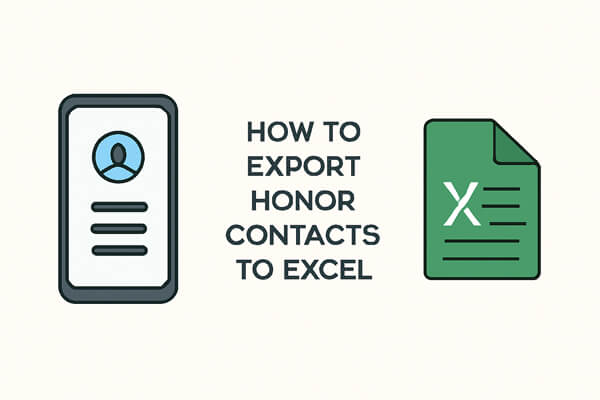
If you're unsure whether your HONOR phone has a built-in feature to export contacts to Excel or if you want to export all your contacts at once, then Coolmuster Android Assistant is your best choice. Coolmuster Android Assistant is a professional Android management tool that allows you to transfer contacts and other data between your phone and computer. It also supports managing Android data directly on your computer, such as sending/receiving/forwarding/deleting text messages, uninstalling or installing apps. Its specific features include:
How to export all HONOR contacts to Excel with Android Assistant?
01Install Coolmuster Android Assistant on your computer. This software works with both Windows and Mac, so you can use it regardless of your system preference.
02Connect your HONOR phone to your computer using a USB cable or Wi-Fi. If necessary, make sure your phone's USB debugging is enabled.

03Once the software recognizes your phone, you'll see a menu where you can select different types of data, including contacts.

04You can either choose specific contacts or export all your contacts. After selecting, click the "Export" button and choose "CSV" as the output format. This will allow you to open and edit your contacts in Excel.

Want to see how it's done in action? Watch the video tutorial here:
If you're using Google Contacts to manage your contacts, exporting them to Excel is a breeze. This method works particularly well if you've already synchronized your contacts with your Google account. Here's how to export your HONOR contacts:
Step 1. Go to "Settings" > "Accounts" on your HONOR phone, then select your Google account and enable the sync option for contacts. This will ensure that all your contacts are uploaded to Google Contacts.
Step 2. On your computer, open a browser and go to Google Contacts, and log in with the Google account that is synced to your HONOR phone.
Step 3. Once you're logged in, look for the "More" option on the left-hand sidebar. Click it and select "Export". You'll be prompted to choose a file format, so select "Google CSV" to ensure compatibility with Excel.

Step 4. After selecting the CSV option, the system will prepare your contacts for download. Once ready, click "Export" to download the file.
If you prefer not to use third-party tools or cloud services, you can manually export your HONOR contacts using a VCF file (vCard). This process may take a bit more effort, but it is still an effective way to export contacts:
Step 1. Open the Contacts app on your HONOR phone. This is where all your phone numbers and contact details are stored.
Step 2. Tap the three dots in the top-right corner of the app to open the menu.
Step 3. From the menu, select "Import/Export", then choose "Export to .vcf file". This will save all your contacts in a VCF format, which is a common file format used to store contact information.

Step 4. Once the contacts are exported, you'll need to move the VCF file to your computer. You can transfer it using a USB cable, email, or a cloud storage service like Google Drive or Dropbox.
Step 5. Since Excel doesn't support the VCF file format directly, you'll need to convert it into a CSV file. You can use an online converter or a dedicated software tool to perform the conversion.
Step 6. Once converted, you can open the CSV file in Excel, where you can manage, sort, and organize your contacts.
For users who prefer using an app, Contacts To Excel is a straightforward choice. This app allows you to quickly export your HONOR contacts to Excel. Here's how to use it:
Step 1. Install the Contacts To Excel app from the Google Play Store on your HONOR phone.
Step 2. Launch the app and grant the necessary permissions to access your contacts. The app will prompt you to allow access to your phone's contact list.
Step 3. Tap "Export Contacts" and choose the format you want for the exported file. You can select either XLSX or CSV, both of which are compatible with Excel.

Step 4. Save the exported file on your phone, either to local storage or a cloud service, depending on your preference.
Transfer the file to your computer if you wish to edit or view it in Excel. You can do this through USB, email, or cloud storage.
1. What is the best file format for exporting contacts to Excel?
The best format for exporting contacts to Excel is CSV. It is widely supported by Excel and allows you to view and edit the contacts easily.
2. Will the exported contact data include phone numbers, emails, and addresses?
It's uncertain and depends on the export method you choose. Different methods support different types of data. For example, contacts exported using Coolmuster Android Assistant typically include phone numbers, email addresses, and other contact details.
3. What should I do if I encounter issues during the export process?
If you experience problems exporting contacts, try restarting your phone or computer, ensure that the required permissions are granted, and check that your phone is properly connected. If the issue persists, you can also try using a different method or software to export your contacts.
Now that you know how to export your HONOR contacts to Excel using four different methods, you can choose the one that works best for you. Whether you prefer a cloud-based solution, manual export, or an app-based approach, there is a method to suit every need. However, for a more efficient and hassle-free experience, we highly recommend using Coolmuster Android Assistant.
If you have any questions or need further assistance, feel free to leave a comment below.
Related Articles:
How to Edit HONOR Phone Contacts on Computer | 4 Easy Ways
How to Retrieve Deleted Contacts on HONOR Phone: 4 Proven Ways
How to Recover Deleted Files from HONOR [6 Effective Methods]





