
Google Drive vs Google Photos: Which One Is More Suitable for You?

Google Drive and Google Photos are the two main cloud services in our lives. They both belong to Google, but they are different in functionality. When choosing which service to use, we often feel confused. What exactly are the differences between them? This article, Google Drive vs Google Photos, will compare these two services from multiple angles to help you make wise choices.
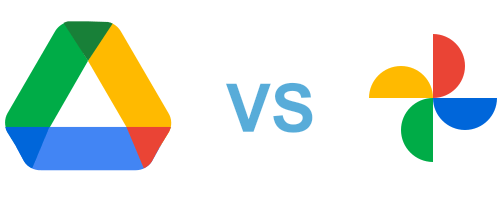
In this section, we will give you a brief overview of Google Drive and Google Photos so that you have a basic grasp of both.
Google Drive is a powerful and flexible cloud storage service provided by Google. It allows you to easily upload, store, synchronize, share, and edit various file types, including but not limited to documents, images, videos, audio, and presentations. With Google Drive, you can access and manage these files anytime and anywhere from any device that supports internet connection, whether on a computer, tablet or mobile phone.
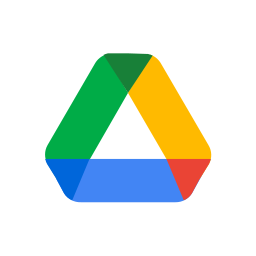
Google Photos, on the other hand, is a photo and video storage service offered by Google. It allows you to back up your photos and videos from various devices to the cloud, offering unlimited storage for compressed images and videos. Google Photos also includes features like automatic organization, editing tools, and smart search capabilities based on image recognition, making it convenient for managing and sharing personal media collections.

Read more: Here is another tip you may need: How to Move Photos from Google Drive to Google Photos.
Do you know the difference between Google Photos and Google Drive? The following is a brief comparison table that shows the differences between Google Drive and Google Photos in terms of main features, storage methods, and distinctive features:
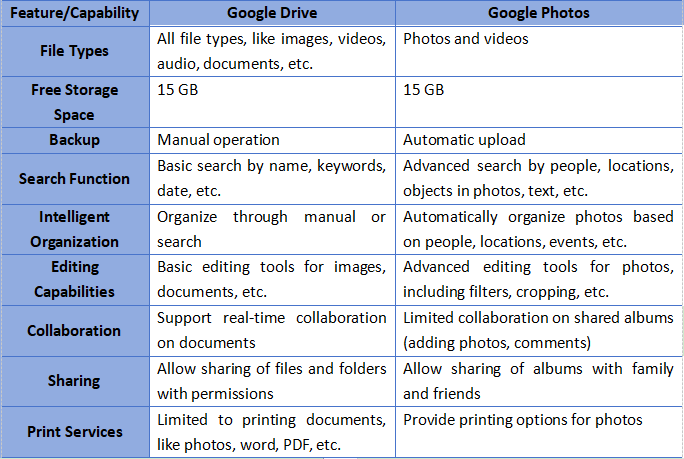
Google Drive vs Google Photos, which is better? In fact, there is no absolute advantage or disadvantage between Google Photos and Google Drive, but it depends on your primary needs. If you need to store and manage various types of files and want to have online editing and collaboration capabilities, then Google Drive is the better choice. If you pay more attention to the management, editing, and sharing of photos and videos, then Google Photos will be the more suitable service.
1. Are Google Photos stored in Google Drive?
No. Although Google Photos and Google Drive are both Google's cloud storage services associated with the same Google account, they are two separate services.
2. Should I move Google Photos to Google Drive?
It depends on your requirements. If you want to keep all of your images in one location, or if you need more editing and collaboration tools, consider moving photos to Google Drive.
3. Is OneDrive or Google Photos better?
They are both offered by different tech giants. OneDrive is Microsoft's cloud storage service, similar to Google Photos, focusing on managing photos and videos. Which one is better depends on actual needs and preferences.
If you want to back up photos to your computer instead of relying on cloud storage services, Coolmuster Android Backup Manager is a tool worth considering. It supports backing up photos, videos, contacts, and other data from Android devices to a computer and provides flexible backup options and recovery functions. It has two connection methods: USB and Wi-Fi. It is a great Android data backup and recovery tool.
How can Coolmuster Android Backup Manager assist you?
Below is the step-by-step guide on how to back up photos from your Android phone to your computer:
01First, you need to install the software on your computer, which is compatible with both Windows and Mac.
02You can plug your Android phone into the computer using either a USB cable or Wi-Fi. Once connected, you'll find the interface where you can access the "Backup" feature.

03All the data stored on your phone will be displayed. Check "Photos", choose a backup location by clicking "Browse", and then click "Back Up" to start the backup process.

Video Tutorial
Through this article comparing Google Drive vs Google Photos, we've learned that when choosing which service to use, we should make a decision based on our actual needs. In addition to choosing Google Photos or Google Drive, you can also consider using third-party tools to back up and manage your photos and videos. We highly recommend Coolmuster Android Backup Manager, an effective software that allows you to easily back up everything from your phone to your computer without relying on Google Cloud services.
Related Articles:
Google Photos vs iCloud: Is Google Photos or iCloud Better?
Is Google Drive Secure? Everything You Need to Know about Google Drive Security
Google Drive Not Working? This One Might Save You Out!
Solved: 10 Best Fixes of Google Photos Not Showing All Photos





