
How to Move Photos from Google Drive to Google Photos [The Latest Methods]

"Is there any way to move files from Google Drive to Google Photos all at once? I need to move all of my Google Drive photos to my Google Photos at one click."
- from Reddit
In July 2020, Google updated the integration method between Google Drive and Google Photos. Now, there is no automatic synchronization between Google Drive and Google Photos. So now, how do we move photos from Google Drive to Google Photos? Don't worry. We will introduce several methods in this article to easily achieve this goal. Read on and learn more.

If your Google Drive and Google Photos are logged in with the same account, then the process of transferring photos from Google Drive to Google Photos becomes very simple. You can directly import photos from Google Drive into Google Photos. Follow the guide to move pictures from Google Drive to Google Photos directly:
Step 1. Open the official website of Google Photos in your browser and log in to your Google account.
Step 2. After successful login, click the "Upload" button in the upper right corner of the page. Select the "Google Drive" option from the pop-up options.
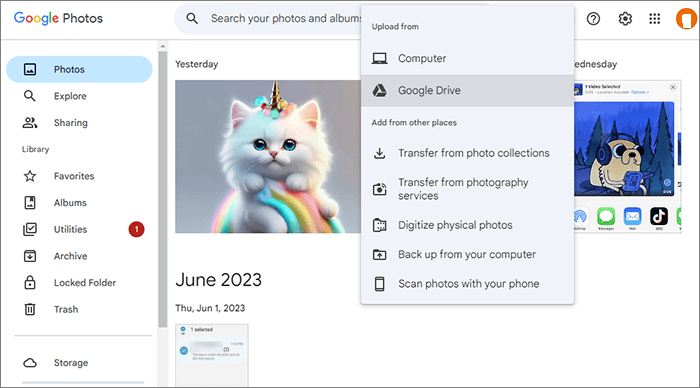
Step 3. Choose the photos from Google Drive that you want to move to Google Photos. After that, tap the "Upload" button and start the transferring progress.
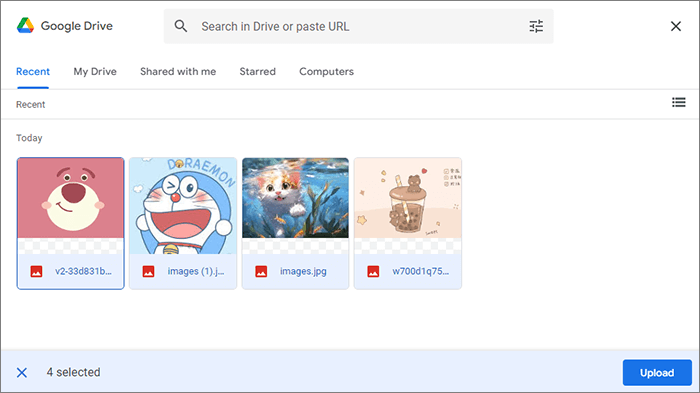
If you want to transfer pictures from someone else's Google Drive to your own Google Photos or just transfer a few photos, manual downloading and uploading may be a simpler method. Here are the steps of how to move photos from Google Drive to Google Photos:
Step 1. Firstly, you need to download photos from Google Drive. To do this, sign in to your account on Google Drive. Then, locate the photos you want to transfer, click the three dots icon, and select "Download" to save these photos to your computer.

Step 2. Now, open the Google Photos website on your computer. Tap "Upload" > "Computer".
Step 3. Choose the image you just downloaded from Google Drive and click "Open" to upload it to Google Photos.
Read more: If you encounter the issue of "Google Photos Not Backing Up" while using Google Photos, don't panic. Simply click on this link to easily resolve the issue.
Google Backup and Sync is a desktop app that can help you sync local files to Google Drive and Google Photos. This method will automatically back up any new photos you upload to Google Drive to Google Photos in the future. Below is the step-by-step guide on how to transfer photos from Google Drive to Google Photos by Google Backup and Sync:
Step 1. Install and enable the software on your computer, which is the desktop version of Google Drive.
Step 2. Go to "Preference" > "My Computer" > "Add folder".
Step 3. After selecting the folder to upload, the following screen will pop up. Check "Back up to Google Photos" to automatically back up newly uploaded photos to Google Drive to Google Photos.
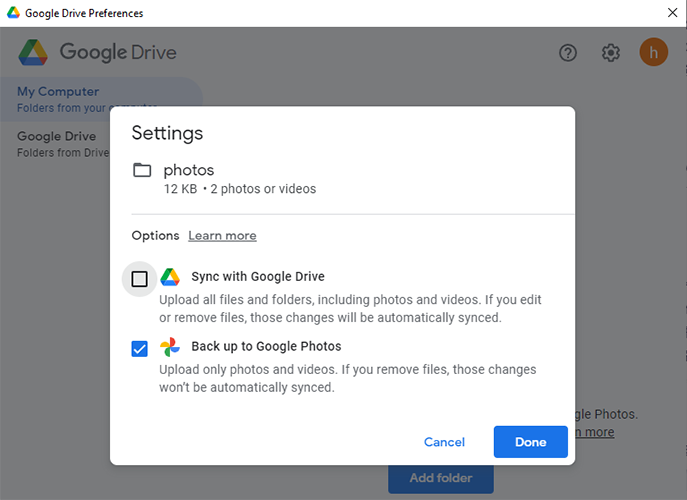
After exploring various methods of moving photos from Google Drive to Google Photos, let's visually compare these methods using a concise table. This will help you make the best choice based on your needs and circumstances.
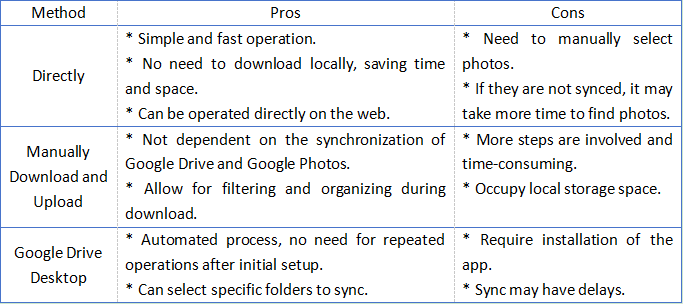
In addition to official Google tools, there are also some third-party tools that can help you better manage photos on your Android phone. Coolmuster Android Assistant is such a product. Coolmuster Android Assistant is a powerful Android management tool that allows you to easily manage photos on Android devices on your computer, such as adding, deleting, and transferring. Besides photos, it also supports other data, such as videos, text messages, and contacts.
What are the main features of Coolmuster Android Assistant?
Here's how to transfer photos from an Android phone to a computer using Coolmuster Android Assistant:
01Once you have installed and launched the software, connect your Android phone to the computer using a USB cable or over Wi-Fi. If prompted, make sure to enable USB debugging on your Android device.

02After that, go to the "Photos" category, and you'll see all the pictures stored on your Android phone. Select the photos you want to move, then choose the "Export" option located at the top of the screen.

If you're seeking a convenient way to transfer all photos from your phone to your computer, Coolmuster Android Assistant can help you with the 1-Click Backup & Restore feature. This functionality allows you to quickly back up all your Android data, including photos, to your computer with just one click. Simply go to "Super Toolkit" > "Backup" > "Photos" > "Back Up" to complete the task instantly.

Video Guide
No matter which method you choose to move photos from Google Drive to Google Photos, it ensures that your precious memories are properly saved and easily accessible. In addition, if you need to move photos between your Android phone and computer, Coolmuster Android Assistant is also a tool worth trying. I hope this article can provide useful guidance for your photo migration.
Related Articles:
How to Download Photos from Google Drive to iPhone? [Must Read]
How to Recover Permanently Deleted Photos from Google Photos? [3 Ways]
Photo Journeys: How to Transfer Photos from Android to Android





