Downloading apps on your Android device is one of the primary ways to personalize your smartphone and access a variety of features, from social media and games to productivity tools and utilities. While the process of downloading apps seems simple, ensuring that you do it safely and efficiently can make all the difference. In this guide, we will walk you through the most popular methods for downloading apps on Android, including the official Google Play Store, trusted third-party stores, and even how to download apps via your desktop.
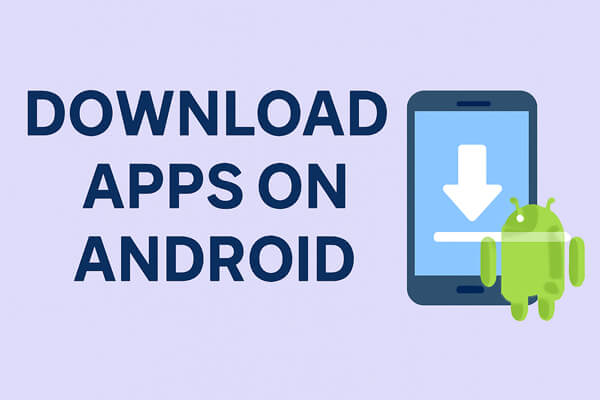
The Google Play Store is Android's default app marketplace, offering millions of verified apps for free and paid use. It's the most secure option for most users, as apps go through Google's safety checks.
Step 1. Open the Google Play Store app on your Android device (look for the colorful triangle icon).
Step 2. Use the search bar at the top to type the app name (e.g., "WhatsApp" or "Instagram") or browse categories like "Top Free" or "Productivity".
Step 3. Tap the app you want to download, then click the "Install" button (for free apps) or the price tag (for paid apps).
Wait for the download and installation to complete, and you'll find the app icon on your home screen or app drawer.

Note: Enable "Play Protect" in the Play Store settings to automatically scan apps for malware before and after installation.
If an app isn't available on the Play Store, you can use reputable third-party marketplaces. Always choose well-known platforms to avoid malicious software.
Popular Third-Party Stores:
Step-by-Step for Third-Party Downloads:
Step 1. Go to your Android device's "Settings" > "Security" > "Unknown Sources" (or "Install unknown apps" on newer Android versions) and enable the option for the browser or app store you'll use.

Step 2. Visit the third-party store's official website (e.g., apkmirror.com) or download its app.
Step 3. Search for the app you want, download the APK file, and tap the file to start installation.
Step 4. Follow the on-screen prompts to complete the process, and grant necessary permissions only if you trust the app.
For users who want to manage app downloads in bulk, transfer apps between devices, or avoid mobile data usage, desktop tools like Coolmuster Android Assistant are ideal. This tool lets you download, install, and manage Android apps directly from your Windows or Mac computer.
Why Choose Coolmuster Android Assistant?
Step-by-Step with Coolmuster Android Assistant:
01Download and install Coolmuster Android Assistant on your Windows or Mac computer (available for free trial).
02Launch the tool and connect your Android device to the computer via USB cable or Wi-Fi (enable USB debugging on your phone first).

03After you finish the USB debugging, you can go to your device screen to tap the "Allow" option. Then, the parameter information of your device, including phone model, system version, and storage space size, will be shown in the main interface.

04Once detected by the Android Assistant, all files on your Android device, including Photos, Videos, Music, Contacts, SMS, Apps, etc., will be displayed here. Just open the "Apps" tab to enter the apps management window. Navigate to the top line and click "Install" to bring out the app downloading websites. Choose the apps you like and click "OK" to download them in 1 click.

Downloading apps on your Android device is simple and convenient, whether you're using the official Google Play Store, trusted third-party platforms, or desktop tools like Coolmuster Android Assistant. Each method offers a secure and efficient way to expand your app collection, depending on your needs.
For a seamless experience, Coolmuster Android Assistant is an excellent choice. It allows you to manage and install apps directly from your computer, saving time and offering easy bulk installations. With this tool, you can quickly download apps, manage files, and transfer data, making it a must-have for Android users.
Related Articles:
Download Apps from Google Play: Step-by-Step Guide for Android Users
How to Install APK Files on Android Phones Easily [Updated]
How to Download Apps on Samsung Galaxy Phone Effectively
Best App Manager for Android: Top 6 Tools to Manage Your Apps with Ease





