
Samsung Apps Manager: Top Tools for Efficient Samsung App Management

With the increasing number of apps installed on Samsung devices, management needs such as app installation, uninstallation, backup, cache cleaning, and resource optimization have become increasingly prominent. A suitable Samsung apps manager can help users organize app ecosystems, free up device resources, and enhance user experience.
Whether you are a user pursuing cross-device management convenience, focusing on intelligent analysis and efficient cleaning, or in need of in-depth management functions for technical purposes, you can find a tool that meets your needs among numerous options. This article will detail five mainstream Samsung app management tools, showcasing the unique features and advantages of each.
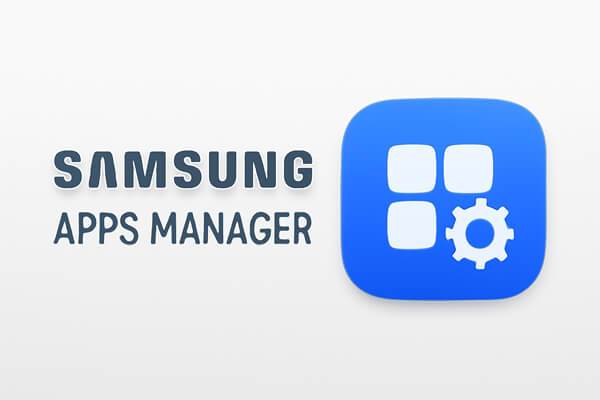
Coolmuster Android Assistant is a computer-based app management tool focusing on cross-device collaborative management. With excellent compatibility, it perfectly supports numerous Samsung models such as the Galaxy S series, Note series, and Z Fold series. Relevant supporting resources can be easily obtained from the Google Play Store, making it a practical choice that combines data transfer and app management.
Apps Management Abilities Provided by Android Assistant:
Apart from the apps management functions, Android Assistant also enables you to transfer contacts, text messages, photos, videos, music, and more between Android and a computer.
Click the download buttons below to install the Samsung apps manager on your PC or Mac.
Then, follow the following tutorial carefully to use the program to manage apps on your Samsung Galaxy device.
01Launch the best app manager for Samsung on your computer. Connect your Samsung device with the computer via USB cable, and Android Assistant will recognize it soon.

Note: You may need to open USB debugging on your Samsung phone first in order to enable the connection between the phone and the program. If you don't know how to do it, you can follow the instructions here to learn how to enable USB debugging on a Samsung phone.
02To manage apps on the connected Samsung, you should click on the "App" icon from the left menu panel. Then, the Samsung apps manager will start to scan your Samsung device to find and display all apps installed on the phone. Now, you can begin the Samsung apps management work:

Smart App Manager is a mobile-based app management tool focusing on intelligent analysis. It has received a high rating of 4.2 on the Google Play Store, fully reflecting users' recognition of its performance. Deeply adapted to the Samsung OneUI system, this tool can accurately identify the app status of the device and provide users with intelligent management suggestions, making it an ideal choice for Samsung users pursuing efficiency and organization.
The app provides a clean interface with features such as:
You can uninstall multiple apps in one go, saving time and helping you clean up your device more effectively.
Organize your apps by category or usage frequency, which can make it easier to access the ones you use the most.
Smart App Manager also lets you back up your apps, so you can easily restore them in case of a factory reset or if you need to transfer them to another device.
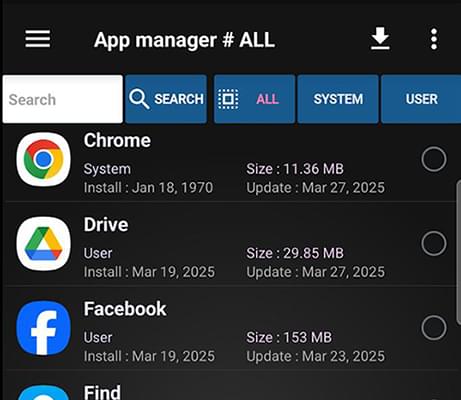
App Manager is a mobile app management tool that offers a wide range of features and practical functionality. Since its launch on the Google Play Store, it has gained a large following among Samsung users due to its rich features and stable performance. Not only does it cover the basic app management functions, but it also addresses issues specific to Samsung devices, such as installing apps in special formats, making it an ideal choice for everyday users managing apps on their Samsung devices.
Some of the key features of App Manager include:
If supported by your Samsung device, this feature allows you to move apps to your SD card to free up valuable internal storage.
The app provides a comprehensive list of all installed apps' permissions, allowing you to control which apps have access to sensitive data on your device.
You can view detailed information about your apps, such as version, size, and last update, helping you keep track of your apps and ensure they're up to date.
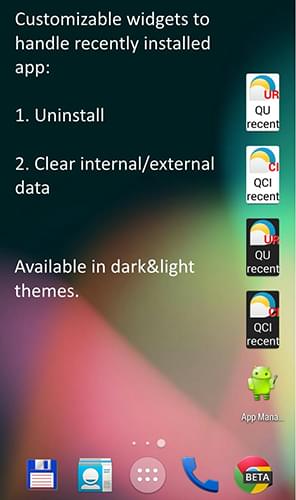
AppMgr Pro III (App 2 SD) is a long-established Android app manager with a high download volume on the Google Play Store. It has accumulated a large number of loyal users since its launch and is perfectly compatible with Samsung and other Android devices, supporting systems above Android 6. Both ordinary users and users with advanced needs can enjoy a high-quality app management experience with it. Key features include:
This is the app's main feature, allowing you to move installed apps to your SD card (if supported) and freeing up space on your device's internal storage.
Move multiple apps at once, making it easier to manage a large number of apps quickly.
The app also helps clean up your device by allowing you to uninstall apps you no longer need.
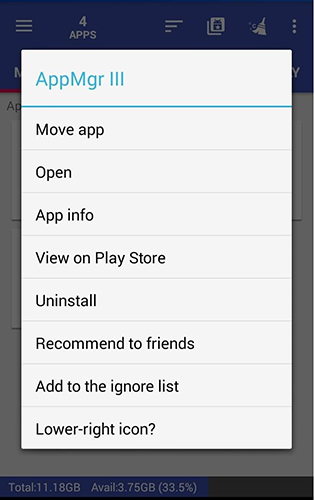
APK Manager is a tool focusing on APK installation package management and basic app control. It can be easily downloaded from the Google Play Store and is compatible with various Samsung Android devices. Its function design is simple and practical, making it particularly suitable for users who focus on app installation package management and source tracing, providing reliable guarantees for app installation and maintenance on Samsung devices.
This app allows you to handle APK files in various ways:
Install APK files directly from your SD card and uninstall apps with ease.
Backup APK files so that you can transfer them to another device or reinstall them later without needing an internet connection.
Extract APK files from installed apps and share them with others.
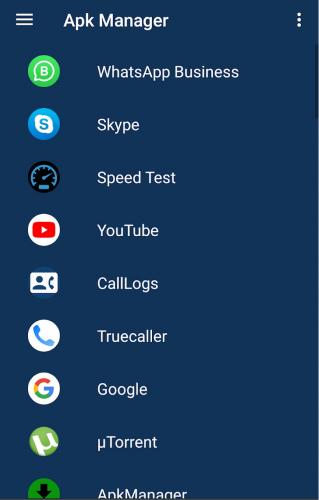
Each Samsung app manager has its unique features, catering to different user needs.
Choose the one that best fits your requirements and enhance your Samsung experience.
Related Articles:
How to Download Apps on Samsung Galaxy Phone Effectively
Best App Manager for Android: Top 6 Tools to Manage Your Apps with Ease
How to Transfer Apps from Samsung to Samsung [Fast Transfer]





