
A Comprehensive How-to Guide of Samsung Contacts Sync with Google

"I'm finding that i have many contacts as "samsung" contacts that are missing from my google contacts list (even though i have google sync on as well). Is there some way to merge the two and auto sync?"
- from Reddit
If you're feeling the same situation as this person on Reddit, don't be nervous. How to save contacts from a Samsung phone to a Google account is a common issue faced by many Samsung users. Doing this ensures contact backup and makes it convenient to use them across different devices. This article will introduce several effective methods to help you achieve Samsung contacts sync with Google easily.

Using the built-in contacts app on a Samsung phone to move contacts from the Samsung account to Google is the most straightforward method we can think of. Follow these steps to learn how to transfer contacts from a Samsung account to a Google account in the Contacts app:
Step 1. Firstly, open the Contacts app on your Samsung phone.
Step 2. Tap the "menu" icon on the interface and choose "Manage contacts".
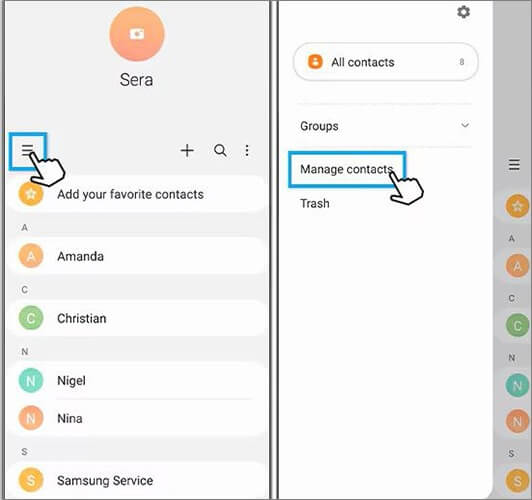
Step 3. Choose "Sync contacts" from the menu. Then, press the switch to enable your Google account and hit "Sync" at the bottom to sync Samsung contacts to Google.
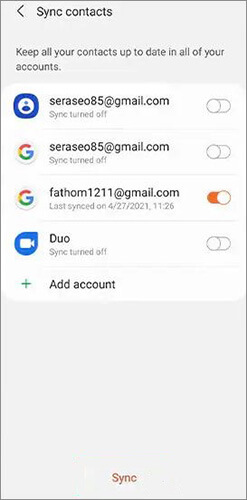
Read more: Contacts on Samsung phone disappeared? Don't worry, this article will help you easily find them.
How to copy contacts from a Samsung account to a Google account? If you prefer using file transfer, you can export the contacts on your phone as VCF (vCard) files and then import them into your Google account. Here are the specific steps:
Step 1. To begin with, we need to export Samsung contacts. On your Samsung phone, launch the Contacts app and go to the settings within the app.
Step 2. Click on "Import/export contacts" and then choose "Export to .vcf file". The file will be stored on your Samsung device.

Step 3. Now, install and run Google Drive on a Samsung phone. Click the "+" icon and select the "Upload" option to import the recently exported contact file. In this way, Samsung contacts were successfully synced to Google.
Google Contacts is a contact management app that supports multiple account management and cross-device synchronization, providing us with another option to sync Samsung contacts to Google. The following are the steps to work it:
Step 1. Download and install the Google Contacts app on your Samsung phone.
Step 2. Open the app and log in to your Google account, allowing it to access your mobile contacts. The app will automatically sync your contacts.
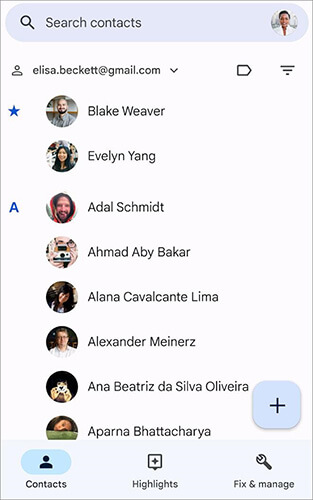
Of course, you can also manually import VCF files by selecting "Settings">"Import".
May like: Want to recover deleted contacts on Samsung phones? In this case, you'll need this guide.
You can also choose to use third-party apps to achieve Samsung contacts sync with Google. However, when using third-party apps, we should take security into consideration. There are many such apps available on the market. Here, we take Simple Contacts from the Google Play Store as an example.
Step 1. On your Samsung phone, download, install, and open Simple Contacts. At this point, you will see a list of contacts already stored on the current device.
Step 2. In the Simple Contacts app, click on the "menu" icon (as three horizontal lines) to enter the app's settings.
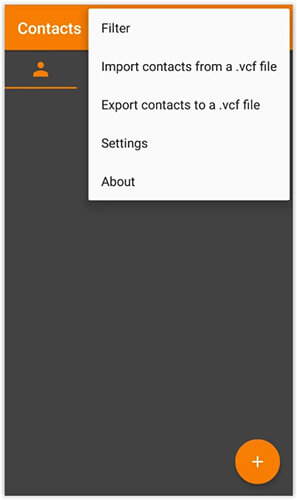
Step 3. Click on the "Backup/Restore" option in the settings menu. In the Backup/Recovery options, select "Back up contacts to Google Drive".
Step 4. If necessary, log in to your Google account to authorize Simple Contacts to access Google Drive. Follow the prompts on the screen to start the backup process. Once the backup is completed, your Samsung phone contacts will be synced to your Google account.
You can also directly select "Export contacts to a. vcf file" from the menu bar and then import it according to the method in Part 2.
1. Why didn't my Samsung phone contacts sync to Google?
It could be because you haven't enabled contact syncing or there's a problem with your Google account. Please verify your settings and ensure that you are logged into the correct account.
2. If I change the contact information on my phone, will these changes be synced to Google?
Yes, as long as you enable the contact synchronization feature, any changes made to the contact will be automatically synced to your Google account.
3. Will my Google contacts be lost if I change my phone?
No. If you log in to your new phone with the same Google account and enable contact synchronization, your contacts will automatically appear on the new phone.
If you prefer not to use a Google account but still want to sync contacts from your Samsung phone to your computer, Coolmuster Android Assistant can easily help you achieve this. It's a professional Android data management tool that makes transferring contacts (along with photos, videos, messages, apps, and more) between your Samsung phone and computer effortless. It not only allows you to transfer contacts between your Samsung phone and computer but also enables you to directly add or delete contacts on your computer. It is compatible with most Android phones, including but not limited to Samsung devices.
Highlights of Coolmuster Android Assistant:
The process of transferring Samsung contacts to a computer by Coolmuster Android Assistant involves the following steps:
01After installing and launching the software, you will encounter a toolbox interface. Select the "Android Assistant" module to access Coolmuster Android Assistant.

02You can choose to connect your Samsung phone to the computer via a USB cable or Wi-Fi. If prompted, be sure to enable USB debugging on your device.

03After that, go to "Contacts" > "All Contacts", and you'll see all the contacts stored on your Samsung phone. Select the contacts you want to move, then choose the "Export" option located at the top of the screen.

Coolmuster Android Assistant also enables you to easily back up all your Samsung data, including contacts, to your computer with 1-click. Just go to "Super Toolkit" > "Backup" > "Contacts" > "Back Up" to complete the task instantly.

Video Guide
Now, you have synced Samsung contacts to Google successfully. We outlined 4 methods in this article: Contacts app, VCF, Google Contacts app, and Simple Contacts app. No matter which method you choose, please make sure to pay attention to data security and privacy protection during the operation process. If you want to better manage your Samsung contacts without Google, Coolmuster Android Assistant is the best choice for you.
Related Articles:
How to Create Samsung Contacts Backup? [7 Ways for You]
How to Transfer Contacts from Samsung to Samsung in 6 Ways? Updated!
How to Delete Messages/Contacts on Samsung Phone with 5 Methods
How to Transfer Contacts from Samsung to OPPO? (6 Easy & Quick Solutions)





