How to Enable Developer Options and USB Debugging on Huawei/Honor Phones?
This guide shows you how to unlock Developer Options and enable USB debugging on Huawei or Honor device for advanced tasks like app development or device troubleshooting. Steps vary slightly between newer (2018+) and older devices, depending on your Android version.
Please keep reading to get the way to enable USB debugging on Huawei and Honor phone.
Part 1. How to Enable USB Debugging on Huawei/Honor Device
Part 2. Contact Us for Further Assistance
Notice:
(1) Only enable USB debugging when needed. Disable it afterwards.
(2) You are not a Huawei or Honor user? You can choose to check either the general guide on how to enable USB debugging on Android device or the specific guidelines on other Android brands as below:
Show USB debugging guides for other brands
Allow USB debugging on Samsung >>
Enable USB debugging on Xiaomi Mi/Redmi/POCO >>
Activate USB debugging on TECNO/Infinix/itel >>
Switch on USB Debugging on OPPO/realme >>
Enable USB debugging on OnePlus >>
Turn on USB Debugging on vivo/iQOO >>
Open USB debugging on Motorola >>
Enable USB Debugging on Google Pixel >>
Enable USB debugging on TCL >>
Part 1. How to Enable USB Debugging on Huawei/Honor Device
For Modern Devices (EMUI 9+/Magic UI 2+, Android 9+)
*(Huawei/Honor phones released ~2018 or later)*
Step 1. Open Settings → Tap About phone.
Step 2. Unlock Developer Options:
(1) Tap Build number 7 times rapidly until you see "You are now a developer!"
(2) Enter your PIN/pattern if prompted.
Step 3. Go back to main Settings → Tap System & updates (or System).
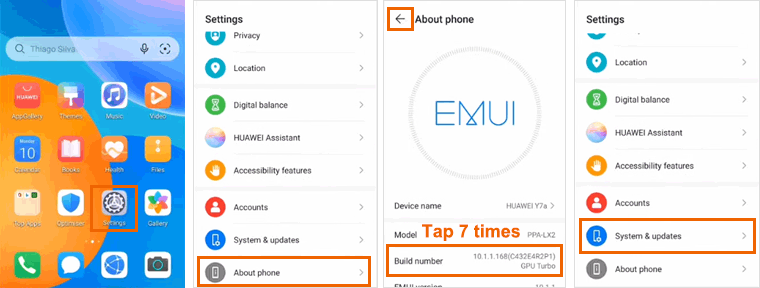
Step 4. Open Developer options.
Step 5. Toggle USB debugging ON → Tap OK on the security warning.
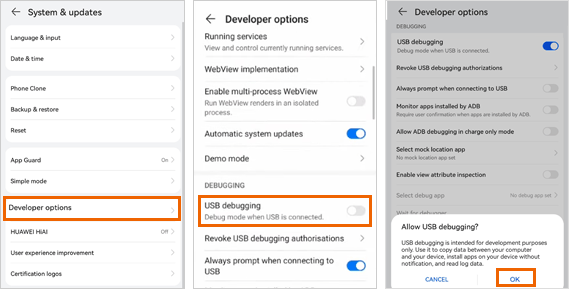
For Older Devices (EMUI 8.x/Android 8.x or earlier)
(Huawei/Honor Phone Models released before ~2018)
Step 1. Connect to a computer via USB cable.
Step 2. Swipe down the notification panel → Tap Charging via USB.
Step 3. Select Transfer files or File transfer or MTP.

Step 4. Open Settings → About phone.
Step 5. Unlock Developer Options: Tap Build number 7 times rapidly until "Developer mode activated" appears.
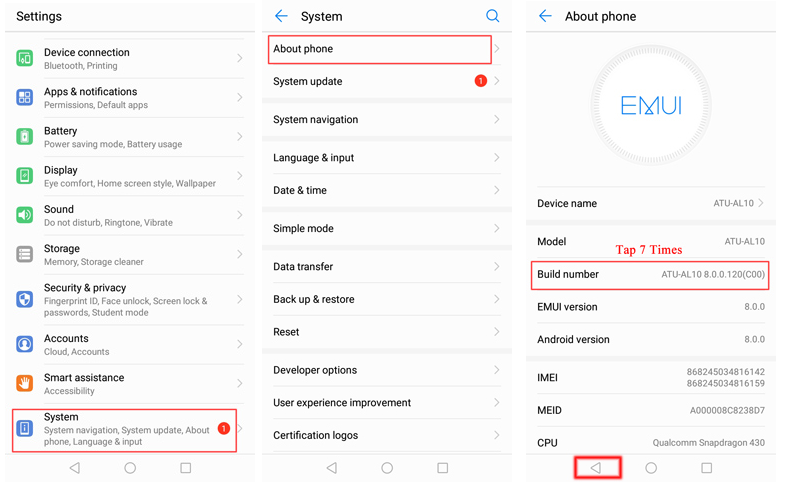
Step 6. Go back → Tap System (or Advanced settings).
Step 7. Open Developer options.
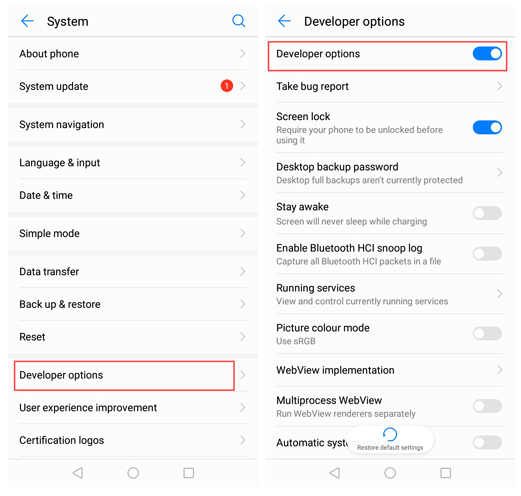
Step 8. Toggle USB debugging ON → Tap OK to confirm when "Allow USB debugging?" prompt pops up.
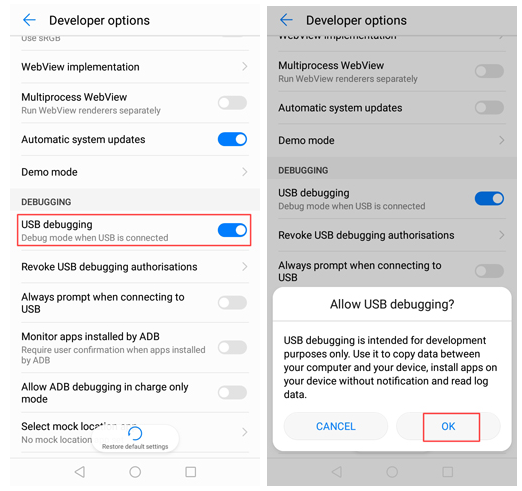
Notes: For Android 6.0 and above, please continue to tap "Select USB configuration" and choose "Media Transfer Protocol(MTP)". If MTP option doesn't work, please try "RNDIS (USB Ethernet)", "Audio Source" or "MIDI" instead.

Part 2. Contact Us for Further Assistance
If you require more help, please don't hesitate to contact us via email at support@coolmuster.com with your following information:
(1) What's your Android device's brand, model, and OS version?
(2) Describe your problems in details.
(3) Send us some screenshots to show the problems.

For more problems about Coolmuster products on use, installation and connection, please go to the Product FAQs page and open the related product's FAQs to find the solutions you need.
Related Articles:
Failed to Connect Your Android Device to Computer via USB? Here's What to Do
What to Do If USB Debugging Enabled But Detection Still Failed?
How to Fix USB Debugging Greyed Out on Android? [Solved]
What to Do If the Program Does Not Recognize My Android Device?
