How to Enable Developer Options and USB Debugging on OPPO/realme Phones
USB debugging is a practical feature on Android smartphones, enabling advanced interactions with a computer. If you're unsure how to activate USB debugging on OPPO or realme devices when attempting to connect your phone, continue reading to discover a complete solution.
Part 1. How to Enable USB Debugging on OPPO/realme Device
Part 2. Contact Us for Further Assistance
Notice: If you are not an OPPO or realme user, you can check either the general guide to turn on USB debugging on Android device or the detailed guidelines on other Android brands below:
Show USB debugging guides for other brands
Allow USB debugging on Samsung >>
Enable USB debugging on Xiaomi Mi/Redmi/POCO >>
Activate USB debugging on TECNO/Infinix/itel >>
Enable USB debugging on OnePlus >>
Turn on USB Debugging on vivo/iQOO >>
Turn on USB debugging on Huawei/Honor >>
Open USB debugging on Motorola >>
Enable USB Debugging on Google Pixel >>
Enable USB debugging on TCL >>
Part 1. How to Enable USB Debugging on OPPO/realme Device
To switch on USB debugging on OPPO and realme devices, please follow the specific steps as follows.
For Newer OPPO/realme Devices (Android 10+)
*(ColorOS 7-13, Devices released 2020 or later, i.s. OPPO Reno 4+ series, Find X3+ series, A94+ models)*
Step 1. Open the Settings application, and select About phone.
Step 2. Tap Version (or Build number) 7 times until verification prompt appears.
Step 3. Press the Back button, go to Additional Settings and open Developer options.

Step 4. Enter your lock screen password/pattern when prompted.
Step 5. Toggle Developer Options switch ON (new security step).
Step 6. Enable USB debugging, and confirm security warning with OK.

For Older OPPO/realme Devices (Android 8.0 Oreo - Android 9.0 Pie)
*(ColorOS 5-6, Devices released before 2020, i.e. OPPO F11/R17/A5/A9 and older models)*
Step 1. Open your OPPO phone and go to "Settings" > "Additional Settings".
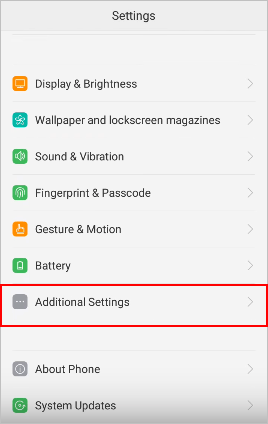
(1) If you can find "Developer Options", please skip to the next step.
(2) If you cannot see "Developer Options", please back to "Settings" and touch "About Phone". Next, find out and tap "Version" or "Build number" for 7 times in rapid succession, and then you'll see "You are now a developer!".

Step 2. Go back to "Settings" and then hit "Additional Settings" > "Developer Options".
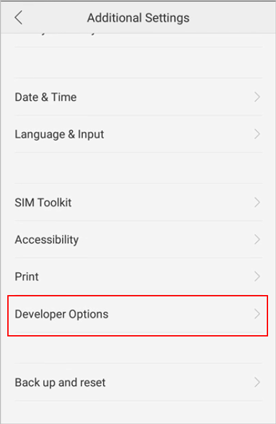
Step 3. Enter the verification code from the image on the phone screen and press "Continue". Then turn on "Developer Options" and "USB debugging". Now, a message prompts "Allow USB debugging?", please press "OK".
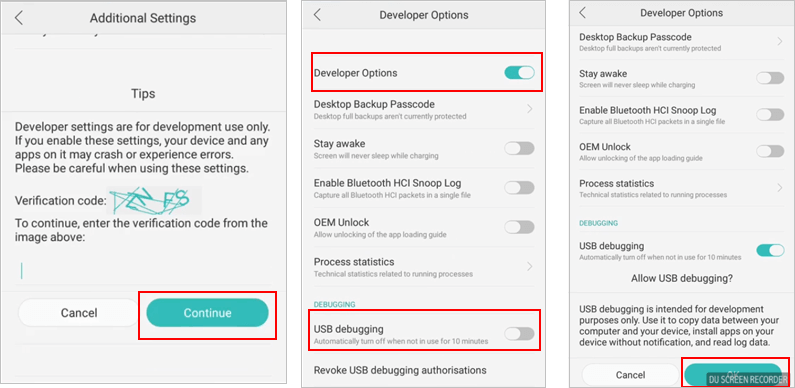
Part 2. Contact Us for Further Assistance
If you require more help, do remember to contact us via email at support@coolmuster.com with your following information:
(1) What's your Android device's brand, model and OS version?
(2) Describe your problems in details.
(3) Send us some screenshots to show the problems.

For more problems about Coolmuster products on use, installation and connection, please go to the Product FAQs page and open the related product's FAQs to find the solutions you need.
Related Articles:
Failed to Connect Your Android Device to Computer via USB? Here's What to Do
What to Do If USB Debugging Enabled But Detection Still Failed?
How to Fix USB Debugging Greyed Out on Android? [Solved]
What to Do If the Program Does Not Recognize My Android Device?
