How to Enable Developer Options and USB Debugging on OnePlus
To turn on USB debugging on OnePlus is necessary if you need to connect OnePlus with computer. Check this step-by-step guide below to enable USB debugging on OnePlus easily.
Part 1. How to Enable USB Debugging on OnePlus Device
Part 2. Contact Us for Further Assistance
Notice: If you are not a OnePlus user, you can check either the general guide on how to enable USB debugging on Android device or the specific guides on other Android brands as below:
Show USB debugging guides for other brands
Allow USB debugging on Samsung >>
Enable USB debugging on Xiaomi Mi/Redmi/POCO >>
Activate USB debugging on TECNO/Infinix/itel >>
Switch on USB Debugging on OPPO/realme >>
Turn on USB Debugging on vivo/iQOO >>
Turn on USB debugging on Huawei/Honor >>
Open USB debugging on Motorola >>
Enable USB Debugging on Google Pixel >>
Enable USB debugging on TCL >>
Part 1. How to Enable USB Debugging on OnePlus Device
For all OnePlus users, you can refer to the following steps to enable USB debugging on OnePlus devices.
For Android 11+ (OxygenOS 11-14 / ColorOS-based)
*(OnePlus 8 series and newer)*
Step 1. Open Settings → Select About device.
Step 2. Tap Version → Tap Build number 7 times until "Developer mode enabled" appears.
Step 3. Press Back.

Step 4. Navigate to Additional Settings → Developer options.
Step 5. Toggle USB debugging ON.
Step 6. Confirm security warning with OK.

For Android 10 and Older (OxygenOS 7-10)
*(OnePlus 7 series and earlier)*
Step 1. Navigate to "Settings" on your OnePlus phone.
(1) If you can see "Developer options", please skip to the next step.

(2) If you can not see "Developer options", please go to "About phone" > Tap "Build number" 7 times in rapid succession. Then back to the Settings page, you will see "Developer options" now.
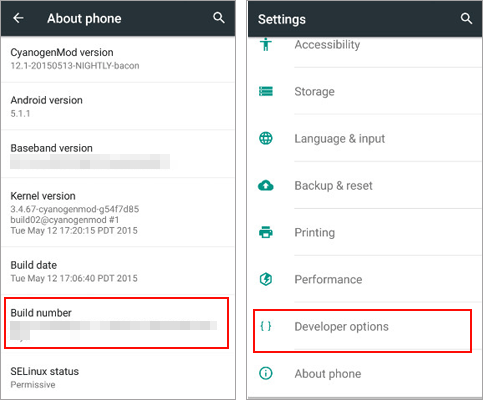
Step 2. Tap "Developer options" > Turn on "Developer options" and "Android debugging" > Tap "OK" when "Allow USB debugging?" prompt shows up.
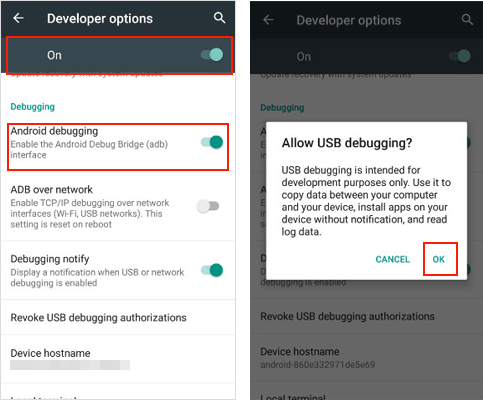
Security Essentials for All Versions
(1) Revoke authorizations after use: Developer options → Revoke USB debugging authorizations.
(2) Disable USB debugging and OEM unlocking when not in use.
Part 2. Contact Us for Further Assistance
If you need more help, please feel free to let us know via email at support@coolmuster.com with your following information:
(1) What's your Android device's brand, model, and OS version?
(2) Describe your problems in details.
(3) Send us some screenshots to show the problems.

For more problems about Coolmuster products on use, installation and connection, please go to the Product FAQs page and open the related product's FAQs to find the solutions you need.
Related Articles:
Failed to Connect Your Android Device to Computer via USB? Here's What to Do
What to Do If USB Debugging Enabled But Detection Still Failed?
How to Fix USB Debugging Greyed Out on Android? [Solved]
What to Do If the Program Does Not Recognize My Android Device?
