How to Enable USB Debugging on Xiaomi Mi/Redmi/POCO Phone?
To have your phone successfully connected to computer with a USB cable, enabling USB debugging mode is necessary. So how to enable USB debugging mode on Xiaomi Mi, Redmi or POCO device? Let's check the detailed steps as follows.
Part 1. How to Enable USB Debugging on Xiaomi Mi Phones
Part 2. How to Open USB Debugging on Redmi Phones
Part 3. How to Enable USB Debugging on POCO Phones
Part 4. Contact Us for Further Assistance
Notes: If you are not a Xiaomi Mi/Redmi/POCO user, you can check either the general guide on how to turn on USB debugging on Android device or the specific guides on other Android brands as below:
Show USB debugging guides for other brands
Allow USB debugging on Samsung >>
Activate USB debugging on TECNO/Infinix/itel >>
Switch on USB Debugging on OPPO/realme >>
Enable USB debugging on OnePlus >>
Turn on USB Debugging on vivo/iQOO >>
Turn on USB debugging on Huawei/Honor >>
Open USB debugging on Motorola >>
Enable USB Debugging on Google Pixel >>
Enable USB debugging on TCL >>
Part 1. How to Enable USB Debugging on Xiaomi Mi Phones
To enable USB debugging on your Xiaomi Mi device, please follow the appropriate instructions below for your phone model.
Modern Devices (Mi 9/10/11/12 - MIUI 12+, Android 10+)
Step 1. Open your Settings application and select My device.
Step 2. Tap Detailed info and specs.
Step 3. Unlock Developer Options:Tap MIUI Version 7 times quickly until you see "You're now a developer!" message.
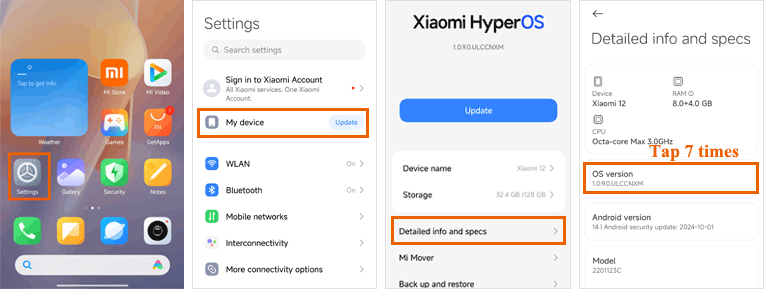
Step 4. Press the Back button, go to Additional settings and open Developer options.
Step 5. Enable both USB debugging and USB debugging (Security settings).
Step 6. Confirm all security warnings by tapping OK.
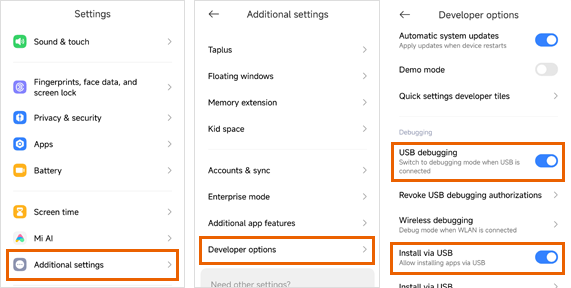
Older Devices (Mi 5/4/3 - MIUI 8-10, Android 6-9)
Step 1. Go to "Settings" on your phone.
(1) If you can find "Additional settings", please skip to the next step.
(2) If you can not find "Additional settings", please tap "About phone" > tap "MIUI version" 7 times in rapid succession. Then back to the Settings page, you will see the "Additional settings" here.

Step 2. Tap "Additional settings" > "Developer options" > turn on "Developer options" and "USB debugging" > switch on "Install via USB".

Part 2. How to Open USB Debugging on Redmi Phones
Recent Devices (Redmi Note/Pro Series - MIUI 13+, Android 11+)
Step 1. Open your Settings application, and select My device.
Step 2. Locate MIUI Version and tap it 7 times quickly until you see activation confirmation.
Step 3. Press the Back button, go to Additional settings and open Developer options.

Step 4. Enable both USB debugging and Install via USB.
Step 5. Confirm all security prompts by tapping OK.
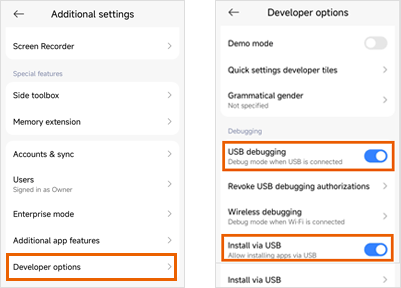
Budget Models (Redmi 8A/9A/10A - Android 9-10)
Step 1. Go to "Settings" on your phone.
(1) If you can find "Additional settings", please skip to the next step.
(2) If you can not find "Additional settings", please tap "About phone" > Tap "MIUI version" 7 times in rapid succession. Then back to the Settings page, you will be able to see "Additional settings" here now.

Step 2. Tap "Additional settings" > "Developer options" > turn on "Developer options" and "USB debugging".

Part 3. How to Enable USB Debugging on POCO Phones
POCO Series (All Models - Android 10+)
Step 1. Open your Settings application.
Step 2. Select About phone.
Step 3. Locate OS version and tap it 7 times quickly until developer mode activates.
Step 4. Press the Back button.
Step 5. Go to Additional settings.
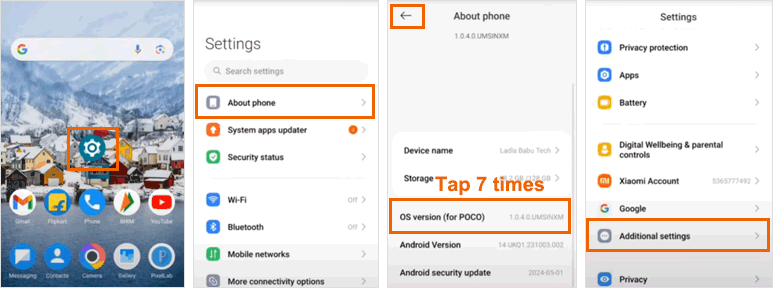
Step 6. Open Developer options.
Step 7. Enable the USB debugging toggle.
Step 8. Confirm the security warning by tapping OK.
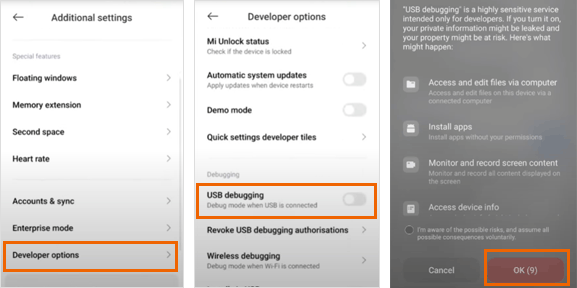
Part 4. Contact Us for Further Assistance
If you need more help, please feel free to let us know via email at support@coolmuster.com with your following information:
(1) What's your Android device's brand, model, and OS version?
(2) Describe your problems in details.
(3) Send us some screenshots to show the problems.

If you have more problems about Coolmuster products on use, installation and connection, you can go to the Product FAQs page and open the related product's FAQs to find the solutions on your own.
Related Articles:
Failed to Connect Your Android Device to Computer via USB? Here's What to Do
What to Do If USB Debugging Enabled But Detection Still Failed?
How to Fix USB Debugging Greyed Out on Android? [Solved]
What to Do If the Program Does Not Recognize My Android Device?
