How to Enable USB Debugging on LG Devices?
Developer Options and USB Debugging are useful for advanced customization, troubleshooting, and accessing hidden features on your LG device. To turn on USB debugging mode on LG device, please read on to get more information.
Part 1. How to Enable USB Debugging on LG Device
Part 2. Contact Us for Further Assistance
Notice: If you are not a LG user, you are free to read either the overall guide on how to enable USB debugging on Android device or the specific guides on other Android brands as follows:
Show USB debugging guides for other brands
Allow USB debugging on Samsung >>
Enable USB debugging on Xiaomi Mi/Redmi/POCO >>
Activate USB debugging on TECNO/Infinix/itel >>
Switch on USB Debugging on OPPO/realme >>
Enable USB debugging on OnePlus >>
Turn on USB Debugging on vivo/iQOO >>
Turn on USB debugging on Huawei/Honor >>
Open USB debugging on Motorola >>
Enable USB Debugging on Google Pixel >>
Part 1. How to Enable USB Debugging on LG Device
To enable USB debugging on LG devices, please refer to the instructions below.
Step 1. Go to "Settings" on your LG phone.
(1) If you can find "Developer options", please skip to the next step.
(2) If you can not find "Developer options", please go to "About phone" > "Software info" > tap "Build number" 7 times in rapid succession. Then back to the Settings page, you will find "Developer options" here.
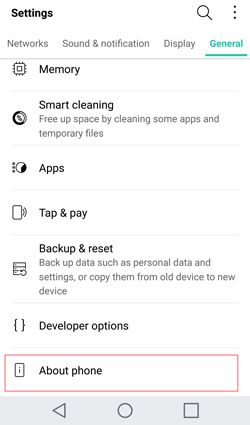
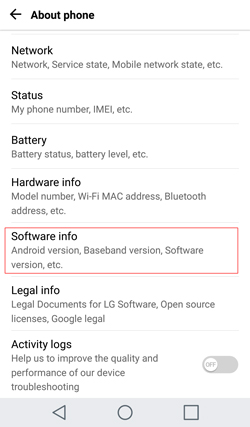
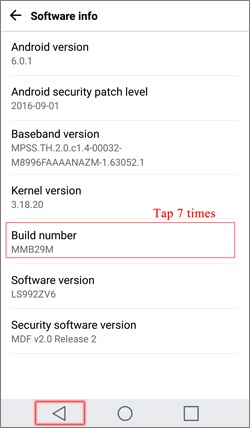
Step 2. Tap "Developer options" > turn on "Developer options" and "USB debugging" > tap "OK" when "Allow USB debugging?" prompt pops up.
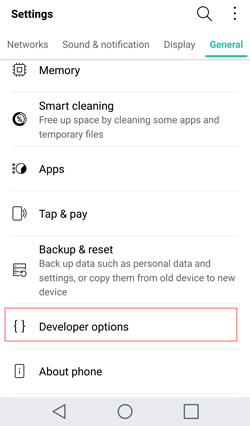

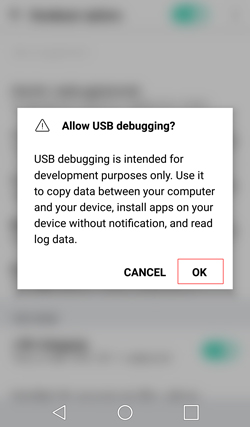
For Android 6.0 and above, please continue to tap "USB Configuration" and select "MTP (Media Transfer Protocol)". If MTP option doesn't work, try "RNDIS (USB Ethernet)", "Audio Source" or "MIDI" instead.

Part 2. Contact Us for Further Assistance
If you need more help, please don't hesitate to contact us via email at support@coolmuster.com with your following information:
(1) What's your Android device's brand, model, and OS version?
(2) Describe your problems in details.
(3) Send us some screenshots to show the problems.

For more problems about Coolmuster products on use, installation and connection, please go to the Product FAQs page and open the related product's FAQs to find the solutions you need.
Related Articles:
Failed to Connect Your Android Device to Computer via USB? Here's What to Do
What to Do If USB Debugging Enabled But Detection Still Failed?
How to Fix USB Debugging Greyed Out on Android? [Solved]
What to Do If the Program Does Not Recognize My Android Device?
