How to Enable Developer Options and USB Debugging on vivo and iQOO Phone
If you are anxious to know how to enable USB debugging on vivo or iQOO devices after connecting the phone to PC, don't panic, read the following manual to find the answer to your question.
Part 1. How to Enable USB Debugging on vivo Device
Part 2. How to Enable USB Debugging on iQOO Device
Part 2. Contact Us for Further Assistance
Notice:
(1) Only enable USB debugging when needed, and always grant permission when connecting to a trusted computer.
(2) If you are not a vivo or iQOO user, you can choose to view either the general guide on how to turn on USB debugging on Android device or the concrete directions on other Android brands as follows:
Show USB debugging guides for other brands
Allow USB debugging on Samsung >>
Enable USB debugging on Xiaomi Mi/Redmi/POCO >>
Activate USB debugging on TECNO/Infinix/itel >>
Switch on USB Debugging on OPPO/realme >>
Enable USB debugging on OnePlus >>
Turn on USB debugging on Huawei/Honor >>
Open USB debugging on Motorola >>
Enable USB Debugging on Google Pixel >>
Enable USB debugging on TCL >>
Part 1. How to Enable USB Debugging on vivo Device
Android 10.x (Origin OS 1.x) or up
To enable USB debugging on vivo devices with Android 10.x or up, please follow the steps below.
Step 1. Open the "Settings" app on your phone.
Step 2. Scroll down and select "System management".
Step 3. Tap on "About phone".
Step 4. Choose "Version info".
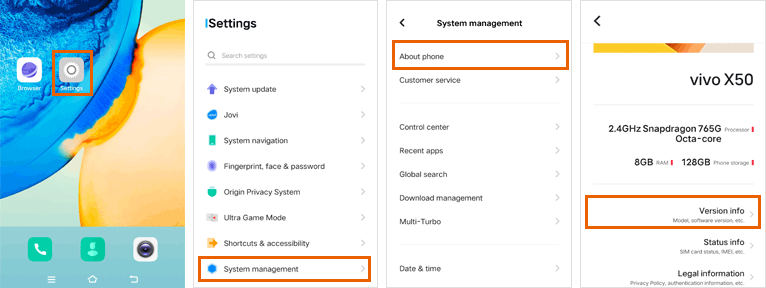
Step 5. Locate "Software version" and tap it 7-10 times to unlock Developer options.
Step 6. Return to the "System management" page and open "Developer options".
Step 7. Enable USB debugging and confirm by tapping "OK"—now USB debugging is activated!
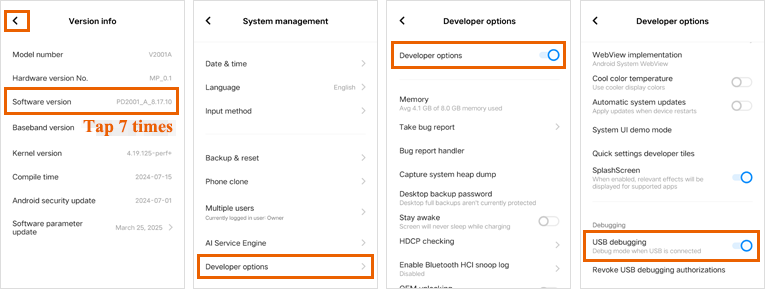
Android 8.x-9.x (Funtouch OS 4.x - 9.0)
To switch on USB debugging on vivo devices with Android 8.x~9.x (Funtouch OS 4.x ~ 9.0), please follow the specific steps below.
Step 1. Unlock your vivo phone and swipe down to tick "Files" option. Then go to "Settings" > "More settings" or "Advanced settings".
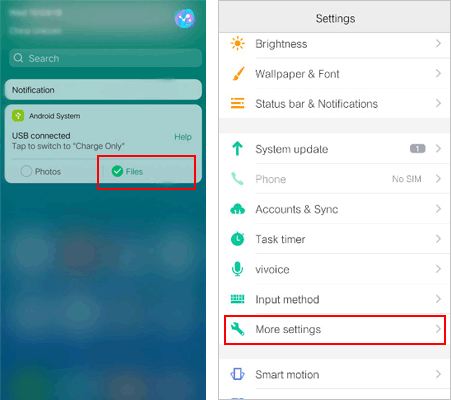
(1) Skip to the next step if you can find "Developer options".
(2) If you cannot see "Developer options", please go to "About phone" > Tap "Software version" or "Build number" for 7 times in rapid succession.
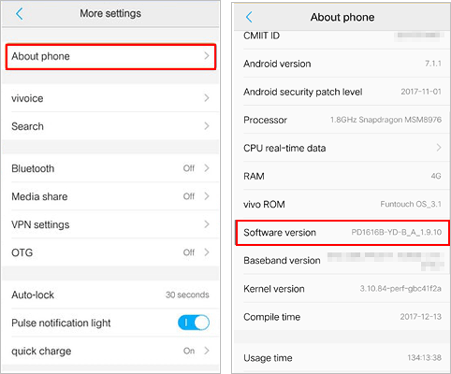
Step 2. Back to "More settings" or "Advanced settings" and then touch "Developer options".
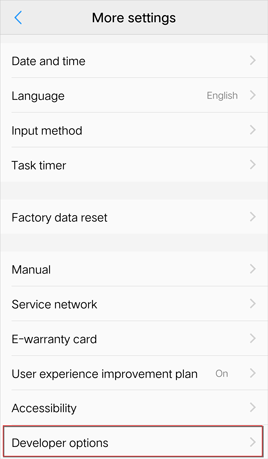
Step 3. Toggle on "USB debugging". Then hit "OK" when "Allow USB debugging?" hint pops up from the phone.

Part 2. How to Enable USB Debugging on iQOO Device
Step 1. Open "Settings" on your iQOO phone.
Step 2. Scroll down and tap "About phone".
Step 3. Select "Software information".
Step 4. Tap "Build number" 7 times until you see "You are now a developer!"
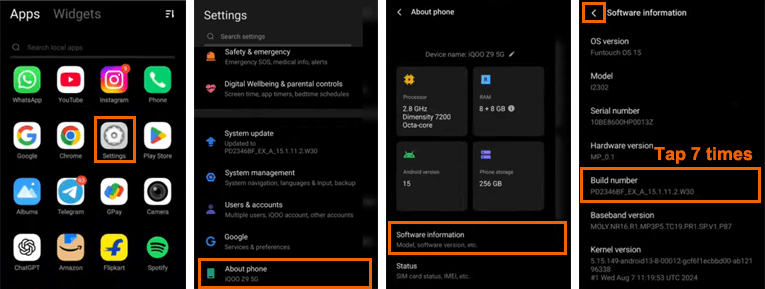
Step 5. Go back to "Settings", then open "System management".
Step 6. Tap "Developer options" (now unlocked).
Step 7. Turn on "USB debugging" and confirm if prompted.
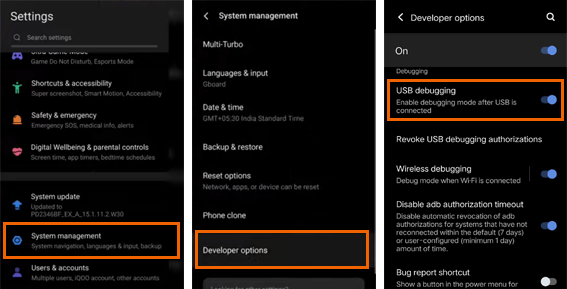
Part 3. Contact Us for Further Assistance
Crave for more help? Please contact us at your convenience via email at support@coolmuster.com with your following information:
(1) What's your Android device's brand, model and OS version?
(2) Describe your problems in details.
(3) Send us some screenshots to show the problems.

For more problems about Coolmuster products on use, installation and connection, please go to the Product FAQs page and open the related product's FAQs to find the solutions you need.
Related Articles:
Failed to Connect Your Android Device to Computer via USB? Here's What to Do
What to Do If USB Debugging Enabled But Detection Still Failed?
How to Fix USB Debugging Greyed Out on Android? [Solved]
What to Do If the Program Does Not Recognize My Android Device?
