
[SOLVED!] 7 Quick Fixes to Solve Apps Didn't Transfer to New iPhone

My apps didn't transfer to my new iPhone. How do I get them back?
How do I get my apps to transfer to my new iPhone. Already set it up but they didn't transfer.
- From Apple Support Community
If you've recently upgraded to the iPhone 16, 15, or 14 and noticed that some of your favorite apps didn't transfer to your new iPhone, don't worry. This can be really frustrating, as many users have faced the same issue. But don't stress, we're here to go over the common reasons why your apps didn't transfer to your new iPhone and share some simple solutions to get everything working smoothly again. Let's take a closer look at the usual causes and how to make sure your apps move over with you seamlessly.
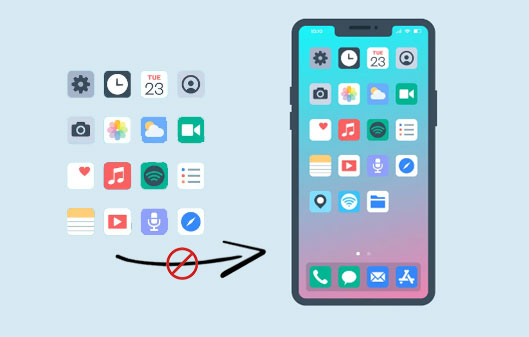
Before you start looking for solutions, it's best to first figure out why your apps won't transfer to your new iPhone. There could be a number of reasons why some apps won't transfer.
You may like:
Top 9 Ways to Fix "Messages Didn't Transfer to the New iPhone"
After knowing why the applications may fail to be transferred to the new iPhone, you should know how to fix that. The solutions below are reasonable attempts to resolve the iPhone transferring data stuck problem.
After you recover the iCloud backup to your new iPhone device, you will get a pop-up notifying you to enter the passwords. To securely complete the transfer of purchased applications, ensure that you input the right password.

Sometimes, it may seem the transfer process has been completed; but it's still in process. To confirm this, click on the "Settings", then to the "(your name)" option. Once there, look for "iCloud", click on it, and hit "iCloud Backup".
If the restoration process is still progressing, you will see the "This (device) is being restored and will backup automatically when done" on the screen. Be patient for some time for the process to complete.
Firstly, you need to confirm the condition of the network if it's stable and strong. You can go to any browser and try searching any webpage to check if there's an internet connection. To be sure the issue isn't with the network, reset network settings.

Doing this won't delete any files on the iPhone. Only Bluetooth connection and WiFi password will be deleted.
See more:
10 Ways to Fix the iPhone Migration Not Working Error without Trouble
Confirm if you have sufficient space on your iCloud storage. If there is insufficient storage, the apps will not be in iCloud backup and cannot be transferred to the new iPhone (Not enough iCloud storage?). On your old phone, go to "Settings" > "(your name)" and click on "iCloud" > "Manage Storage". You will then see iCloud backup storage available. You can purchase more space and try to transfer the apps to the new iPhone again.

There may be a syncing issue error in your iCloud, causing apps not to transfer to the new iPhone. Sign out and in of iCloud should resolve the issue. To sign out and in of iCloud, do this;

Make sure your iPhone's version is up to date, which can fix undetected bugs in your iPhone. The latest iOS versions usually come with improved reliability, making your device function effectively without lag issues.

This is a simple and effective method of resolving a software problem on your iPhone device. Just restart your device and observe how simple and effective it is. To restart your iPhone, press the power button on the device's upper right-hand side. Long press it until you notice a change in the screen's appearance. Next, swipe your finger on the part written power off. After the iPhone is off, wait a few seconds, then press the power button to restart.
Suppose you have an iPhone with Face ID and simultaneously press the side button. The screen will show a power icon; wait for 1 minute and long press the side button to restart your phone.
We've shared seven solutions for fixing the "apps didn't transfer to new iPhone" issue. Now, let's look at an easy way to move all your data, like contacts, calendar events, bookmarks, books, and more, to your new iPhone. We recommend using Coolmuster Mobile Transfer for a hassle-free migration. This user-friendly tool makes transferring everything from one iPhone to another a breeze, all without needing iCloud.
Main Features of Coolmuster Mobile Transfer:
How to transfer data to new iPhone by using Coolmuster Mobile Transfer:
01 Install Coolmuster Mobile Transfer on the computer
After completing the installation process, open the Coolmuster Mobile Transfer to get to its primary interface. Connect the old phone and the new iPhone to the computer via two USB cables.

02 Link both devices to the computer
After successfully connecting the two devices to the computer, you will find the screen depicting the Source and Target device. Make sure the new iPhone is located on the right side and displayed as the target device. Otherwise, you can click "Flip" to switch them.

03 Copy data to the new iPhone
Select the respective data that you want to transfer from the middle of the screen. After that, click "Start Copy" to begin the transfer.

Video Guide:
Transferring apps from your old iPhone to a new one is usually a straightforward process, but sometimes things can go wrong - like being unable to download apps or getting stuck during the transfer. You can fix these issues by following the simple steps mentioned earlier. However, if you're looking for a more thorough solution to move all your data from your old iPhone to the new one, using the Coolmuster Mobile Transfer is a hassle-free option worth considering.
Related Articles:
Photos Didn't Transfer to New iPhone? Work It Out with Easy Solutions
Transfer Viber Messages to New iPhone [Including iPhone 15/16]
Contacts Didn't Transfer to New iPhone? 7 Flexible and Easy Fixes





