
Photos Didn't Transfer to New iPhone? Work It Out with Easy Solutions

Switching to a new iPhone 16 is always exciting, but it can be frustrating when your photos don't transfer over as expected. Whether you're using iCloud, iTunes, or another method, there are several reasons why your photos might not appear on your new device. In this article, we'll explore why your photos didn't transfer to your new iPhone and provide simple steps to fix the issue. Additionally, we'll introduce an easy way to transfer all your pictures without any hassle.
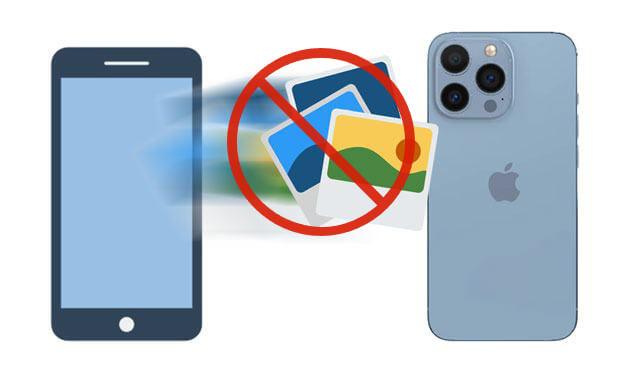
All my pictures didn't transfer to my new iPhone; what caused this? There are various reasons for this:
You must choose the right iCloud account for the photos to be transferred successfully. The wrong account will cause trouble like your photos not transferring to the new iPhone.
If you have decided to back up your photos to a PC instead of iCloud, then transferring them to a new iPhone isn't easy. If your photos aren't backed up on iCloud, then you may find it hard to transfer the same photos to your iPhone.
If your new iPhone has less memory, then uploading pictures to it may fail. Even though you have backed up your photos on iCloud and the number of your photos is not that much, it is still essential to check the memory of your iPhone first. If it doesn't have enough space, then you need to delete some files.
If you are transferring your photos through the internet, you need a stable connection to your network. If your internet is slow or not working, you may find it hard to transfer pictures to a new iPhone.
Now that you know why photos didn't transfer to the new iPhone, you have to know the solution to the problem. Here are some solutions that will help you solve this problem.
The first thing to do is to ensure you log into the same iCloud account you used on your new iPhone. Commonly, users can be logged into multiple iCloud accounts simultaneously. It is better to log out from all the iCloud accounts and log in to the account you used on your new iPhone. To do that:
Step 1. Go to the Settings app and open it
Step 2. Click "your name", and you'll see Apple ID, ensure the account is correct.

Step 3. If it's not, log out and log in again with the correct account.
If you've experienced transferring issues using your iCloud, then the important thing to do is to check the internet connection. Not all photos are transferred to the new iPhone 13/14/15/16 if your internet connection is slow or not working. You need to reset your network connection. Sometimes, resetting the network helps fix the problem. To reset the network connection:
Step 1. Navigate to "Settings" > "General" > "Reset Network Settings".

Step 2. After that, reconnect your Wi-Fi.
If the photos didn't transfer to a new iPhone after using the correct iCloud account and checking the network connection, then it could be the iCloud Photos option isn't turned on. To turn on the iCloud Photo feature:
Step 1. Select "Settings" from your home screen, and click "your name".
Step 2. Scroll down to Photos and click it.
Step 3. Then turn on the "iCloud Photos" option.

Make sure you have enough space before you start to upload anything. If it doesn't have enough memory, then there is no way the photos will be transferred to it. To check storage space on your iPhone:
Step 1. Navigate to the Settings app, click your Apple ID, and then tap "Manage Storage".

Step 2. Make sure there is at least 10 GB of free space for storing your photos. You can delete some items or get a larger model if you need more storage.
My pictures didn't transfer to my new iPhone, what should I do? If iCloud doesn't work, you can use iTunes to transfer photos via a full device backup, including photos. Follow these steps:
Step 1. Connect your old iPhone to your computer, open iTunes, choose your device in the app, click on "Summary", and hit "Back Up Now" to back up your old iPhone.
Step 2. Then, connect your new iPhone and restore it from the backup. This method ensures all your photos, along with other data, are transferred.

Sometimes, a simple restart can resolve software glitches that might be preventing the transfer. Press and hold the "side" button and either the "volume" button (depending on your iPhone model) until the power off slider appears. Slide to power off, wait a few seconds, then press and hold the "side" button again to turn your iPhone back on.

So all of the above tips and suggestions will help you transfer all of your photos to a new iPhone, but if the issue isn't solved, you can think about third-party software like the Phone Transfer software. This software will help you transfer all of your photos to the new iPhone in just one click.
Furthermore, it can copy contacts, music, and more media files from an iOS device to your new iPhone. It is easy and works like magic in transferring all your photos to a new iPhone 16/15. There is no data loss in the transferring process, so you will get all the photos on your target device.
Here is a step-by-step guide to transferring all pictures to the new iPhone 16/15 using the photo transfer software:
01Download and install the software on a computer. Then, run the program and connect your new iPhone and old mobile device with USB cables to your PC/Mac.
02Once the program has successfully identified your devices, kindly verify that the source device is visible on the interface. If the displayed device is not the one you intended to use as the source, please click on the dropdown menu to select the correct old device from the list.

03Tick the "Photos" option, and tap the "Export to Device" button to start transferring them automatically.

If you have any problem with photos not transferring to the new iPhone, you now have a solution to that. They are the most effective ways to solve such a problem. Also, you can download Phone Transfer to replace iCloud to move your photos to your new iPhone. This software can transfer data without damaging quality or modifying formats. So, why not try it?
Related Articles:
How to Not Transfer Photos to New iPhone (While Moving Other Data)
Can't Transfer Photos from iPhone to PC? [Reasons & Solutions]
How to Mass Delete Photos from iPhone? Solved in 6 Useful Ways
How to Send High Resolution Photos from iPhone to Android/iPhone





