
[Solved] How to Cancel iCloud Storage on iPhone/iPad/Mac/PC

iCloud is a cloud storage service provided by Apple, which allows users to sync and backup data between different devices. However, sometimes we may need to cancel this service, either because we want to switch to other services or because we temporarily don't need additional storage space.
Then, how do I stop paying for iCloud storage? This article will introduce you to how to cancel iCloud storage service on different devices and what might happen after cancellation. Let's take a look together.
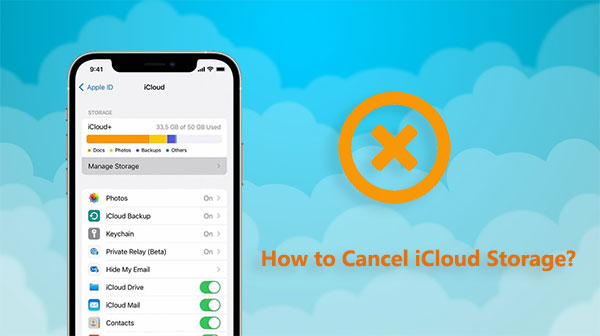
Before we talk about how to cancel extra storage on iCloud, let's go over what you need to do before you cancel or downgrade your iCloud storage plan. Here are some important things to think about:
Check storage usage: Make sure you're not using more than the 5GB of free iCloud space. If it does, you'll have to delete some files or move them to a different storage device. (How much iCloud storage is needed for a backup?)
Backup Data: You should make sure to back up all of your important iCloud info so that you don't lose it forever.
Sync latest data: Before you make any changes, make sure that all of your devices' info is up to date and synced with iCloud.
Download Important Files: Any important files or documents that are saved in iCloud should be downloaded to your device or another location.
Review Subscriptions: See if any other services or apps are connected to your iCloud storage plan, and think about what might happen to them if you quit.
Account for Shared Storage: If you share iCloud storage with family members, let them know about the removal or downgrade so that they don't lose access to the data you've saved.
The steps to cancel an iCloud storage plan vary depending on the device. Here are the steps on how to cancel additional iCloud storage from iPhone/iPad, Mac, and Windows PC.
How do I cancel iCloud storage on an iPhone or iPad? Canceling an iCloud storage subscription on an iPhone or iPad is very simple. Just follow these steps:
Step 1. Negative to the "Settings" > "your name"> "iCloud".
Step 2. Tap on "Manage Storage" or "Manage Account Storage", and then click "Change Storage Plan". (How to manage iCloud photos?)

Step 3. Tap on "Downgrade Options" and enter your Apple ID password.
Step 4. Select a different plan:
Step 5. After making your selection, tap on "Done".
Note: If you downgrade or cancel your iCloud+ subscription, the changes will take effect after your current subscription billing period ends.
How do I cancel my iCloud subscription on my Mac computer? Mac users can also easily cancel or downgrade their iCloud storage plans. Here is how to cancel Apple storage on your Mac computer:
Step 1. Choose the "Apple menu" > "System Preferences" > "Apple ID" > "iCloud".
Step 2. Click on "Manage" at the bottom right corner.

Step 3. Click on "Change Storage Plan" at the top right corner.
Step 4. Click on "Downgrade Option" and enter your Apple ID password, then click "Manage".
Step 5. Select a different plan:
Step 6. Click "Done". If you're unable to click "Done", ensure you're signed in with the same Apple ID, or try these steps on another device.
How do I cancel my iCloud subscription on Windows? PCs are more difficult to cancel iCloud storage payments than iOS and Mac devices, but it is possible. Here is how to cancel storage plan on iCloud on a Windows PC:
Step 1. Download and launch iCloud for Windows on your PC.
Step 2. Select "Change Storage Plan" from "Storage".

Step 3. Select "Downgrade Options". Select "Manage" with your Apple ID password.
Step 4. Downgrade to the new storage plan or choose "None" or the free 5GB plan to unsubscribe.
Step 5. Click "Done".
The above is how to unsubscribe iCloud on your iPhone, iPad, Mac, and Windows computer.
Now that we know the steps on how to cancel iCloud storage plan on different devices, what occurs when you lower your iCloud plan or cancel it?
While iCloud is a convenient backup and storage solution, there are also other options available. If you cancel your iCloud storage service but still need to back up your iPhone data, you might consider using Coolmuster iOS Assistant. It's a powerful iOS data management tool that can help you easily back up and manage iPhone data without relying on iCloud.
Highlights of Coolmuster iOS Assistant:
Here is how to back up your iPhone to a computer using iOS Assistant:
01Get the Coolmuster iOS Assistant software and install it on your computer. Then, run it. Use a USB cable to connect your iPhone to your computer.
02Press the "Trust" button on your iPhone and the "Continue" button on your computer. As soon as the software finds your device, click the "Super Toolkit" button in the top menu.

03Choose the iPhone you want to back up by clicking "Backup" under "iTunes Backup & Restore". Then, choose where on your computer to save the files, and finally, hit the "OK" button to start the backup.

You can also choose which files to back up on your iPhone. You can pick which types of info to move to your computer with Coolmuster iOS Assistant. Once it finds your device, you can choose the file types you want to export from the list on the left, see what they look like, and then click "Export" to send them to your computer.

Q1. Can I terminate my iCloud storage subscription at any time?
Yes, you can downgrade or cancel your subscription at any time, but the change will take effect at the start of the next billing cycle.
Q2. Why can't you cancel or downgrade your iCloud subscription?
Q3. If I cancel my iCloud storage plan, will I lose all my content?
It won't. Canceling the plan won't delete your files or affect them in any way. However, if your backup size exceeds 5GB, iCloud sync and updates may fail.
Here are the steps on how to cancel iCloud storage on different devices. It's easy to stop using iCloud storage; all you have to do is follow a few easy steps on your computer. However, it's very important to keep backing up and managing your data after you stop or downgrade so that you don't lose anything. Coolmuster iOS Assistant is a tool that you should think about if you want to handle your iPhone data with more control and freedom.
Related Articles:
7 Common Solutions to Fix iCloud Upload Stuck Issue Easily
[SOLVED] iCloud Backup Taking Forever? 8 Easy Ways Can Fix It
13 Solutions to Fix iCloud Photos Not Syncing on iPhone/iPad/Mac
How to Make iCloud Backup Faster (7 Reasons & 1 Alternative)





