
How to Fix Data Transfer Canceled Error on iPhone 15/Pro/Pro Max

When you have a new iPhone 15, data transfer has become an important and common task. However, it is during this process that we may encounter issues with data transfer cancellations, causing considerable inconvenience. What to do when data transfer is cancelled? In this article, we will delve into the reasons behind the failure of the iPhone 15 data transfer and provide detailed solutions to help you fix the data transfer canceled error with ease.
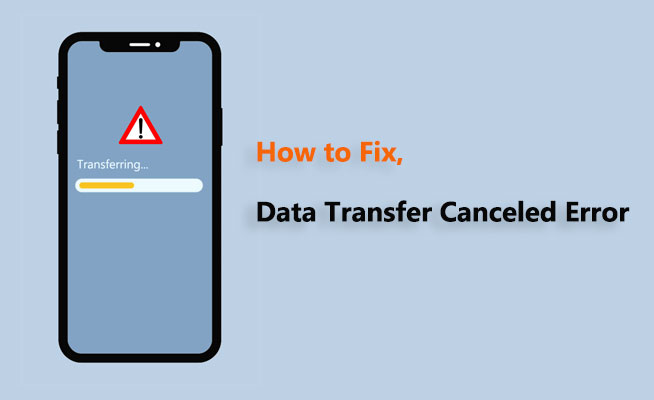
Why does my data transfer keep canceling on iPhone 15? There are some possible reasons for iPhone data transfer failure:
1. Internet Connection Issues: Unstable or interrupted internet connections can lead to data transfer failures.
2. Software Incompatibility: Incompatibility of software versions on devices may cause transfer issues.
3. Insufficient Storage Space: Insufficient storage space on the iPhone or computer can also result in transfer failures.
4. Hardware Problems: Hardware malfunctions can also be a cause of data transfer failures.
5. Wi-Fi and Bluetooth Interference: Nearby Wi-Fi and Bluetooth devices may interfere with data transfer.
What to do when data transfer is cancelled? In this section, we have listed five feasible solutions that you can rely on to address this issue.
What should I do if iPhone 15 displays the "data transfer canceled" error message? Sufficient battery level is a basic requirement for smooth transmission. Insufficient battery power can not only lead to interruptions during the transfer process but may also affect the performance and connection stability of the devices.

When resolving the "data transfer canceled" error, it is essential to verify that the Bluetooth capability is enabled. Bluetooth technology allows wireless connection between devices, which is crucial for the transmission of data. Prior to starting the transfer, verify whether the Bluetooth setting on your iPhone is enabled. To accomplish this, you can open the "Settings" menu and choose "Bluetooth" to verify. If Bluetooth is not enabled, you will need to switch it to the on position.

Alternatively, you can also check if Bluetooth is enabled by pulling down the menu bar. Additionally, ensure that both devices are in a discoverable mode so they can recognize each other and establish a connection. ([Fixed] How to Fix iPhone Cannot Connect to Bluetooth?)

If the above two methods fail to fix the "data transfer canceled" error, consider restarting your iPhone. Restarting often resolves many issues. To restart your iPhone 15, follow the steps below:
Step 1. Press and hold the "side" button and either "volume button" until the slider appears.

Step 2. Then, drag the slider to turn off your device.
Step 3. After a few seconds, press and hold the "side" button again until the Apple logo appears, indicating that your device is restarting.
At times, data transfer problems can emerge due to vulnerabilities or compatibility issues present in older versions of the iOS system. It's essential to confirm that the iOS versions installed on your devices are current. Apple regularly releases new iOS updates that not only include new features but also fix known vulnerabilities and errors that may affect device performance and data transfer capabilities. To check for available updates on your device, follow these steps:
Step 1. Open the "Settings" app.
Step 2. Select "General" and tap on "Software Update". If updates are available, you'll see information about the update and an option to download and install it. ([Solved] How to Update iPhone without Wi-Fi?)

How to fix iPhone 15 data transfer cancelled? Resetting network settings might be an effective step. This action restores all network settings to their factory default state, including known Wi-Fi networks and passwords, cellular settings, and previously used VPN and APN settings.
To perform this action:
Step 1. Open the "Settings" app, select "General", scroll to the bottom, and tap on "Reset".
Step 2. Then, choose "Reset Network Settings". You will receive a prompt to enter your device's passcode and confirm that you want to reset the network settings.

Step 3. After completing this step, your device will restart, and all old network settings will be cleared.
If the methods mentioned above can not resolve the issue, you may consider using third-party software such as Coolmuster Mobile Transfer to transfer data. Coolmuster Mobile Transfer is a reliable and professional app specifically designed to facilitate the seamless transfer of mobile data. It allows for effortless transfer of photos, contacts, messages, music, videos, and more between different smartphones. There is no quality loss during the transmission process. It can work with almost all iPhone and Android devices.
Key features of Coolmuster Mobile Transfer:
To transfer files from one iPhone to another using Coolmuster Mobile Transfer, follow these steps:
01Upon opening the application, you will be welcomed with the toolbox interface displayed below. Please proceed by selecting the "Mobile Transfer" module.

02Connect your phones to the computer using a data cable. Once the connection is successful, the interface below will appear. Make sure that the old iPhone is designated as the Source device; if not, click on "Flip" to switch the phone positions.

03Choose the data you want to transfer, then click the "Start Copy" button to begin the transfer process.

We have explored various possible reasons and provided a range of solutions for fixing the "data transfer canceled" error in this article. You can attempt to resolve the issue by systematically trying each option individually. For a more easy method of completing data transfer, we strongly suggest using Coolmuster Mobile Transfer. This professional solution is both user-friendly and very capable, enabling seamless and efficient data transfer from your old iPhone to the new iPhone, preventing any inconvenience caused by data transfer interruptions.
Related Articles:
iPhone Blue Screen of Death? Here are 7 Easy Ways to Fix
9 Tricks to Fix iPhone White Screen of Death without Effort (Updated)
Apple iPhone Black Screen of Death? Here Are the Best Solutions
How to Clear Storage on iPhone 15/Pro/Pro Max: Tips and Tricks





