However, many iPhone users report that the Touch ID is not working recently after their iPhones update to iOS 14. and a message will pop up on the screen that reads "Unable to activate Touch ID on this iPhone". If you are suffering from this, you can refer to the following information to find out the possible reasons and effective solutions to fix the problem.

Part 1. Why Is My Touch ID Not Working on My iDevice?
Part 2. How to Fix Touch ID Not Working on iPhone? (Not High Success Rate)
Part 3. Ultimate Way to Fix Touch ID Sensor Not Working
Part 1. Why Is My Touch ID Not Working on My iDevice?
"iPhone 8 Touch ID is not working." "iPhone 7 fingerprint scanner is not working." "Touch ID stopped working on iPhone 6s." "iPhone 6 Touch ID failed, how to fix Touch ID on iPhone 6?" These messages are what I have received in my email for the last whole week. Why does Touch ID not work on your iPhone? Only two possible reasons contribute to this problem - the software glitches or hardware damages.
If you have updated your iPhone or apps to the latest version or changed your iPhone settings, the Touch ID may malfunction or become less sensitive. Or if you have accidentally fallen your iPhone onto the ground or exposed your device in an extreme environment, like strong heat, cold, erosive liquid or acid, your iPhone may get physically damaged. As a result, the Touch ID disabled and you are unable to activate Touch ID in common ways.
Part 2. How to Fix Touch ID Not Working on iPhone? (Not High Success Rate)
Here is a list of tricks or methods that may well solve this problem:
Method 1. Make sure that your iPhone is running the latest version of iOS.
Method 2. Dry your fingers or use a lint-free and clean cloth to wipe away any dirt or sweat on the scanner.
Method 3. Make sure that your finger has covered the sensor completely. Do not tap too fast or move your fingers when it is scanning your fingerprint.
Method 4. If you are using a screen protector or case on your iPhone, make sure that it does not cover the Touch ID sensor and the surrounding ring.
Method 5. If you can access your iPhone, go to Settings > Touch ID & Passcode to check if the iPhone Unlock or iTunes &App Store option is on and if you have registered one or more fingerprints. You can delete the registered fingerprints and enroll a different one.
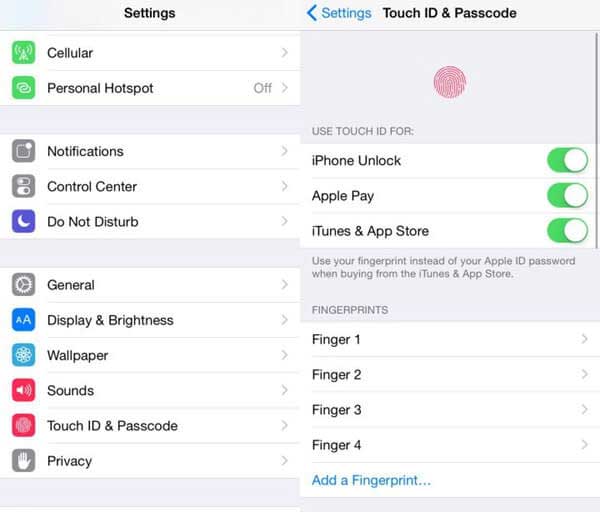
Method 6. Reset the device's network settings: Go to device Settings > General > Reset > Tap Reset Network Settings when Touch ID doesn't work but you can access your iPhone. Then restart your iPhone and check if you have fixed this error.

Method 7. Hard reboot your iPhone.
For iPhone 8 or later versions: Press and release the Volume Up > Quickly press and release the Volume Down > Tap and release the Side button until the Apple logo appears on the screen.
For iPhone 7 and 7 Plus: Press and hold the Volume Down + Side buttons until you see the Apple logo on the screen. If Slide to restart option displays, ignore it.
For iPhone 6 and earlier versions: Press and hold the Home + Side buttons until you see the white screen. Ignore the slide bar if it shows during this process.

Method 8. Check if your iPhone's screen, Home button or other relevant components are physically damaged, you can sent it to the Apple Authorized Service Provider to replace or mend if necessary.
Method 9. Factory reset your iPhone.
You had better back up your iPhone before you do factory reset on it. If you have done this, head to Settings > General > Reset > Select Reset All Content and Settings.

Or you can connect your iPhone to computer and launch iTunes > Tap the iPhone icon at the upper left corner > Click Summary > Hit Restore iPhone. Soon, you will get a fresh new iPhone without the Touch ID settings. Then you can set up everything on your iPhone and restore backup files to it.
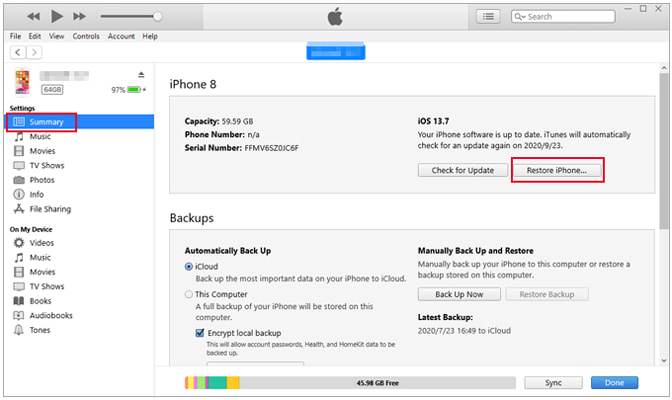
Method 10. Enable Rest Finger to Open.
Some people have found that enabling Reset Finger to Open is effective to solve the Touch ID not working on iPhone. If you are glad to give it a try, you can navigate to Settings > General > Accessibility > Press Home button > Turn on Reset Finger to Open. After that, reboot your iPhone and see if the Touch ID works.
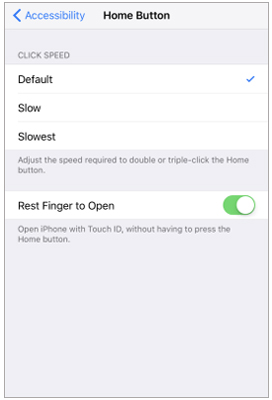
Bonus Tips: What to Do when You Are Unable to Activate Touch ID on This iPhone?
If you receive a message that reads Unable to complete Touch ID setup or the Touch ID is greyed out, the above troubleshooting may do you no favours. After you hard reboot your iPhone and try other fixes above, you can follow these steps:
1. Remove the cable from your iPhone, since the overheating of cables may cause software issues, which will also lead to iPhone Touch ID not working.
2. Toggle off the passcode: Open Settings > Tap Touch ID & Passcode > Select Turn Passcode Off. This will soft reset the security settings. Then restart your iPhone, enable passcode again and set up your Touch ID.
3. Sign out your Apple ID under Settings, then sign in again and set up the Touch ID.
4. If nothing works, you can contact Apple Support or take your device to an Apple Retail Store or Apple Authorized Service Provider nearby to get it repaired.
People also read:
How to Fix the iPhone Stuck on Apple Logo Issue
How to Bypass iPhone SIM Not Supported Issue?
Part 3. Ultimate Way to Fix Touch ID Sensor Not Working
If the Touch ID not working on your iPhone is not due to the hardware problems, you can try iOS System Repair to fix this error. It is the easiest and safest iOS system recovery tool that repairs almost all system issues on iPhone/iPad/iPod with a computer. It supports all generations of iPhone ( iOS 14 included), like iPhone 14/13/12/11/11 Pro Max/11 Pro/XS/XS Max/XR/X/8 Plus/8/7 Plus//7/SE/6s Plus/6s/6 Plus/6/5s/5c/4S/4, etc.
Here is the main features of this professional system repair program:
* Fix your iOS system in 32 scenarios: iPhone disabled, iPhone dropped in water, charge issue, activation, battery drain, no service on iPhone, frozen iPhone, blue/white/black/red iPhone screen, no response screen, Touching ID not working,etc.
* Very easy to use for fresh hands, highly secure and widely compatible.
* on-screen instructions.
* Download and upgrade iOS versions.
* Fix the iOS system without data loss.
* Two repairing modes: Standard and Advanced mode.
How to fix Touch ID not working with iOS System Repair?
1. Connect iPhone to PC.
After downloading and installing iOS System Repair on your computer, launch this program and connect your iPhone to computer with a USB cable. Then click More tools and enter into iOS System Recovery mode.

2. Detect iPhone's system problem.
The program will automatically detect your iPhone and display the problem of your iPhone. After detection, click Start button to move on.

3. Fix iPhone Touch ID not working.
Confirm the information of your iPhone, if it is incorrect, you can select the right one from the drop-down lists. Then click Repair button start to fix the Touch ID problem.

Words in the End
It's annoying and troublesome when you hold your iPhone but only to find the Touch ID not working. You can follow our guidance to fix this problem. As you can see, iOS System Repair offers you a professional way to fix the Touch ID issue and you just need to connect your iPhone with it and get your device detected. It's time-saving and intelligent. While, if you select other ways, you may not fix the Touch ID not working problem on your iPhone even if you try these solutions one by one. Therefore, why not give iOS System Repair a try?
If you have better ways to fix the Touch ID not working issue, you can share your opinion with us below.
Related Articles:
[Simple Guide] How to Delete Apple ID without Password on iPhone?
How to Unlock a Disabled iPhone without iTunes in 2023? 4 Easy Ways You May Not Know
How to Fix iTunes Error 13014? [9 Methods]
Does The Update Take Up Large Storage in iOS 16? How to Fix Not Enough Storage Issue? (Proven)










