
iMobie AnyFix Review: Features, Pricing, Pros, Cons & Best Alternative

For many iPhone and iPad users, system issues can be a headache, such as devices getting stuck on the Apple logo, failing updates, black screens, freezes, and more. In these cases, a professional iOS system repair tool becomes crucial. iMobie AnyFix is a repair software specifically designed for fixing issues with iOS, iPadOS, and even tvOS systems. This article will provide a detailed iMobie AnyFix review, including its main features, pros and cons, user experience, and whether it is worth purchasing.
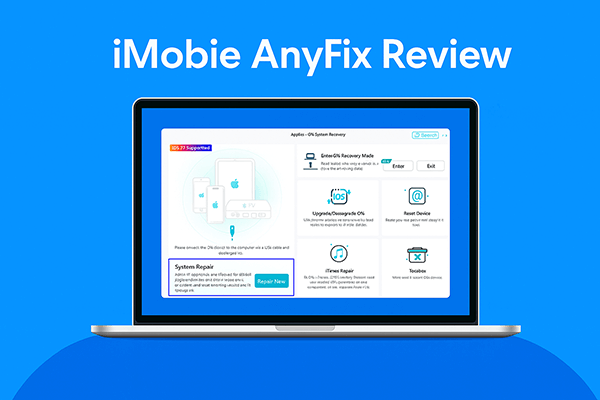
Before deciding whether to invest in iMobie AnyFix, it's important to understand its core functionalities, cost, strengths, weaknesses, and what users really think about it.
When evaluating software, features are always the first consideration. iMobie AnyFix is designed to handle a wide range of iOS and iTunes-related problems. Its standout features include:
* Resolve over 150 iOS system issues on iPhone, iPad, iPod touch, and Apple TV without data loss.
* Easily enter Recovery Mode on iOS devices with no hassle.
* Upgrade or downgrade your iPhone, iPad, or iPod to any supported iOS or iPadOS version.
* Reset your iPhone, iPad, or iPod with or without a password using two different methods.
* Fix over 200 iTunes errors and quickly restore your Apple devices to working condition.
After understanding the features, the next logical concern is pricing. AnyFix offers different license plans depending on how long you want to use it:
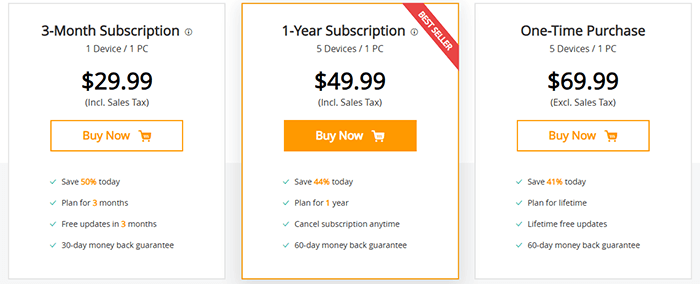
Every tool has its strengths and limitations. Understanding these helps set realistic expectations.
Pros:
* Compatible with almost all iOS/iPadOS devices.
* Simple and intuitive interface, easy for beginners to use.
* Offer three repair modes to address different levels of system issues.
* No complex steps required to enter/exit Recovery Mode.
* Extensive functionality, supporting iOS, iPadOS, tvOS, and iTunes.
* Includes a 60-day money-back guarantee, allowing you to purchase with confidence and no risk.
Cons:
* Some users have reported inconsistent success rates.
* The free version has limited features, and purchasing the paid version is required to fully fix issues.
* Only the standard repair mode ensures data safety.
User reviews often provide valuable insights into real-world performance. Let's delve into real user reviews to see how AnyFix performs in the wild. Here are both positive and negative perspectives from verified users:
"I purchased the AnyFix software because my iPhone was stuck in recovery mode after a failed update (I had just bought it), and iTunes kept showing errors during the recovery process. I'm glad to say that Anyfix worked for me and saved my iPhone 8 Plus! It made my iPhone loop several times through the recovery process, and finally, I managed to regain control of it. I was reluctant to pay for the software at first, but I had no other choice, and thanks to Anyfix, I avoided the hassle and the waste of time of sending my iPhone back to the seller. I'd recommend it to anyone in the same situation!"
- by Samuel Jaworski
"3 Cheers !!! for iMobie... My iPhone 7+ was stuck in recovery mode, and I tried all the tricks in the book, but it did not work. Then I installed iMobie's "PhoneRescue" & "AnyFix" and with a few tweaks & tries I could recover all my data, plus had my iPhone up and running. I can safely say that iMobie's apps are one of the Best & simplest in the market. (I can say this for I have tried DiskDrill, FoneLab, Tenorshare ReiBoot) Gr8 job Team iMobie... Pl Keep It Up !"
- by Sameer Jassani
"My lifetime license is not honored! NO RESPONSE received, complete silence. I feel ripped off. Don't buy anything from iMobie".
- from Sitejabber
Knowing the functionality is one thing, but understanding how the software works in practice is crucial. Thankfully, AnyFix offers a step-by-step process that even beginners can follow.
Here's how to use iMobie AnyFix:
Step 1. Go to the official iMobie website, download AnyFix, and install it on your Windows or Mac computer. Once the download is complete, launch AnyFix on your computer. Then, use a USB cable to connect your iPhone or iPad to the computer.
Step 2. Launch AnyFix on your computer and select "System Repair" mode. Then, click the "Repair Now" button. When your device is detected, the interface will appear as shown below. Next, click the "Start Now" button.
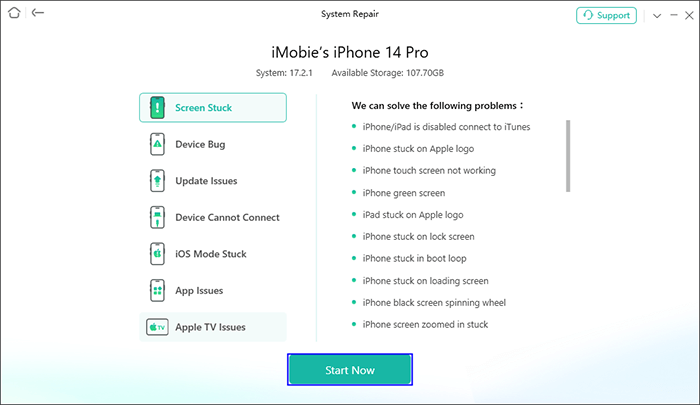
Step 3. After clicking "Start Now", you'll see the following page. Here, you can choose a repair mode for your iOS device. We'll use Standard Repair as an example.
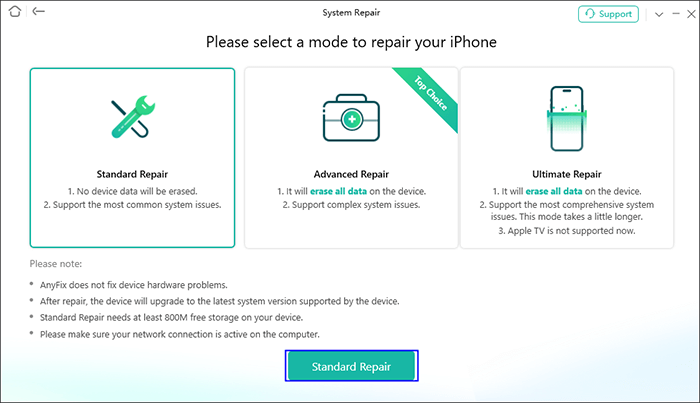
Step 4. After selecting Standard Repair, click the "Standard Repair" button. The interface will then appear as shown below. Check your device information, and if you need to repair an abnormal operating system, click the "Download" button to begin downloading the firmware for your iOS device. Once you've selected this option, the software will automatically start downloading the firmware package.
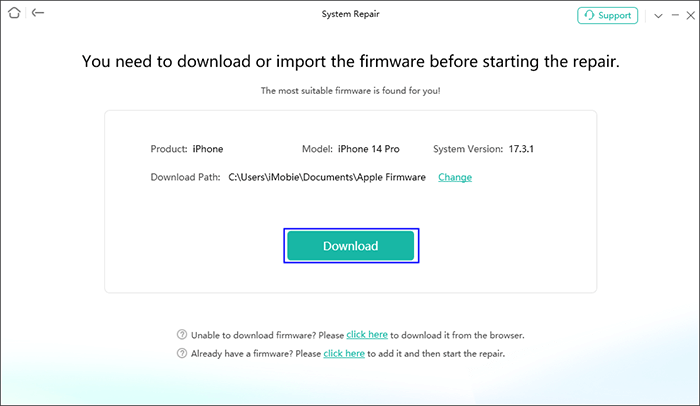
Step 5. Once the firmware is downloaded, the page will update to show the progress. When the download is complete, click the "Start Standard Repair" button.
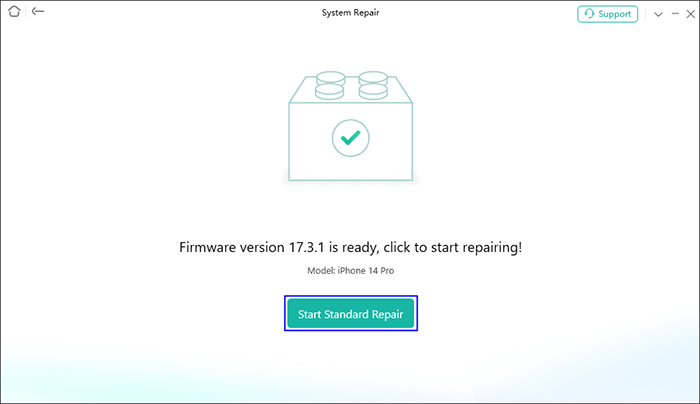
Step 6. AnyFix will then begin repairing your iOS device automatically. Do not disconnect your device until it restarts. After the repair process is finished, you will see the "Repair Completed" page. To go back to the previous page, click the "Go Back" button, or to return to the homepage, click the "Home" button.
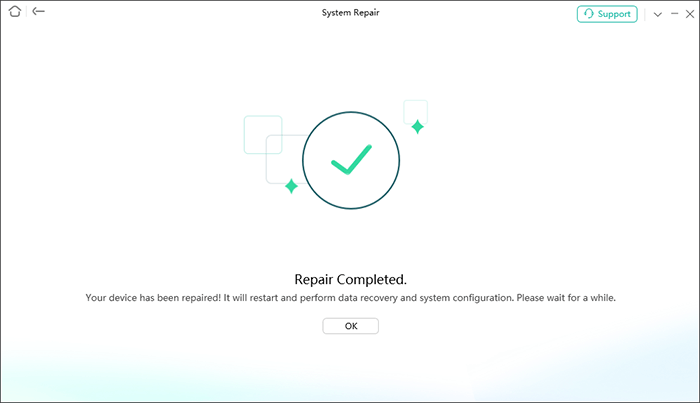
Although AnyFix offers a variety of features, its repair success rate and stability are not entirely satisfactory. If you're looking for a more reliable tool, iOS System Recovery is a better choice. It is specifically designed to fix a wide range of iOS system issues without compromising your data. Whether your iPhone is stuck on the Apple logo, experiencing a black screen freeze, stuck in a boot loop, or having iOS update failures, this tool can restore your device to normal with just a few clicks.
Highlights of iOS System Recovery:
How to use iOS System Recovery to fix your device without losing data:
01Install and launch iOS System Recovery on your Windows/Mac computer. Connect your iPhone via USB and select "iOS System Recovery".

02Click "Start", and the software will begin detecting issues with your iPhone.

03Choose your repair mode, select your iPhone model from the list, and click "Repair".

04The software will download the necessary firmware to fix your iPhone. Once the download is complete, your iPhone will be restored to normal.

Q1. Is AnyFix safe & legit?
Yes, it is safe to use. AnyFix is an Apple/Microsoft Certified Developer, ensuring the software is completely free from malware and other threats. Additionally, AnyFix offers a 60-day money-back guarantee and 24/7 technical support year-round, so you can trust that it's not a scam.
Q2. Is AnyFix for iPhone free?
Only entering Recovery Mode is free; other features require a paid version.
Q3. Will using iMobie AnyFix result in data loss?
It depends. Standard Repair usually preserves your data, while Advanced Repair will erase everything on the device.
In this iMobie AnyFix review, we explored the software's features, pricing, pros and cons, as well as genuine user feedback. AnyFix can be a helpful tool for resolving common iOS issues such as update failures, system crashes, or devices stuck in recovery mode. However, no tool is perfect, and it's always good to know about other options.
If you are searching for a reliable and user-friendly solution, iOS System Recovery can be considered the best alternative. With its ability to fix a wide range of iOS system problems while ensuring data safety, it provides an excellent backup option for anyone who wants a smooth iOS repair experience.
Related Articles:
Best iOS Downgrade Tools: 9 Options to Downgrade iOS with Ease
iMobie PhoneTrans Review - Pros, Cons, Pricing, and Best Alternative
A Comprehensive iMobie AnyUnlock Review: Is It Safe and Worth It?
A Comprehensive iMobie PhoneClean Review You Can't Miss in 2025





