
Top 6 iPhone Backup Viewer Tools to Access iCloud & iTunes Backup

iPhone users often back up their data through iTunes or iCloud to prevent data loss. However, these backup files cannot be directly accessed. If you accidentally delete a message, lose a photo, or want to export WhatsApp chat history, you will need to use an iPhone backup viewer tool to analyze and extract the data.
There are many iPhone backup viewers available on the market, with significant differences in features and prices. This article will introduce six common iPhone backup viewer tools to help you quickly find the most suitable solution.
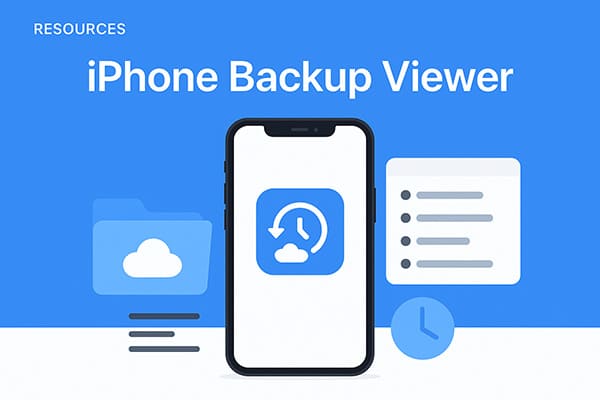
Speaking of the best iPhone backup viewer for PC, you absolutely can't miss Coolmuster iPhone Data Recovery. It is more than just an iPhone backup viewer software; it's a full-fledged data recovery solution for iOS users.
It can scan iTunes/iCloud backups and extract important files such as messages, contacts, call history, Safari data, photos, and more. In addition, it allows direct scanning of an iPhone device, which is useful if you haven't created a backup before. Its clean interface and preview feature allow you to selectively recover the data you really need instead of restoring an entire backup.
Key features of iPhone Data Recovery:
Unlike other professional iPhone backup browsers that have a complex user interface, using this software to browse iPhone backup files is super easy:
01Download and launch iPhone Data Recovery, then select the "Recover from iTunes Backup File" tab on the left. It will automatically scan the default iTunes backup location on your computer. Choose a backup file from the list displayed on the interface and click the "Start Scan" button.

02Select the data types you wish to recover, then click the "Start Scan" button at the bottom right.

03Now, you will see the interface below where all file folders are arranged on the left panel. You are free to enter any file tab to browse the iPhone backup files as desired. If you want to recover them, just tick the wanted files and then hit the "Recover to Computer" option to get them back.

Video Tutorial:
Pros:
* Simple interface suitable for beginners.
* Preview and selective recovery available.
*Cover multiple types of data.
* Easy-to-use interface with step-by-step guidance.
Cons:
* No Mac version available.
iBackup Viewer is a lightweight and free iPhone backup viewer, ideal for users who just need quick access to their iTunes backups. It can display text messages, contacts, call history, notes, and Safari data. Unlike some bulky programs, it's focused entirely on backup browsing and exporting, making it a straightforward choice for beginners.
The program works on both Windows and Mac, so whether you need an iPhone backup viewer for PC or an iPhone backup viewer for Mac, it fits both environments.
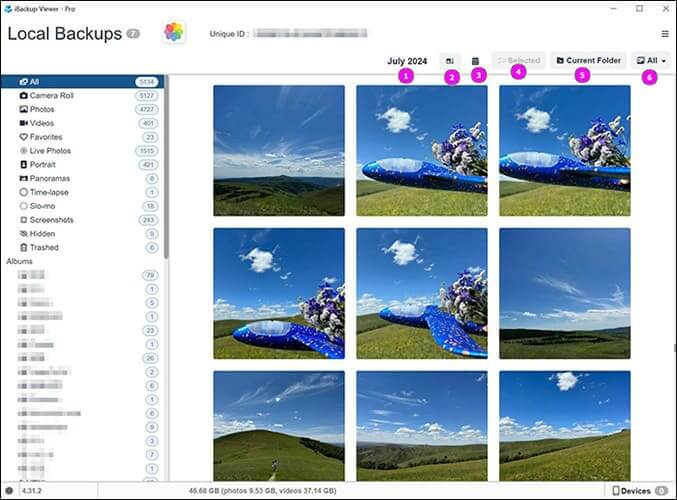
Pros:
* You can export data in common formats such as CSV, PDF, etc., making it easy to organize and save.
* A free version is available with basic features that are sufficient for most needs.
* Support a wide variety of data types.
* Available for both Windows and Mac.
* Preview and selective recovery are supported.
Cons:
* Outdated user interface.
* Does not support browsing iCloud backups.
Reincubate iPhone Backup Extractor is a powerful iPhone backup extraction tool that supports both iTunes and iCloud backup methods. It can not only analyze common data types but also extract data from third-party apps such as WhatsApp, Viber, and WeChat chat histories. For encrypted backup files, it can unlock and extract the content, making it stand out as a more professional option among various tools.
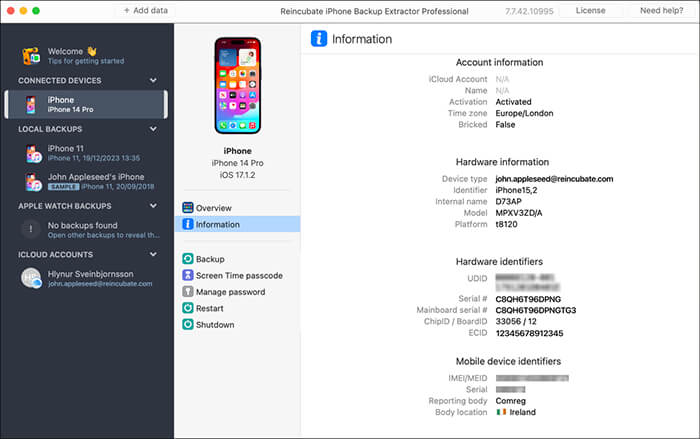
Pros:
* Available for both Mac and PC.
* Can extract data from iPhone backups and iCloud backups.
* Can recover deleted iPhone data.
* It can decrypt encrypted iTunes backups.
* Support various data types, including app data and chat histories.
* The interface is comprehensive and highly professional.
Cons:
* Not very user-friendly for beginners, with a high learning curve.
* Not a free iPhone backup extractor.
* Advanced features require purchasing the paid version.
iMobie PhoneRescue is a well-known recovery tool that doubles as an iPhone backup viewer app. Unlike some tools that only browse backups, PhoneRescue is designed to restore deleted files from iTunes, iCloud, and even directly from your iPhone. It can recover photos, messages, contacts, videos, and data from messaging apps like LINE and WhatsApp.
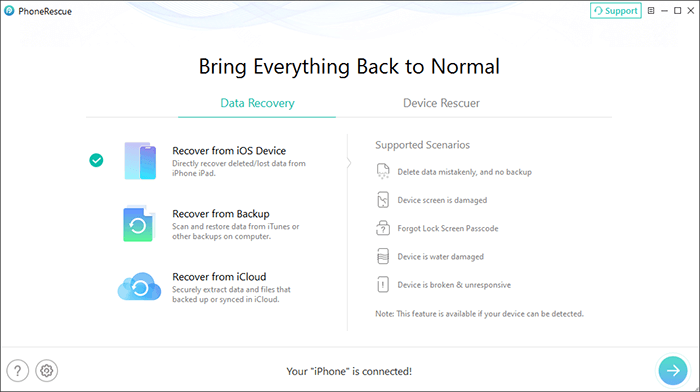
Pros:
* Support data recovery from three sources: device, iTunes, and iCloud.
* Offer a wide range of recovery types, including photos, messages, WhatsApp, LINE, and more.
* The interface is attractive, with clear and easy-to-follow instructions.
* Work on both Windows and Mac.
Cons:
* The data scanning and recovery speed is relatively slow.
* The free version has many limitations, and the full version needs to be purchased.
Dr.Fone - Data Recovery (iOS) from Wondershare is one of the most comprehensive solutions on the market. As an iPhone backup viewer software, it supports both iTunes and iCloud backups, while also allowing direct device scanning. It covers more than 20 different types of data, including photos, videos, contacts, messages, Safari bookmarks, and app data.
It's compatible with both iPhone backup viewer PC and Mac, and its professional-grade features make it suitable for individuals with serious recovery needs. While it's not the cheapest tool, it's one of the most reliable for extracting and recovering critical data.
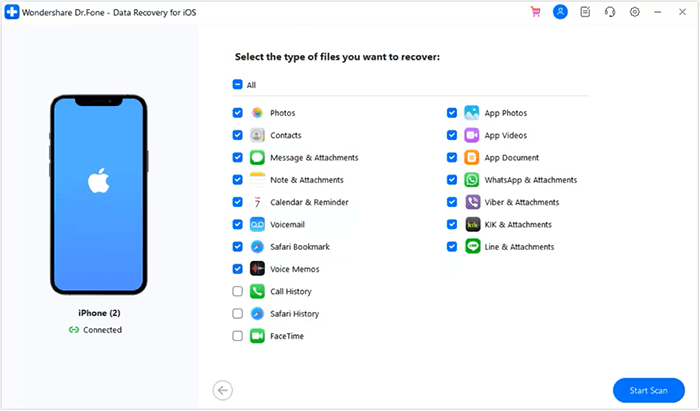
Pros:
* Support 20+ types of data, covering almost all needs.
* Work with iTunes, iCloud, and direct device scanning.
* Compatible with the latest iOS versions and iPhone models.
* Offer data preview and selective recovery.
Cons:
* The software is relatively large and resource-heavy.
* Higher price point compared to competitors.
iMazing is more than an iPhone backup viewer app - it's an all-in-one iOS device management tool. It allows you to browse, manage, and extract data from iTunes or iMazing-created backups. Unlike simple viewers, iMazing also gives you the ability to create new backups, transfer media, and manage apps, making it a versatile solution.

Pros:
* It offers comprehensive features, serving as both a backup browser and a data management tool.
* Support exporting app data, chat histories, and media files.
* The interface is modern, with high integration of features.
* Support both Windows and Mac systems.
Cons:
* The numerous features can be overwhelming for beginners, with a steep learning curve.
* Advanced features require purchasing the paid version.
The six tools mentioned above are highly practical iPhone backup viewers, designed to help users easily access and manage data from iTunes or iCloud backups. Whether you want to view messages, contacts, and photos, or need to extract chat histories and files, these iPhone backup viewers can meet various needs. Choosing the right tool not only improves data management efficiency but also helps you quickly recover important information when needed.
Related Articles:
How to View iTunes Backup Files on Windows PC or Mac? (Solved)
Top 6 iPhone File Explorers to Browse iPhone Files on Windows/Mac
How to See What's on My iCloud with Hassle-free Methods [Advanced]
[8 Solutions] iTunes Could Not Back Up the iPhone Because An Error Occurred





