
How to Fix the iPhone Stuck on the Emergency SOS Mode Issue?

"My iPhone is stuck displaying a screen saying 'Your emergency contacts have been notified', and I can't figure out how to stop it... What do I do?"
- Apple Support Community
Do you receive the same notification on your iPhone screen and have no idea how to get your iPhone out of Emergency mode? Emergency SOS mode proves to be an outstanding security feature in certain circumstances. However, people also find they cannot use their iPhones when the iPhone is stuck on Emergency SOS mode.
Luckily, you can stop the frustrating situation with some practical tricks. But before that, you need to understand the potential reasons for the annoying problem to avoid it in the future.
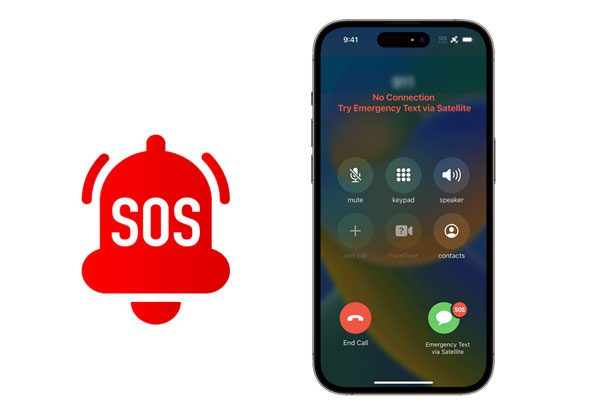
Emergency SOS mode is a pre-installed feature on iPhone to help you make an immediate emergency call to the local emergency authorities once you activate this feature. You will only need to press and hold the Side and one of the Volume buttons for seconds to dial out the number without unlocking your iPhone.
You can also offer emergency contact information and send out a text message to the emergency contact after an emergency call, and your iPhone will provide and update your current location to the emergency contact.
If the iPhone screen is irresponsive, it will play a loud tone so that others nearby can hear it and assist you.
To activate the Emergency SOS mode, open Settings on your iPhone > General > Emergency SOS > enable Call with Hold or Call with 5 Presses.
Guess you like: 10 Methods to Fix iPhone Text Messages Disappeared Issue
Below are the main culprits for the iPhone 13/12/11/10/XR stuck on Emergency SOS mode:
If you don't want any other complicated operations with not high success rate, try out iOS System Repair. It fixes various Apple devices system issues with one click, including the iPhone stuck on Emergency SOS mode, and causes no data loss after the repair.
The key features of iOS System Repair:
How to turn off Emergency SOS on iPhone 14/13/12/11/X?
01Install and open the software on your computer, and plug your iPhone into the computer using a USB cable. Next, click More tools > iOS System Recovery to continue.

02Click the Start button, and the program will automatically detect your iPhone issue. Then, get your iPhone into Recovery or DFU mode with the on-screen instructions.

03Check and confirm the iPhone information. Later, tap Download to start repairing the problem. The app will download the latest firmware to your device. When completed, the iPhone will recover to normal.

Learn more: 11 Simple Ways to Fix the iPhone Keeps Restarting Problem [Ultimate]
It is an efficient solution to fix various iOS system issues, including the iPhone stuck on the Emergency SOS mode.
01Press and release the Volume Up button.
02Press and release the Volume Down button.
03Press and hold the Side button for seconds until the Apple logo turns on the screen.

See also: Your iPhone cannot connect to Wi-Fi? Follow this guide to fix this issue without trouble.
01Connect your iPhone to your computer and launch iTunes if it doesn't open automatically.
02Get your iPhone into Recovery mode using a combination of keys.
03When it alerts that iTunes detects a device in Recovery mode, click OK > Update to remove the emergency SOS mode from your device.

If the device is out of battery, you will also encounter the problem. Thus, you can turn off your device and charge it for one hour to see if the problem exists.
Suppose you have backed up your iPhone with iTunes or iCloud before. In that case, you can restore your iPhone with iTunes or iCloud to resolve the stuck error.
01Ensure that you have installed the latest version of iTunes on your computer.
02Run iTunes and connect your iPhone to the computer using a USB cable.
03When the iPhone icon appears in the iTunes window, tap Summary > Restore iPhone.
04Set up your iPhone and restore the iTunes backup to your iPhone.

Read also: iPhone failed to update iOS? You can solve this problem by following this tutorial.
Apple Support Team also offers technical sup port to help users to solve different system issues. If your iPhone is stuck on Emergency SOS mode and you cannot resolve it yourself, try to book an appointment on the Apple Support page before visiting the nearest Apple Customer Center. Technicians will examine your device and get it repaired.
1. How to stop Emergency SOS mode on your iPhone?
You can turn off the Emergency SOS mode from your iPhone's Settings > Emergency SOS and switch off the Call with the Side option.
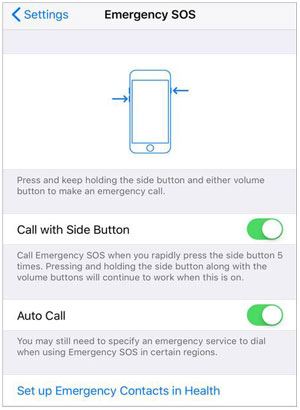
2. What to do if the iPhone gets stuck on the emergency call screen?
This problem may happen for different reasons. If that is the case, you can try restarting or force restarting your iPhone. However, if it doesn't work, fix the problem with the iOS System Repair introduced above.
That's all the methods for repairing the iPhone stuck on Emergency SOS issue. You can directly use the iOS System Repair to eliminate the error without data loss. Besides, it also saves your time and has the highest success rate. Of course, you can resort to Apple Support if you trust the official way more.
Related Articles:
How to Fix an iPhone Stuck on Loading Screen? (iPhone 14 and iOS 16 Supported)
iPhone Stuck on Restore Screen? 6 Easy Methods Here
How to Fix iPad Stuck on Apple Logo without/with Computer? (iPadOS 16 Supported)
How to Fix the iPhone Stuck on Apple Logo Issue?
How to Fix the iPhone Transferring Data Stuck Issue Effortlessly? 14 Quick Tricks Here
How to Fix iTunes/iPhone Stuck on Preparing iPhone for Restore?