
[Step-by-Step Guide] How to Set Up New iPad from iCloud Backup?

Getting a new iPad is exciting, but transferring your data from your old device can feel overwhelming. Luckily, Apple's iCloud backup makes it simple to bring over everything from photos and messages to app data and settings. Whether you're setting up your new iPad for the first time or already skipped the initial setup, this guide will walk you through how to set up new iPad from iCloud backup quickly and safely.
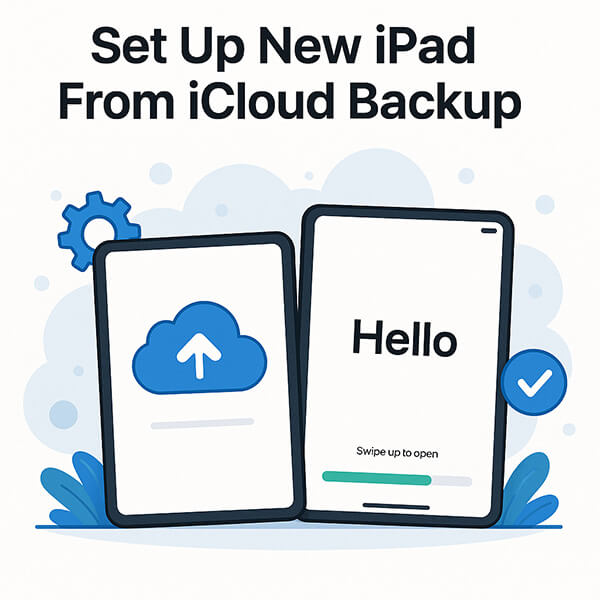
When you first power on a brand-new iPad, Apple provides a built-in option to restore iCloud backup to new iPad during the setup process. This is the most straightforward method for setting up new iPad from iCloud backup, especially if you want to migrate all data at once.
Here is how to set up new iPad from iCloud backup directly:
Step 1. Turn on the iPad and enter the "Hello" welcome screen.
Step 2. Select the language and country/region in order.
Step 3. Connect to a stable Wi-Fi network, which is necessary for restoring the iCloud backup.
Step 4. On the "Apps & Data" screen, select the "Restore from iCloud Backup" option.
Step 5. Enter your Apple ID and password, and complete two-factor authentication (if prompted).
Step 6. The system will list all available iCloud backups. Choose the one you want to restore (it's recommended to choose the most recent backup).
Step 7. Wait for the restoration process to complete. During this process, the device may automatically restart several times.
Step 8. After reaching the home screen, the system will continue restoring apps and photos in the background. Please keep the Wi-Fi connected and plug the device into a power source to ensure the process completes successfully.

Note: If you have already set up your iPad, you need to go to "Settings" > "General" > "Transfer or Reset iPad" > "Erase All Content and Settings" to reset your iPad first. Alternatively, continue reading the next section to learn how to restore from iCloud without resetting.
If you've already completed the setup or only want to retrieve specific types of data (like photos or contacts), using a third-party tool such as Coolmuster iCloud Backup Recovery is a great alternative. It offers more control over the recovery process and doesn't require wiping your device.
Key features of iCloud Backup Recovery:
Here is how to restore iCloud backup to new iPad without data loss:
01Operate the installed software after downloading on your computer, then type your Apple ID and password on the interface.

02Then it will require you to enter a code for verification if you enable the two-factor authentication on your iOS device. Tap "Verify" to keep on.

03After that, please check the desired file types and tap "Next". The software will then scan and display your iCloud backup files.

04Then you can tick out the wanted files that you want to recover from the previous iCloud backup, and hit the "Recover to Computer" button to save the files on your computer. Finally, you can move them to your iOS device.

Video Tutorial:
If you don't want to rely on iCloud or face limitations like insufficient storage or slow Wi-Fi during restore, you can choose to set up your new iPad without iCloud using a professional tool like Coolmuster Mobile Transfer. This method is ideal for users who prefer a direct phone-to-phone transfer or who have locally saved data on their old device.
It is a powerful desktop application that allows you to move data from one device to another in just a few clicks. Whether you're switching from an old iPad, iPhone, or even Android phone.
Highlights of Mobile Transfer:
Here is how to set up new iPad without iCloud using Mobile Transfer:
01Install and open Mobile Transfer on your computer. Connect your old phone and new iPad to the computer using the appropriate USB cables. When prompted with "Trust This Computer?" on your iPad, tap "Trust" and enter your password to confirm.
02Ensure that your old phone is set as the source device; if not, click "Flip" to switch them. Once both iOS devices are successfully connected to the program using the steps above, you should see an interface like the one below.

03Select the content you want to transfer under "Select content to copy" and click "Start Copy" to transfer data directly from old phone to new iPad, without using iCloud.

Video Tutorial:
Q1. Why can't I find any iCloud backups?
Make sure your old device had iCloud Backup enabled (Settings > iCloud > iCloud Backup). Also, check that you're signed in with the same Apple ID and that a backup was completed recently.
Q2. How long does it take to restore from an iCloud backup?
The time it takes to restore from an iCloud backup depends on the size of the backup and the speed of your Wi-Fi connection. Typically, it can take anywhere from a few minutes to a few hours.
Q3. Can I use iTunes or Finder to restore my new iPad from an iCloud backup?
No, iTunes or Finder is used for restoring backups made through your computer. To restore from an iCloud backup, you must follow the on-screen instructions during the setup process on the new iPad.
Can I set up new iPad from iCloud backup after setup? Of course. Whether you're doing it directly during setup or prefer a selective recovery afterward, there are multiple ways to set up new iPad from iCloud backup. Apple's built-in solution is fast and efficient, ideal for a complete transfer. However, if you need more flexibility or don't want to wipe your device, Coolmuster iCloud Backup Recovery is a smart alternative. It lets you preview, extract, and restore exactly what you need—without data loss or hassle.
Related Articles:
How to Restore iPad from iCloud Easily with or without Reset
[Solved] How to Download iCloud Backup to PC/Mac/iPhone/iPad?
3 Workable Ways | How to Restore iPhone from Backup After Setup?
How to Restore Apps from iCloud on iPhone During/After Setup?





