
How to Delete Music from iPhone in Minutes: Step-by-Step Guide

"I had auto sync set to on between my MacBook and iPhone. Over time, this built up a huge library of music on my iphone (8000 songs). I still want to keep all the songs on my MacBook, but only want to keep a small number of songs on my iPhone, and don't want to delete them all, then reload the ones I want to keep. Is there a faster way to delete a large unwanted songs at once besides one song or album at a time?"
- from Apple Community
As the number of songs on our phones continues to increase, the storage space on our iPhone may soon be filled up. If you want to free up space or remove songs you no longer need, you'll need to learn how to delete music from your iPhone. This article will guide you through several effective methods.
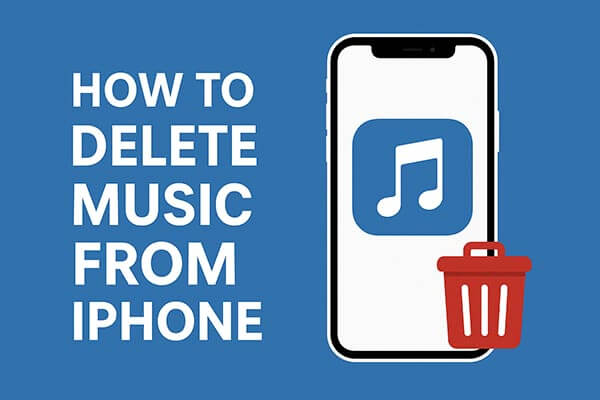
The built-in Music app on the iPhone is the most direct way to manage local music. If you only want to delete specific songs, albums, or playlists, this is the quickest method. It doesn't require connecting to a computer or third-party software, making it ideal for everyday music cleanup.
Here is how to delete music from iPhone Music app:
Step 1. Open the Music app on your device and navigate to the "Downloaded" section. Scroll down to find the song or album you want to delete.
Step 2. Tap and hold the song to bring up the options menu. Select "Remove Download", and the song will be completely removed from the app.
Step 3. To delete an entire playlist or album, return to the Downloaded section, then tap and hold either "Albums" or "Songs". Finally, select "Delete from Library" to remove it.
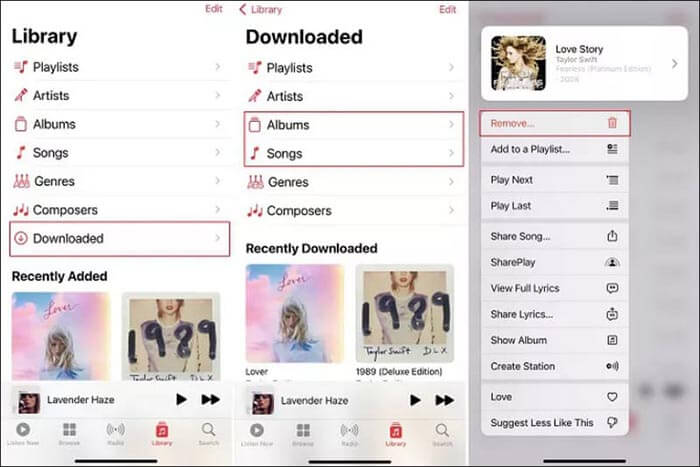
If you need to delete multiple songs or large albums, using iPhone Settings is more efficient. This method also allows you to see which music is consuming storage space. (iPhone storage not loading?)
Here is how to delete music off iPhone via Settings:
Step 1. Open the Settings app and go to "General" > "iPhone Storage".
Step 2. Scroll down and tap "Music".
Step 3. You'll see music sorted by artist, album, or all songs.
Step 4. Tap the "Edit" button at the top of the screen.
Step 5. Swipe left on the music you want to remove and tap "Delete". To delete all music at once, just tap the delete icon next to "All Songs".
Step 6. Confirm deletion. The selected music will be removed from your device, freeing up storage.

If you no longer use Apple Music, deleting the app can remove all downloaded music. This is a straightforward way to clear your library entirely, but it should be used carefully, as it deletes all content from the app.
Here is how to remove music from iPhone by deleting the Apple Music app:
Step 1. Locate the Apple Music app on your iPhone home screen.
Step 2. Long-press the icon and select "Remove App". (Can't delete app from iPhone?)

Step 3. Confirm the deletion. The app and all its downloaded music will be removed.
Step 4. Reinstall Apple Music from the App Store if you wish to use it again.
If you're used to managing your iPhone through a computer, you can use iTunes (on Windows or macOS Mojave and earlier) or Finder (on macOS Catalina and later) to delete music.
Here is how to delete music from iPhone using iTunes on PC:
Step 1. Connect your iPhone to the computer using a data cable.
Step 2. Open iTunes or Finder and select your device.
Step 3. In the device interface, locate the "Music" section.
Step 4. Choose the songs, albums, or playlists you want to delete.
Step 5. Press the "Delete" key or right-click and select "Delete", then sync your device.
Step 6. Wait for the sync to complete, and the selected music will be removed from your iPhone.
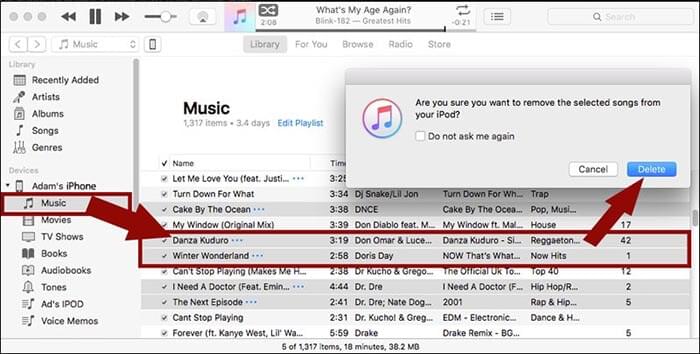
For users who want more control over their iPhone music library, iOS Music Manager is a highly recommended third-party tool. Unlike the built-in Music app or iTunes, iOS Music Manager allows you to manage your music flexibly: you can preview songs before deletion, delete single tracks or entire albums, and even back up the remaining music to your computer. This is particularly useful when you want to free up space without losing important files.
iOS Music Manager supports batch deletion, which saves time if your library contains hundreds of songs, and ensures that other media files on your device remain untouched.
Main features of iOS Music Manager:
Here is how to delete music off iPhone in 1 click using iOS Music Manager:
01Download and install iOS Music Manager on your computer. Connect your iPhone to the computer and launch it. Wait for the software to detect your device.

02Navigate to "Music" to view all music files on your device. Preview and select the songs or albums you want to delete, then click the "Delete" button and confirm. The selected music will be permanently removed from your iPhone, while your other music and files stay safe.

Deleting music from your iPhone can be done in multiple ways: via the Music app for individual songs, through Settings for bulk deletion, using iTunes for desktop management, or deleting Apple Music for a full reset.
For flexibility, batch operations, and backup management, iOS Music Manager is the most recommended tool. It allows efficient music deletion while keeping your remaining library safe and organized.
Related Articles:
How to Delete Music from iPhone But Not iTunes? Solved in 4 Easy Ways
[Full Guide] How to Delete Playlists on iPhone/iPad in 3 Easy Ways
How to Delete Files on iPhone/iPad in 6 Ways [Step-by-Step Guide]
How to Delete Everything on iPhone? Solved in 4 Effective Ways





