
[Step-by-Step Guide] How to Permanently Delete Files on iPhone/iPad?

"I delete files in iPadOS to find them in the Recently Deleted folder. I then select the files, press delete, confirm to "permanently delete", and they disappear. I then leave the Recently Deleted folder and return to find all of the files are still there! How can these files be permanently deleted (for good)?"
- from Apple Community
In everyday use of the iPhone/iPad, we often delete files that are no longer needed to free up storage space. However, many users are unaware that these deleted files have not truly disappeared from the device; they are still occupying storage space and can even appear again. So, how do I completely delete files from my iPhone/iPad? Take it easy. This article is for you, and we will introduce how to permanently delete files on iPhone/iPad in four ways.
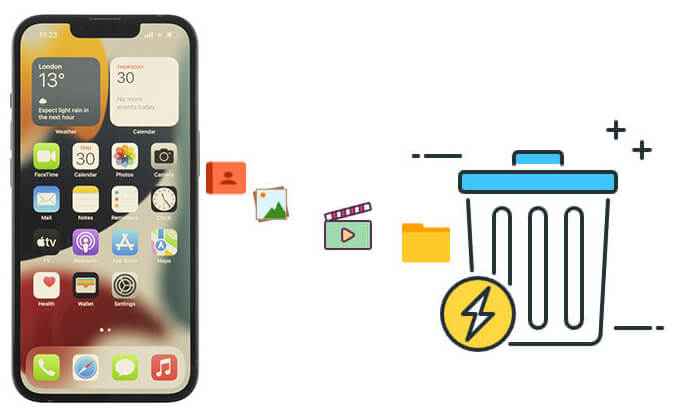
When you delete files on your iPhone/iPad, they don't disappear immediately but are moved to the "Recently Deleted" folder. Files in this folder will be retained for 30 days before being permanently deleted. Therefore, if you want to completely delete these files immediately, you can manually empty the "Recently Deleted" folder by following these steps.
Here is how to permanently delete recently deleted files on iPhone/iPad:
Step 1. Open the Files app and go to the "Browse" tab.
Step 2. Scroll down and find the "Recently Deleted" folder, then tap to enter.
Step 3. In the folder, tap the "Select" button in the top right corner.
Step 4. Select the files you want to permanently delete, or tap "Delete All" to delete all files.
Step 5. Confirm the deletion by tapping the "Delete" button.

Note: It's not just the Files app; the Photos app, Notes app, Messages app, and Mail app on iPhone also have a Recently Deleted folder.
If you plan to sell or give away your iPhone/iPad, simply deleting individual files is not enough. By performing a factory reset, you can erase all content and settings on the device. However, be aware that while this method will clear the data, there is still a possibility that some professional iPhone data recovery software could recover it.
How do I completely delete files from my iPhone/iPad via Settings?
Step 1. Go to "Settings" on your iPhone or iPad.
Step 2. Tap "General" > "Transfer or Reset iPhone".
Step 3. Select "Erase All Content and Settings". (iPhone won't erase?)
Step 4. Enter your device passcode or Apple ID password to confirm.
Step 5. Wait while the system erases your data and reboots to factory settings.

Apple provides a built-in tool called Find My iPhone, which allows you to remotely erase all data from your iPhone or iPad. This feature is extremely useful if your device is lost or stolen, as it ensures your personal information does not fall into the wrong hands. Once erased, your device will be restored to factory settings, and files will be permanently removed.
Here is how to delete files from iPhone/iPad permanently via iCloud:
Step 1. On another device or computer, go to iCloud.com and log in with your Apple ID.
Step 2. Open the "Find My iPhone" feature.
Step 3. Select your lost or stolen device from the list.
Step 4. Choose the option "Erase iPhone/iPad".
Step 5. Confirm the action, and Apple will remotely wipe your device.

If you want files to be completely unrecoverable, the most effective solution is to use a professional tool like Coolmuster iOS Eraser. Unlike basic deletion or factory reset, this software uses advanced erasing technology to permanently overwrite your files, leaving no chance for recovery.
Highlights of iOS Eraser:
Here is how to permanently erase data so that it cannot be recovered on iPhone/iPad:
01Install and open the program, then connect your iDevice to the computer using a USB cable. Once the device is successfully connected, the main interface will appear, allowing you to start erasing data from the device.

02Click the "Erase" button on the main interface. Choose the desired security level for erasure - Low, Medium, or High, and confirm your selection by clicking "OK".

03Type "delete" in the confirmation field, then click the "Erase" button. Confirm your choice to completely delete the phone data by clicking "OK" when prompted.

04After a brief scan, the program will begin erasing your device data. Once the process is complete, all data on your phone will be permanently removed with no chance of recovery. You can then proceed to set up your iDevice.

Video Tutorial:
Q1. What's the difference between permanent data deletion and a factory reset?
A factory reset on an iPhone wipes all data and settings, but specialized recovery software can often retrieve much of this data. On the other hand, permanent data deletion uses advanced methods to overwrite the data, making it impossible to recover.
Q2. Can data deleted during a factory reset be recovered?
Yes, it's possible to recover data erased during a factory reset with data recovery software. To fully protect sensitive information, it's recommended to use additional secure deletion methods.
Q3. What should I do before permanently erasing data from my iPhone/iPad?
Learning how to permanently delete files on iPhone/iPad is crucial to protect your privacy and prevent sensitive data from being recovered. Clearing "Recently Deleted" and using Settings or iCloud may be enough for casual users.
However, for those who want a 100% unrecoverable solution, the best method is to use Coolmuster iOS Eraser. With its professional erasing technology, you can confidently prepare your iPhone/iPad for resale or disposal without worrying about data leakage.
Related Articles:
How to Delete Everything on iPhone? Solved in 4 Effective Ways
[Full Guide] How to Delete iPhone Apps Permanently in 6 Ways?
How to Permanently Delete Photos from iPhone 17/16/15/14/13? (4 Ways)
How to Permanently Delete Messages on iPhone 15? [5 Easy Steps]





