
Transfer iCloud Messages to Android with 3 Hassle-free Methods

Compared to the open Android system, the iOS system is relatively closed. Because of its closure, many people don't know how to send text messages from their old phones to new phones, especially cross-system transmission. In order to relieve your concerns, we have written this article to tell you how to transfer iCloud messages to Android.
So if you have an iOS device and backed up your files to iCloud, now you have changed to Android and need your iCloud backup data, this article is your solution.
SMS is very important because it may include our chat history with family, friends, colleagues, and various types of transaction records. If you are a businessman and often contact your customers by sending text messages, losing this important information can be terrible.
So, when you switch from iPhone to Android, the first thing is to transfer important text messages from iCloud to your new Android phone. iCloud to Android Transfer allows you to get the job done easily. It allows you to restore information from iCloud backup to Android phones. All you have to do is giving a click on the mouse.
In addition, it enables you to restore iTunes content to the new Android phone without difficulties. It is also a useful Android backup software that allows you to back up and restore Android phone flexibly.
This program is very easy to use, so you don't have to worry about the process and the level of mastery of the technology; just follow the guide below.
The Core Features of iCloud to Android Transfer:
How to Transfer iCloud SMS to Android with this transfer tool:
Step 1: Download, install and launch the iCloud to Android Transfer on your computer and select Phone Backup section from the interface. Connect your Android phone to the computer using a USB cable and click the Restore button.

Step 2: Choose Restore from iCloud backup from the left sidebar. Then, sign in to your iCloud account with your Apple ID and password.

Step 3: Select the iCloud backup you want and click Download.

Step 4: After downloading, the iCloud backup files with your wanted text messages will be displayed on the screen. To transfer whole text messages only, you need to uncheck the other contents except Messages. You can also click Messages to preview and select specific text messages to restore.
After selecting, click Restore to Device to transfer iCloud messages to Android.

Don't Miss: How to Transfer WhatsApp from iPhone to Android?
To perform iCloud to Android SMS transfer, in addition to Phone Transfer, you can also ask the help of Samsung Smart Switch. This special app designed by Samsung allows you to freely transfer content from your old phone to a Samsung Android device. This application is a good choice because it helps you achieve a smooth and easy transfer process from iCloud to Android phone.
Follow the steps below to transfer text messages from iCloud to Android using Samsung Smart Switch:
Step 1: Open Google Play Store on your new Android phone and go to search box to search for Smart Switch. Download and install it on your Samsung device.
Step 2: Run Smart Switch on the phone and choose Receive data > iPhone/iPad > Get data from iCloud instead. Then, log in to your iCloud account with Apple ID and password.
Step 3: After login into your iCloud, all the iCloud backup files you can transfer are listed here, including contacts, messages, app list, notes and so on. Select the "Messages" you want to restore to your Android phone and unselect other contents. Then, click on Import button to start importing the selected SMS from iCloud to Android.
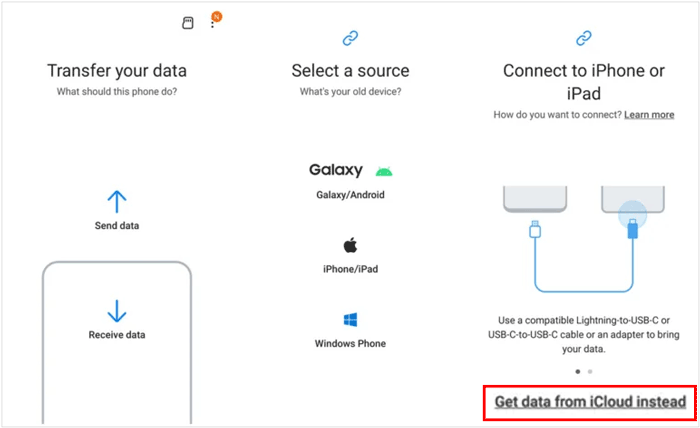
Cons:
1. Smart Switch only supports to transfer data from any device to Samsung device, and the opposite is not supported;
2. Not all devices are compatible with this app;
3. The latest version of Samsung Smart Switch only works on iOS 10 or higher. That's to say, if your iPhone is running an older iOS version, you are unable to use this app.
Even though you cannot directly transfer your text messages from iCloud to Android without an app, you can restore your messages from iCloud to your iPhone first, and then transfer the messages to your Android device during the setup, especially when you use a Google Pixel device.
Here's how to copy text messages to your Android device:
Step 1: Before you start, please turn off iMessage and FaceTime on your iPhone. Go to Settings > Messages and toggle off iMessage. Do the same for FaceTime in Settings > FaceTime. Then make sure your messages are synced from iCloud to this iPhone.

Step 2: When setting up your new Android phone, it will usually prompt you to copy data from your old device. You'll often be instructed to connect your iPhone and Android phone using a cable.
Step 3: Your Android phone will guide you through selecting the data you want to transfer, including messages and other data types. Import the data to your Android phone. Then you can access your messages on the Android device.

The above is what I would like to recommend on how to transfer text messages from iCloud to Android phones. As you can see, comparing these methods, regardless of the difficulty level, the types of devices supported, the types of files supported, and the supported transmission methods, iCloud to Android Transfer is undoubtedly better. All you need is your iCloud account and USB cable. You don't have to go through a long and complicated process, but with just a click of the mouse.
Finally, we recommend that you develop a habit of cloud backup to ensure that data can be restored securely and smoothly.
Related Articles:
How to Transfer Contacts from iPhone to Android [Full Guide]
How to Transfer Notes from iPhone to Android?





