
Android Manager for PC Review: Which One Is Worth Using in 2025?

"Something like a pc suite that lets me copy all contacts, messages, or backup all apps, etc? In other words, any good Android manager app for Windows?"
- From Reddit
An Android device manager for PC is a powerful Android desktop software that supports managing, backup and transferring Android data on PC. With an Android manager for PC, you can back up files between Android and PC, restore Android files, send group messages, or even delete content you do not want to keep on Android, etc. Regular maintenance is essential to keep Android operating systems running smoothly and ensure Android data security.
There are 8 Android file managers for PC listed in this article. Before selection, you can make a comparison of the Android management software in their functions, key features, versions, advantages, disadvantages, price, and user reviews.
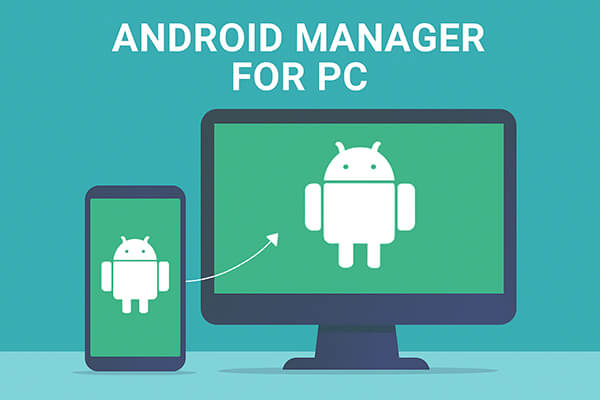
The best Android device manager for PC comes with Coolmuster Android Assistant, a comprehensive Android device manager for you to manage, transfer, backup, and restore files between Android and PC. It supports informative files and media files on Android, like contacts, SMS, call logs, music, photos, videos, documents, apps, etc. With Coolmuster Android Assistant, you can backup all those files from Android to PC selectively or with one click, and you can also restore backup from PC to Android anytime when you want to.
* Hammer at backup and restore overall Android phone's data on PC with 1 click & retain complete quality.
* Breezily transfer contacts, SMS, call logs, music, videos, photos, etc. between your PC and your phone.
* Add, delete, unduplicate, and edit contacts on PC.
* Send & reply text messages directly on your computer.
* Install & uninstall apps from the computer.
* Import, export, delete, and refresh Android call logs.
* Export contacts to Outlook and import contacts from Outlook.
* Supported Windows OS: Windows 7 or newer
* Supported macOS: Mac OS X 10.9 or higher
* Android 6.0 above (Android 16 included)
* With a free trial version.
* $29.95/PC for a year license and 39.95/PC for lifetime use.
* Highly secure, easy-to-operate, and less occupied in space.
* Support almost all Android brands.
* Able to deal with multiple files and multiple Android devices at the same time.
* Fully enjoy all features without limitations.
* 24/7 technical support service via Email.
The trial version only allows you to scan and preview data.
Most users think it's multi-functional and easy to use. You can also check the in-depth review of Coolmuster Android Assistant.
01Visit the official website to download and install Coolmuster Android Assistant. Once the installation is complete, launch the program.
02Connect your Android phone to the computer via USB or Wi-Fi. If you're using a USB connection, make sure to enable USB debugging on your device (the software will guide you through the process if it's not already enabled).

03The software will automatically detect your device and display your phone information within a few seconds.

04Once connected successfully, you'll see various data categories listed on the left panel of the main interface. You can manage your data as needed based on these categories.

Here's a more intuitive video tutorial for your reference:
The Android manager for PC AirDroid is popular among users for managing Android phones or tablets from a Windows PC. You can manage and transfer multiple files using this Android desktop manager, such as messages, contacts, notifications, apps, photos, videos, or documents.

* Send and receive text messages.
* Manage all files on an Android device.
* Manage media files: View, download, upload photos, play, import, and export videos or music, as well as manage ringtones and notification sounds.
* Manage contacts and make calls.
* Install and backup apps.
* Find lost phones, photograph intruders, and remotely lock or unlock phones.
* Able to connect up to six devices.
* Windows 7 and higher
* macOS 10.11 and higher
* Android 7 and up
* iOS 13 and new
* With a free trial version.
* Currently $2.99 monthly and $24.99 yearly for the premium version.
* Manage mobile devices remotely without being on-site.
* Secure and reliable.
* Easy and fast to deploy devices and transfer files.
* Remote control devices without root.
* Some features are more useful on rooted phones.
* Need to connect Android and computer with Wi-Fi even when there is no nearby stable Wi-Fi.
* Limited features if your phone firmware is original.
* Data caps: The free version limits the size of transferred files up to 30 MB or 200 MB when transferring files between devices and computers with different networks.
This app has earned both pros and cons from different users.
Moborobo is an Android mobile manager that allows you to manage text messages, contacts, photos, images, videos, audios, music tracks, apps, wallpapers, and screensavers. You can transfer your Android files, remove and install apps, and set up your Android device on a PC.
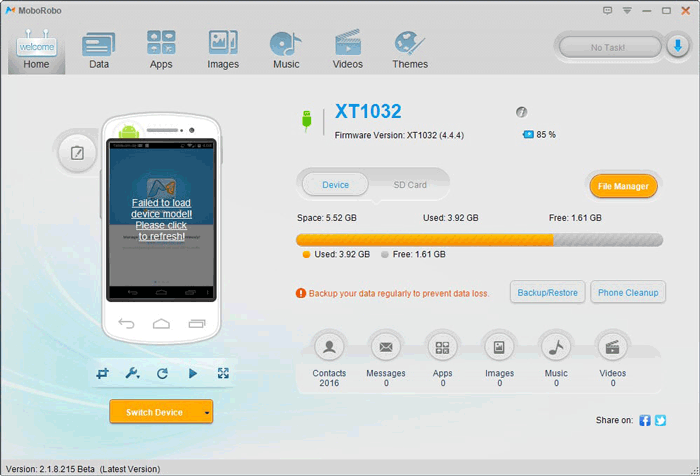
* Back up and restore Android messages, call logs, apps, contacts, and media files on PC.
* Install, uninstall, and update apps from the Moborobo Store.
* Send or reply messages and make calls on PC.
* Provide platforms like video, theme center, wallpaper center, etc.
Only Windows 10/8/7/Vista/XP
Free
* Uninstall apps in bulk.
* Feature-packed.
* Some lags.
* Initial installation of drivers takes a long time.
* Not updated since 2017.
Some users say they fail to install this app, and the update does not work with this app.
MOBILedit is an Android manager for PC that supports managing phones, investigating phone data for forensic solutions, as well as transferring and backing up data.

* Back up and restore important data between Android and computer or cloud storage.
* Manage contacts and text messages, and make calls.
* Import and export Android data.
Windows 11/10/8.1/8/7/Vista
* With a free trial version.
* $29 basic plan for 2 phones and 1 computer, 6 months of updates, and three other plans.
* Almost all phones, like iPhone, Windows Phone, Android, Symbian, etc., can use it.
* Cool interface and very easy to use.
* Able to store data in a cloud service.
* The download process of large files is slow.
* Limited features in the trial version.
* Expensive.
* Confusing installation: repeatedly prompts you to install drivers even though you have installed them.
* Connecting with USB gives you access to everything, while connecting with Wi-Fi or other ways only gives access to Contacts.
Some users think it is good to use, but very expensive, while others say it does not move all Android data.
AnyDroid by iMobie is a powerful Android manager for PC that allows users to transfer and manage files between Android devices and computers. It supports a wide range of data types, including photos, videos, music, contacts, messages, and apps.
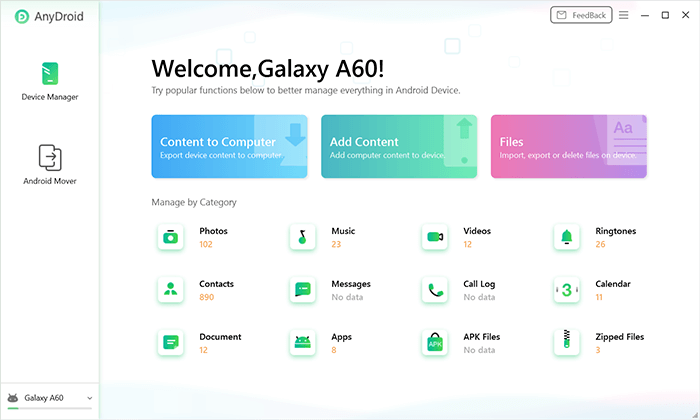
* Fully manage Android content: photos, videos, contacts, messages, apps, and more.
* Transfer data from an Android device to a computer or computer to an Android device.
* Manage Android files from PC or Mac with or without a USB cable.
* Flexible backup and restore options.
* Move or restore iOS/Android device data, iTunes, or iCloud data to Android devices.
* Windows 11, 10, 8, 7, Vista (both 32-bit and 64-bit)
* macOS 10.13 (High Sierra) and above
* Android 5.0 and above
* All iOS Devices with iOS Version 5 and above
* Free trial version available.
* Starts at $29.99 for a 1-year subscription.
* Wireless connection and data sync supported.
* User-friendly interface and smooth operation.
* Supports cross-platform data migration (e.g., iOS to Android).
* Advanced features require purchase.
* Slower transfer speeds for large files.
Most users say it's intuitive and helpful for everyday use, though a few report lag during large file transfers.
ApowerManager is a full-featured Android and iOS data manager for PC. It lets users view and organize files on mobile devices using a visual, easy-to-use interface. It's ideal for those who need real-time file preview and multimedia management.

* Manage photos, videos, messages, contacts, call logs, and more.
* One-click backup and restore.
* Preview media files on a larger screen.
* Manage multiple devices at once.
* Stable and fast file transfer.
* Windows 10/8/7
* Mac OS 10.10 or higher
* Android 4.0 and higher
* iOS 8.0 and higher
* Free trial version available.
* $29.95 a month, $39.95 per year, or $59.95 lifetime.
* Supports both Android and iOS devices.
* Clean, intuitive interface.
* Wireless connection supported.
* Limited features in the free version.
* Slightly large installation package.
Users appreciate its visual layout and versatility, although some note that advanced features require payment.
Pushbullet is not a full-scale Android file manager, but rather a lightweight tool for syncing notifications and sending files or messages between Android devices and computers. It's perfect for users who want quick file transfers or cross-device messaging.
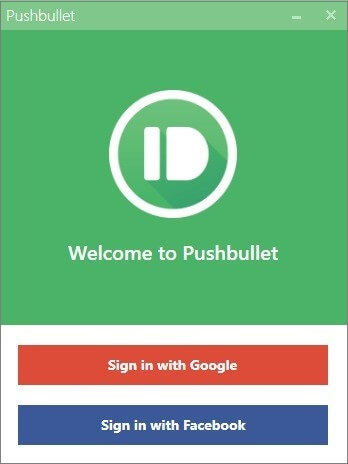
* Send files, links, and messages across devices.
* Mirror Android notifications on your PC.
* Reply to SMS and WhatsApp messages from a computer.
* Work with Chrome and Firefox extensions.
* No USB connection needed.
* Available on Windows, macOS, Chrome, Firefox
* Android 5.0 and above
* Free version available.
* Pro version costs $3.33/month (billed annually).
* Quick and simple to use.
* Cross-platform compatibility.
* Doesn't require cable connections.
* Lacks full device management features.
* Free version limits file size (25MB per file).
Many users praise its speed and ease, though some wish it offered deeper device management options.
Samsung Smart Switch is the official tool from Samsung for data migration and phone management. It allows users to back up and restore data, update software, and transfer content between phones and PCs.

* Transfer content from Android/iOS to Samsung phones.
* Back up and restore Samsung data to/from PC.
* Automatically update Samsung phone firmware.
* USB or Wi-Fi connections supported.
* Windows 11/10/8.1/7
* macOS 10.9 and later
* Android 5.0 or later
Free
* Official Samsung tool, safe and trustworthy.
* Includes device driver installation.
* Simple and easy to use.
* If it's a phone-to-phone transfer, the target device must be a Samsung phone.
* Limited compared to third-party tools.
Samsung users find it reliable and essential for switching devices, though it's not suited for non-Samsung phones.
In fact, many Android manufacturers offer their own official Android manager for PC. For example, Xiaomi provides Mi PC Suite for managing Xiaomi devices from a computer. If you're using a specific brand, it's worth checking whether the manufacturer offers a dedicated management tool.
This is all about the Android manager for PC. From the above, you can easily find that some Android managers for PC are ideal for personal and daily use, while others are more suitable for commercial and remote use. If you merely hunt for an Android manager for PC for personal and daily use, like managing an Android device on a computer and transferring files, we highly recommend you try Coolmuster Android Assistant. It's easy to use, fast, absolutely secure, and multi-functional. Of course, you can also try others according to your demand.
If you have any other good choices, you can also share your opinions below.
Related Articles:
How to Sync Android to PC with Easy? [Best 7 Methods for You!]
Best App Manager for Android: Top 6 Tools to Manage Your Apps with Ease
How to Back Up Android Phone to PC? 6 Easy and Effective Ways for You
Samsung Device Manager: Manage Samsung Phone in 7 Considerable Ways





