
AnyDroid Review: A Complete Guide to Android Data Management

In the world of Android data management, AnyDroid is a name that often comes up. Whether you're looking to transfer files, back up your data, or manage your Android device with ease, AnyDroid promises to make the process smooth and hassle-free. In this AnyDroid review, we will take a closer look at its key features, pros and cons, how to use it effectively, and also compare it to the best alternative available.
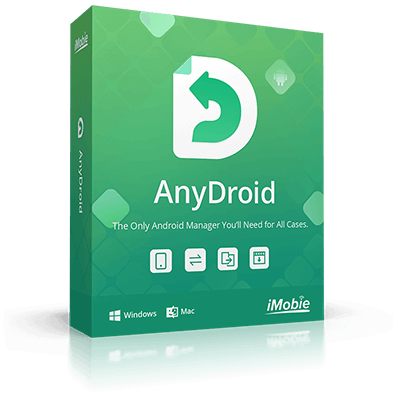
In this section, we will provide you with a detailed introduction to AnyDroid. Continue reading to learn more details.
AnyDroid is a multi-functional Android data management tool that helps users manage, transfer, and back up their Android data. Whether it's photos, messages, apps, or music, AnyDroid simplifies the management of data across Android and other devices, including iPhone and PC. Below are some of the key features of AnyDroid:
Manage and transfer a wide range of data, including music, photos, videos, contacts, messages, files, and more.
Supports fast and efficient data transfer between Android devices and computers, offering flexibility in managing data.
Directly migrate or restore data from iOS, Android, iTunes, or iCloud to your Android device.
Quickly install, uninstall, and back up multiple apps at once, saving time and effort.
The user-friendly interface allows easy browsing and management of content based on categories.
Quickly locate files using keyword search, enhancing efficiency in finding specific content.
Automatically sorts scattered files into folders, keeping your device's file structure neat and organized.
These features make AnyDroid a comprehensive solution for users who need a powerful tool to handle their Android device's data management.
AnyDroid offers a free trial version with limited features. To unlock all functionalities, users need to purchase the full version. The pricing options include a 1-year subscription and a one-time purchase (lifetime).
Prices may vary depending on promotions or purchase channels, so it is recommended to visit the official website for the latest pricing and offers.
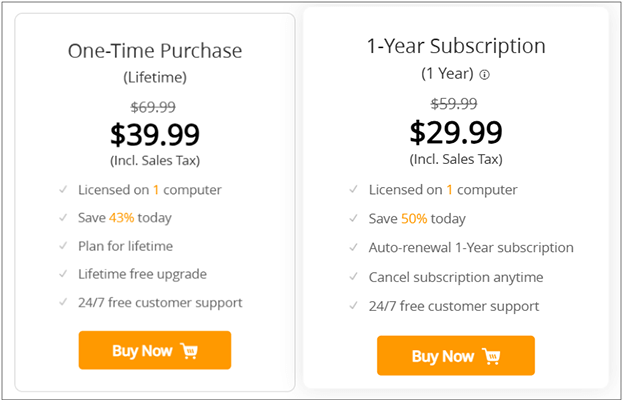
As with any software, AnyDroid comes with both strengths and areas that could use improvement. Below, we'll dive into its pros and cons, which will help you determine whether it suits your needs.
Now that we know what AnyDroid is and what it offers, let's look at how easy it is to use:
Step 1. Begin by downloading AnyDroid from the official iMobie website and installing it on your Windows or Mac computer.
Step 2. Use a USB cable or Wi-Fi to connect your Android device to the software. Make sure USB debugging is enabled on your Android phone for a smooth connection.
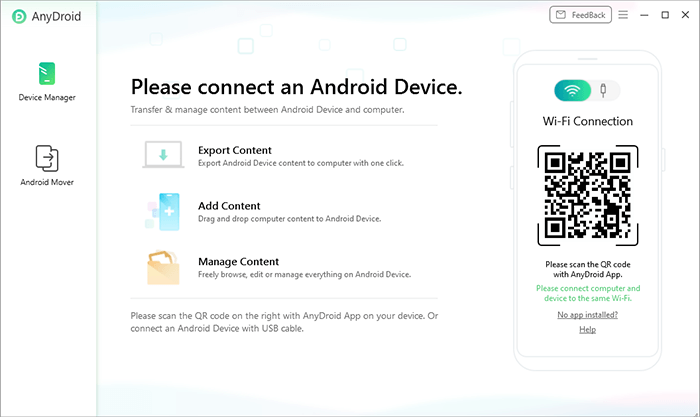
Step 3. Once your device is successfully detected by AnyDroid, you will see the main interface as shown below. Here, we choose the option "Content to Computer".
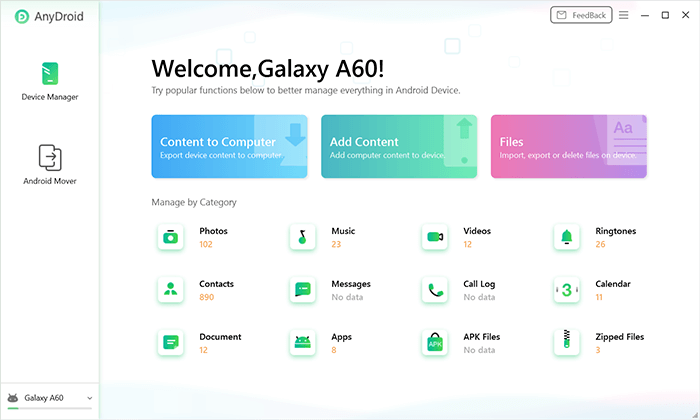
Step 4. Next, the data on your phone will be displayed. Select the file types you want to transfer, or check "Select All" to choose all data. Then, click the "Next" button to start the transfer.
The transfer time will vary depending on the size of the data. Please be patient. Also, due to the importance of the data, do not disconnect your Android device until the transfer is fully completed.
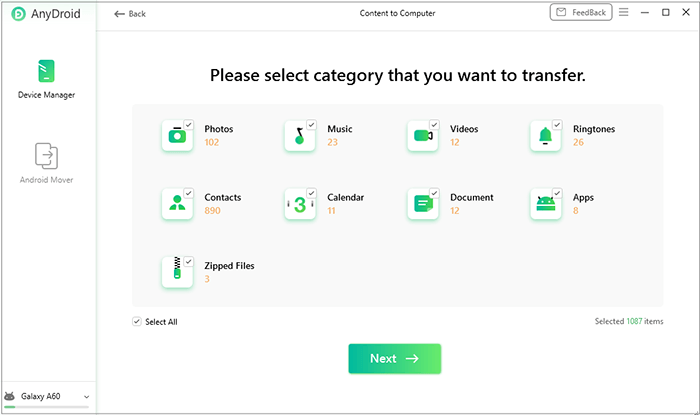
User feedback on AnyDroid is generally positive. Many users appreciate its simplicity and the breadth of features it offers. Below are some actual reviews from the official AnyDroid website:
"It's a trial program. Limited options. To get the full program, you have to buy."
"This software works very well for the management of my Huawei data, ultra-fast transfer, simple to use, do not hesitate to use AnyDroid."
"The excellent application helps me a lot in the management of my valuable data."
"Safe, no virus, no problems of installation. Great."
While AnyDroid is a solid choice for Android data management, it's not the only tool available. If you're looking for an alternative that offers similar functionality with a few added benefits, Coolmuster Android Assistant is a fantastic choice. Coolmuster Android Assistant provides users with a comprehensive solution for Android data management. Here's why it's considered one of the best alternatives to AnyDroid:
Here's how to manage Android data using the AnyDroid alternative:
01First, download and install Coolmuster Android Assistant on your Windows or Mac computer from the official website.
02Connect your Android device to the computer using a USB cable or Wi-Fi. Ensure that USB debugging is enabled on your Android device. If prompted, allow the connection on your phone.

03It will automatically detect your connected Android device. The main interface will display your device's information.

04Once your device is detected, you can perform various tasks, such as:

To see these steps in action, check out our video tutorial, which will guide you through the process in a visual, easy-to-follow manner.
In conclusion, AnyDroid is a powerful tool for managing your Android device data, offering a wide range of features, including cross-platform transfers, file management, and backup options. However, it comes with some limitations, especially when it comes to the free version and device compatibility.
If you're looking for a more affordable and equally effective alternative, Coolmuster Android Assistant provides similar functionality, with a more user-friendly pricing structure and robust support.
Both tools are highly capable, so it ultimately depends on your personal needs and budget. Test them out with their free trials and see which one suits your Android data management requirements best.
Related Articles:
Android Manager for PC Review: Which One Is Worth Using in 2025?
Android Sync Manager | Best 8 Phone Sync Apps You Can't Miss
How to Access Android Internal Storage with 3 Top-Rated Approaches





