
How to Download Movies for Android Without Hassle [Updated]

As mobile entertainment becomes increasingly popular, many users want a simple and reliable way to download movies for Android and watch them offline. Whether you prefer streaming platforms, official Google services, or transferring movies from your computer, Android offers multiple flexible solutions. This article walks you through the most effective methods, complete steps, and useful tips to help you enjoy your favorite movies anytime, anywhere.

Most mainstream streaming platforms now support offline watching, making it one of the safest and most convenient ways to download movies for Android. Apps like Netflix, YouTube, Disney+, Amazon Prime Video, and Hulu allow you to download eligible movies directly to your device.
Below is an example using YouTube, one of the most widely used video platforms:
Step 1. Open the YouTube app on your Android device.
Step 2. Search for the movie you want to download.
Step 3. Tap the "Download" button below the video.
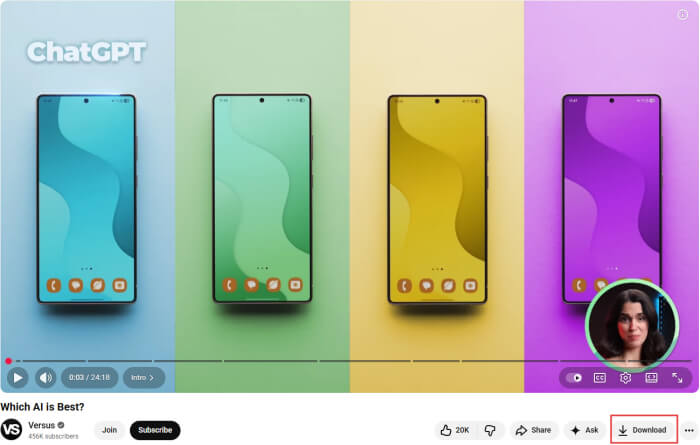
Step 4. Select the video quality (e.g., 360p, 720p, 1080p). Then, the movie will be saved to your YouTube Library, where it can be watched offline anytime.
After completing these steps, you can easily save movies from YouTube for offline playback. If you want a more detailed guide, you can check out our article on How to Download YouTube Movies for Offline Viewing.
Here are some things you need to know about YouTube:
Google Play Movies & TV (also known as Google TV in some regions) offers one of the safest and most convenient ways to download movies directly onto your Android device. As an official Google service, it provides reliable HD and 4K content, seamless device syncing through your Google account, and the reassurance of a completely ad-free and secure downloading experience. Once you've purchased or rented a movie, downloading it for offline viewing only takes a few simple steps.
Steps to Download Movies Using Google Play Movies & TV
Step 1. Open the Google Play Movies & TV (Google TV) app on your Android phone.
Step 2. Sign in with your Google account if you haven't already.
Step 3. Browse or search for the movie you want to purchase or rent.
Step 4. After completing the transaction, tap Download to save the movie offline
Step 5. Go to "Library" and click "Downloads" to watch your movie without an internet connection.
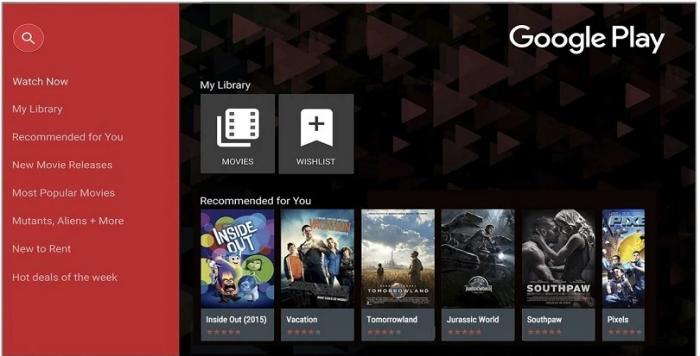
If you want a flexible way to save movies on your computer first and then transfer them to your Android device for offline playback, Coolmuster Android Assistant offers a clean, efficient, and stable solution. Designed as a full-featured Android management tool, it provides a central place for users to access, organize, and transfer different types of files without relying on cloud services or unstable wireless connections. Whether you are managing large HD videos, sorting your contacts, or backing up important data, the software helps streamline the entire process with a simple, intuitive interface.
Key Features of Coolmuster Android Assistant
Using Coolmuster Android Assistant as your Android movie downloader only requires two simple steps. After completing the setup, you can freely move any video stored on your computer to your phone or download new ones directly through the software.
01Connect Your Android Device to the Computer
Install and launch Coolmuster Android Assistant on your computer. Connect your Android phone or tablet via USB or Wi-Fi. If the device isn't recognized, enable USB debugging as prompted on the screen. Once connected successfully, the software will display your device information and its available file categories.

02Download Movies to Your Android Device
Click "Videos" on the left sidebar to view the video content stored on your phone. To transfer new movies that you previously downloaded on your computer, click the "Add" button at the top, browse your computer for the movie files, and import them directly. The selected videos will be copied to your device.

To make the setup even easier, you can refer to the official Coolmuster video tutorial for a visual walkthrough.
1. Where are downloaded movies stored on my Android phone?
Movies downloaded through streaming apps are usually stored inside the app's internal folder and can only be played within that app. Movies transferred from a computer typically appear in the Movies or Video folder in your File Manager.
2. Why can't I play some downloaded movies on my Android device?
This usually happens due to unsupported video formats or codecs. Converting the video to MP4 (H.264) or using a third-party player such as VLC often solves the issue.
3. How much storage space do I need to download movies on Android?
Storage requirements vary by video resolution. A typical 1080p movie may take 1.5 - 4GB, while 4K content can exceed 6GB. Always keep some free space to avoid download interruptions.
Whether you prefer streaming apps, Google Play Movies & TV, or transferring videos from your computer, there are multiple ways to download movies for Android safely and efficiently. Choosing the method that fits your viewing habits and storage needs ensures you can enjoy your favorite films anytime, anywhere.
If you often keep movies on your computer before watching them on your phone, using a management tool like Coolmuster Android Assistant can make the process much smoother by helping you organize and transfer videos in a more efficient way.
Related Articles:
How to Transfer YouTube Videos to Android Phone/Tablet?
How to Transfer Videos from Android to iPad with/without Computer
How to Transfer Videos from Phone to Computer? [8 Ways for Android/iPhone]
How to Fix iPhone to Android Video Quality [All Possible Ways]





