
How to Speed Up Android Phone Easily with 13 Fabulous Tips

Are you wondering how to speed up your Android phone? You're not alone. Over time, Android phones may start running slow due to various factors, such as storage issues, outdated software, or too many apps running in the background. In this guide, we'll explore some common reasons why your Android might be working slowly and provide 13 practical tips to help you speed up your device. Follow these tricks, and your phone will perform like new again.

Before diving into how to increase your phone performance, it's important to understand why it might be slow in the first place. Common causes of phones becoming slow include:
Speeding up an Android phone is not that difficult. Here is how to make Android phones faster.
As you can see, you can fix a slow computer by restarting it again. And the same goes for an Android device. By pressing the "Power" button and selecting "Restart" on your phone, you can clear the background running apps, processes, etc.
However, your device may end up slow again in a few days. Luckily, manufacturers like Samsung, OPPO, OnePlus, and Xiaomi allow you to schedule an automatic restart of the device at set times. So, you can also make full use of your device feature to restart it regularly.

Ensure that your Android phone runs the latest software version. Nowadays, Google optimizes Android periodically, and major smartphone manufacturers also put forward frequent software updates for their users. You can upgrade your Android device to the latest OS version to improve the system performance and free up more system storage, which accelerates the app loading time and perfects the system's smoothness.

You can also speed up your Android smartphone by limiting the background processes. However, this will slow down the switch between other apps.
How do I fix Android moving slowly?
Step 1. Open your phone's Settings and tap "System".
Step 2. Click "About phone" and tap the "Build number" seven times. If asked, enter your password to authenticate your identity.
Step 3. Return to the last screen to find the "Developer" options.
Step 4. Choose the "Background process limit" option under Developer options.
Step 5. Select a specific option to limit the background activities. For example, you can choose "No background processes" to obtain the best performance.
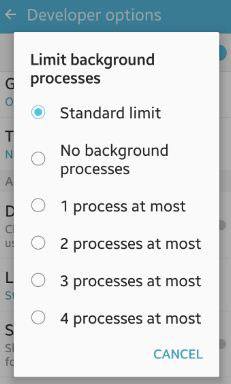
The unused apps may take up large storage space on your phone and run in the background. Thus, you can uninstall unused or unnecessary third-party apps to improve the system's performance and enrich the battery life.
Many different ways can help you uninstall apps successfully. You can press & hold the "app" icon on the home screen until more menu appears next to the app. Then, tap the "Uninstall" icon to remove it or drag the app to the uninstall prompt on the top screen.

Most Android devices have built-in security features. Third-party anti-virus apps can slow down performance, so uninstall them if not needed.
Caches help apps load quickly. However, if you don't use some apps frequently, those caches will occupy precious device storage. Hence, you can remove caches from the unused apps to free up more storage and speed up the phone's performance. You can do this from the app settings menu: go to "Settings"> "Apps"> choose the app you want to clear caches > "Storage"> "Clear cache".

A cluttered home screen with too many apps and widgets can let your Android phone run slow and freeze. Simplify your home screen for better performance.
Google claims to notify users of device performance when the storage is less than 10%. We think it's better to speed up your Android smartphone when the unused storage is around 20%.
Step 1. Head over to the Settings app.
Step 2. Scroll down to select the "Storage" option. If the available storage is less than 80%, delete unimportant large documents/media files/apps to release more internal storage.

How to fix a slow Android phone? Some modern apps also provide users with the Lite or Go versions, smaller and less resourceful than full versions, for old or low-end Android smartphones with limited storage and RAM. Those apps include Camera Go, Google Go, Maps Go, Spotify, Facebook, Twitter, Skype, etc. You can install the Lite version of apps accordingly.
Animations and live wallpapers look nice but consume processing power. Disable them in your phone's settings for a performance boost.
Step 1. Go to "Settings"> "About phone"> tap "Build number" seven times to enable the Developer options.
Step 2. Disable or reduce the animations and live wallpapers by adjusting the "Window animation scale", "Animator duration scale", and "Transition animation scale".
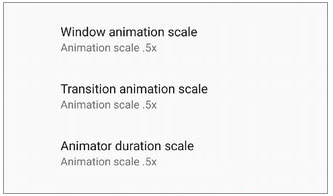
If you can tolerate the complex process, installing a custom ROM or a third-party operating system on your device gives your phone a second life. Moreover, custom ROM is especially helpful when the device manufacturer halts pushing forward newer updates. Nevertheless, it is unofficial and may work unstably. So, we won't offer you a specific guide here. But you can find an appropriate custom ROM on the internet if you are interested.
Suppose you have walked through all the above methods, but nothing works for speeding up Android phones. In that case, you can try factory resetting your device to improve the system performance. Generally, it will restore your device to the stock state and wipe out all data.
If you are ready to perform a factory reset, continue with the following steps.
Step 1. Open the device Settings.
Step 2. Click "System"> "Reset"> "Factory data reset". Follow the on-screen prompts to finish the factory reset process.

Coolmuster Android Eraser is an easy tool to erase all data from your Android phone without recovery possibility. It offers three security levels and is best to use when you abandon, donate, or recycle your old Android phones. Please don't forget to back up your Android data. Otherwise, you will lose your data forever.
It supports various data types, including contacts, call logs, SMS, music, videos, audio, apps, eBooks, account info & passwords, etc. Of course, it works with all Android phones and tablets (Android 6.0 and up), such as Samsung Galaxy S25 Ultra/S25, OnePlus 15/13/12/11, Motorola, Xiaomi, Google, Vivo, realme, iQOO, TCL, Tecno, Honor, etc.
How to fix the Android system running slow?
01Install and launch Coolmuster Android Eraser on your computer.
02Connect your Android phone to the computer via a USB cable. Next, enable USB debugging on your phone, authorize necessary permissions, and tap "OK" to proceed.

03Click "Erase" on the interface > choose a security level from the relevant column > tap "OK"> type "delete" into the blank > hit "Erase"> tap "OK" to confirm the operation. After that, it will start erasing your phone.

04After erasing or overwriting your Android data, factory reset your Android device from Settings and set up the device as new.

You can watch the video guide here (about two and a half minutes):
Coolmuster Android Assistant (Android Version) is an application that can help you manage your files and apps, clear junk data, and optimize your device. Thus, with it, you can easily speed up your Android phone or tablet by deleting unwanted files and uninstalling useless apps at a time. Here's how to work:
01Download, install, and launch this Android cleaning app on your Android phone.
02Tap the "circle" icon in the middle of the screen. Then, it will instantly clean up junk files from your Android's internal storage.

03To delete unnecessary files in Android folders, you can tap "File Management" and select the desired file type. Then, smoothly select and delete your files. All these practices can speed up your Android phone.

You may have understood how to speed up an Android phone by the end of the article. You can try the above methods one by one to speed up your Android smartphone. If you just want to safely clean up some of your phone data to speed up your phone, Coolmuster Android Assistant (Android Version) should be your first choice. If you don't mind data loss, you can go directly to use Coolmuster Android Eraser, which is faster, easier, and has a higher success rate.
Related Articles:
[Fixed] How to Remote Wipe Android with 2 Effective Methods
How to Permanently Delete Text Messages on Android? [3 Effective Ways]





