
Best Mi PC Suite Alternatives to Manage Xiaomi & Android Phones

Mi PC Suite, once the go-to desktop tool for managing Xiaomi smartphones, has become nearly obsolete in recent years. The software has not been updated to support newer Android versions or MIUI updates, and many users now face compatibility issues, connection failures, and limited functionality. If you're trying to use Mi PC Suite on a modern Xiaomi phone, chances are it won't work as expected, or at all.
So, what are your options now? In this guide, we'll introduce the 6 best Mi PC Suite alternatives that work smoothly with Xiaomi and other Android devices, offering better performance, broader compatibility, and a richer feature set.
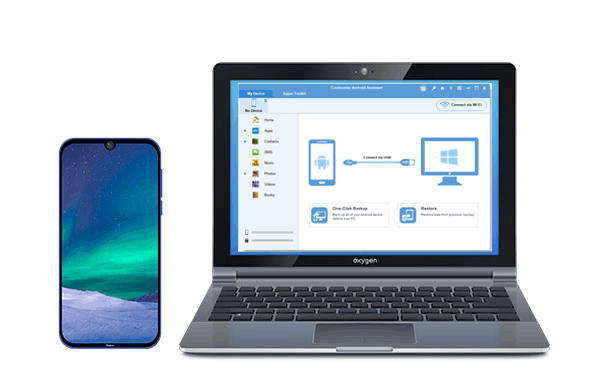
If Mi PC Suite doesn't work properly for you, you should give Coolmuster Android Assistant a try, it is your best alternative to Mi PC Suite for Mac and Windows computers. It can help you back up your Android data to a PC with 1 click and restore them to your phone as you like. You can freely transfer files including videos, photos, music, SMS, call logs, contacts, etc. between your Mi phone and PC. It is your ideal MIUI phone manager that can manage files from your phone on your PC easily.
Here are the main features of Android Assistant:
Now download Android Assistant on your PC or Mac and let's go through the steps on how to use this best Mi PC Suite alternative.
01Download Android Assistant on your PC, and connect your phone to your PC with a USB cable. Enable USB debugging on your phone and follow the on-screen instructions to get your Mi phone detected by the program.

02Go to the required file type, you can manage the files as you want by clicking the buttons "New", "Delete", "Export" or "Import", etc. on the top of the windows.

If you want to back up your files from your Mi phone to your PC, you can go to the "Super Toolkit" section and click "Backup". Select your phone from the drop-down menu, and then mark the required files. After selection, customize the location on your PC to save the backup files and click "Back Up".

To restore the backups to your phone, just simply go to "Super Toolkit" > "Restore" > choose the backup record > click "Restore".

Video Guide
Coolmuster Android Backup Manager is a great PC Suite that mainly focuses on Android data backup and restore. If you are looking for a Mi PC Suite alternative to make a full backup for your Xiaomi/Redmi phone, this tool is your best choice. It allows you to back up contacts, messages, call logs, photos, music, videos, documents, and user apps from Mi phone to PC with one simple click. It also offers the "Restore" feature for you to restore backup to any Android phone you want.

Offering 15 GB of free storage space, Google Drive enables you to back up your files to the cloud and access them with different devices via the app or Google Drive.com. It is a good Mi Assistant that can keep your files like videos, photos, and documents on the Mi phone backed up automatically.

AirDroid helps you transfer files like documents, photos, music, videos, and APK between your phone and PC over Wi-Fi. It can be your free MIUI phone manager that enables you to manage your data on your Mi phone from a PC or Mac.

Dr.Fone - Phone Manager from Wondershare is a comprehensive phone management solution that supports Android devices. It's a practical Mi PC Suite alternative for users who want more advanced control over their Xiaomi phones. You can use it to transfer and manage various file types such as contacts, SMS, music, photos, videos, and apps.

AnyDroid, developed by iMobie, is a versatile Android device manager that can serve as a great Mi PC Suite replacement. It allows you to transfer, organize, and back up your Mi/Redmi data with ease. Whether you're switching phones or just want to manage files, AnyDroid provides a fast and flexible experience.
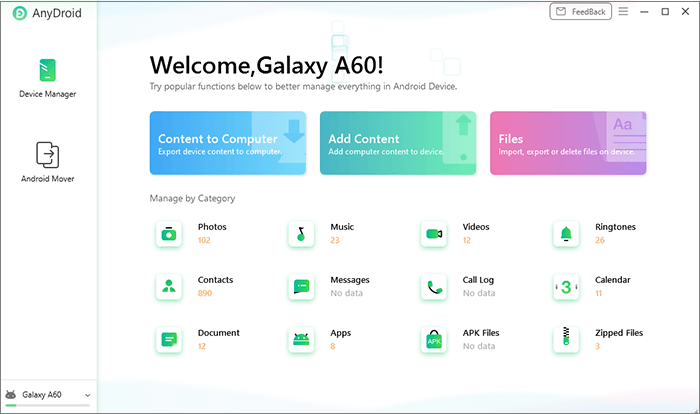
Mi PC Suite is used to help manage Xiaomi phones on a computer, but it no longer works well with modern devices due to outdated support. Fortunately, there are plenty of reliable alternatives that offer better compatibility and more powerful features.
Among them, Coolmuster Android Assistant stands out as the best Mi PC Suite alternative, allowing you to manage files from Xiaomi/Redmi effortlessly on your computer. If your main purpose is to back up your Mi phone and transfer files between your device and PC, just like many Mi PC Suite users, Coolmuster Android Backup Manager is also a great choice. It offers a simple yet effective way to back up and restore your Android data with ease.
Download the tool you prefer and give it a go. If there are any problems during use, feel free to leave a comment below.
Related Articles:
Top 10 Android PC Suite Review for Windows and Mac
Resolving Connectivity Problems: Mi Phone Not Connecting to PC
Xiaomi Data Recovery Software: How to Recover Deleted Data from Mi Phone
Top 11 Android Manager for PC: Manage Your Android Smartphone on PC (Updated)





