
How to Print Android Phone Contacts? A Comprehensive Guide with 4 Ways

"How can I print a contacts list? I used to do it so easily, but now I am not able to find a way to do it."
- From Google Community
Managing contacts on Android phones seems to be very easy for everyone. But do you know how to print Android phone contacts? Though we all get used to using Android phones to manage and save our contacts, making a hard copy of the contacts is of great benefit to back up such important information. Besides, when you need to make a bunch of calls, printing out a contact list onto a piece of paper allows you to easily take some necessary notes for each contact. So, how do you print your entire contact list? Here are 4 practical ways for you to choose.
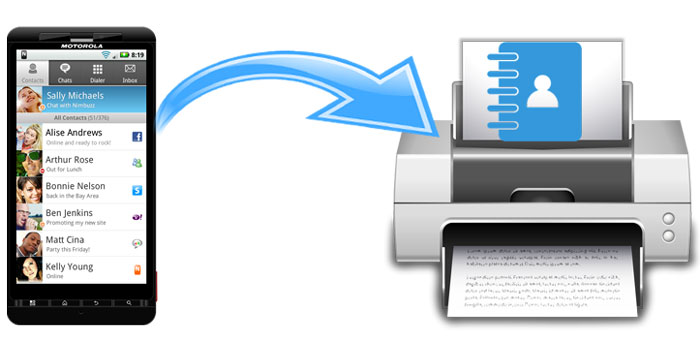
Yes, printing contacts from an Android phone is entirely possible. Although Android doesn't have a built-in "Print Contacts" feature, various methods allow you to export or manage your contacts in a printable format. Whether you use third-party tools, built-in apps, or even screenshots, we will show you the step-by-step processes to print your contacts easily.
In this part, we will show you 4 useful ways to do it. You can try them one by one.
Coolmuster Android Assistant offers the easiest solution to print phone contacts. It is a desktop software that comes with multiple useful facilities for data management. With its "Export" feature, you can transfer contacts from Android to PC in various formats, such as HTML, CSV, VCF, etc., letting you manage or print out contacts in an easy manner.
Main features of Coolmuster Android Assistant
How to print contacts from an Android phone with Android Assistant?
01Download and launch Coolmuster Android Assistant on your computer.
02Connect your Android phone to your PC with a USB cable, follow the instructions on the screen to enable the USB debugging, and grant permissions on your Android to get your phone detected by the program. Once done, you will see the main interface like below:

03Click the "Contacts" tab, and you can preview all the contacts on your Android phone. You can select the contacts you want to print out and then click the "Export" button to save the contacts to PC in CSV format.

04After your contacts are moved to the PC, open the file with Microsoft Excel and then click the "File" menu > click "Print" to print out your contacts via the printer connected to the PC.

Looking for a cost-effective solution? Exporting your contacts to VCF (Virtual Contact File) format is the way to go. Most Android devices natively support this format, allowing you to quickly back up and share your contacts. The following are steps to do it:
Step 1. Open the Contacts App on your Android device and select "Import/export contacts" from the menu.
Step 2. Export contacts by selecting the "Export to .vcf file" option to save contacts as a VCF file.

Step 3. Now, you can transfer the VCF File to your computer via USB, email, or cloud storage. Then, open and print the VCF file using a text editor or contact manager.
Cons
If you have a Google account, using Google Contacts is also a good way to print a contact list from an Android phone. To use this method, you will need to sync your contacts on Android to your Google account first.
How to print a contact list from an Android phone via Google Contacts?
Step 1. On your Android phone, open the Settings app > select "Accounts" > choose your "Google account" > enable "Contacts" syncing.

Step 2. Visit the Google Contacts website on your computer and log in to it with your Google account. Your contacts synced from Android will be displayed on the web page.
Step 3. Hit "Print" on the left column, select the group of contacts you want to print on the pop-up window, and then click "Print".
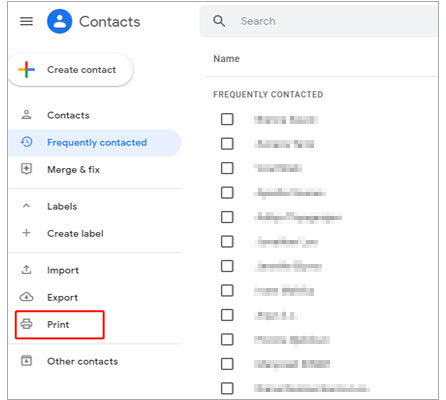
Cons
The last method to print out the contact list we want to introduce is by taking screenshots. It is a rather indirect way, so it's less recommended. You will need to take the screenshot of the contacts you want to print out one by one and transfer them to the computer, and then print out the screenshot via a printer.
Actually, the tool Coolmuster Android Assistant mentioned in Way 1 can also help you take screenshots on Android phones and save them to your PC directly. So to make the process more efficient, here we will show you how to complete the task via Android Assistant.
Step 1. After your phone is connected to Android Assistant, open the contact you want to print out and, click the "camera" icon on the main interface of Android Assistant, then save the photo to your PC.

Step 2. Copy and paste the screenshot to a Word file and then click "File" > "Print" to print out the contacts.
Of course, you can also directly take a screenshot of the contact you want to print on your mobile phone and then transfer it to the computer via USB, Google Drive, etc., for printing.
Cons
After reading this post, we believe you have mastered some methods to print your Android phone contacts. Among these four ways, Coolmuster Android Assistant is the most direct and convenient way to get your contacts onto paper. And it is a tool that comes with many other features that are worth trying. Download it and give it a go, if there are any problems during use, you can let us know by leaving a comment below.
Related Articles:
Full Guide on How to Print Text Messages from Android [5 Ways]
3 Easy Ways on How to Print Call Log from Android Phone (Proven Tips)
Where Are Contacts Stored on Android Devices? Easily Find and Back Up Contacts





