
Where Are iPhone Backups Stored? Fast Locate iOS Backups on Computer

Where are iPhone backups stored? Data backup is a critical feature for any device. Data backup helps in case you delete your necessary data accidentally or lose your device. As such, it is always prudent to understand where your iPhone backup is stored and how to access it using your Mac and Windows computer.
Therefore, if you want to fast locate your iTunes or iCloud backup on your computer, please follow this article to check the routes. You will easily find your iPhone backups.
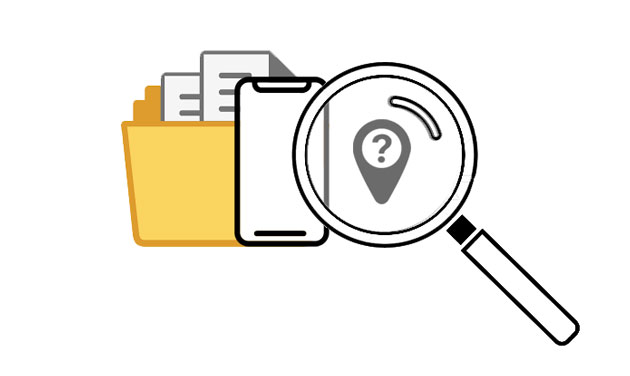
Where do I find my iPhone backup on Windows PC? The steps vary depending on whether you use iCloud or iTunes to back up your data. You need to locate your iTunes backup storage if you use an iTunes backup. You should also locate your iCloud backup if you use an iCloud backup.
iTunes is Apple's official application to back up your iPhone to your computer. iTunes restore is a process used to get the backup data onto an iOS device. You can use iTunes restore to sync your iPhone with other devices like a Mac or a Windows computer. Your iTunes backup helps you to locate your device's lost data in case you lose it.
To locate the iPhone backup location on Windows 10/7, you can access the directory via either of the following iPhone backup paths:
Here's how to check iTunes backup on a Windows PC:
Step 1. Locate the "Search" bar.
Step 2. Within the "Search" bar, input "%appdata%". If your backups are not visible, try entering "%USERPROFILE%".
Step 3. Press the "Enter" key.
Step 4. Access the relevant folders by double-clicking either "Apple" or "Apple Computer", followed by "MobileSync", and finally, "Backup".

Using iCloud is an easy way to back up iPhone data. However, you need to know where your iPhone iCloud backup is stored to access your iPhone data successfully. Follow the below steps to locate your iCloud backups using Windows PC.
Step 1. Launch the iCloud application on the Windows PC. If you have not installed the iCloud application on your Windows computer, you need to install it.
Step 2. Using the same user password and ID you used on your iPhone, log into your iCloud account on your Windows PC.
Step 3. Now click on the "Storage" button, select "Backup", and you can see all your iPhone backups there.

After we discussed the Windows computer, how about the Mac computer? Where are iPhone backups saved on a Mac computer? Let's see together.
The location of iTunes iPhone backups on a MacBook depends on the version of macOS you are using. As of macOS Catalina and later, backups are managed through Finder rather than iTunes. But the backup files are stored in the same location. Here is how to see backups in iTunes on Mac:
Step 1. The first thing is to ensure that you install the iTunes application on your Mac computer and have backed up your iPhone data via iTunes on this computer.
Step 2. On your Mac computer, sign into your iTunes account that you use to back up your data.
Step 3. To achieve that, click on the magnifier on the menu bar and type this: "~/Library/Application Support/MobileSync/Backup/". After that, select the backup folder.

If you wish to locate a specific iTunes backup, open iTunes, click on iTunes in the menu bar, go to "Preferences", choose "Devices", and control-click on the desired backup. Then, select "Show in Finder" to reveal its location.
What about your iCloud backup file? How can you find it on a Mac computer? Maybe you are fretting about this issue, but you can solve it effortlessly. Follow the steps below to find iCloud backups on Mac:
Step 1. The first thing to do is to open the iCloud application on your Mac computer. Next, log in with your Apple ID.
Step 2. On your Mac computer, click on the "Apple menu" > "System Preference" > "iCloud" > "Manage", and finally, click on the backup folder.
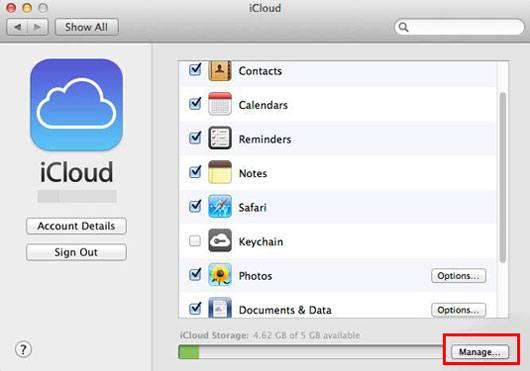
Where is iPhone backup on computer? Now, we know the answer. Then, how to view your backups on your iPhone? Follow the steps below to check your iCloud backup status and manage storage:
Step 1. Go to "Settings" on your iPhone.
Step 2. Tap on your Apple ID at the top of the screen.
Step 3. Select "iCloud".
Step 4. Choose "Manage Storage" to view and manage your backups.

Coolmuster iOS Assistant provides the most efficient way of backing up your iPhone's data. You can smoothly transfer your iPhone files to a computer with USB, which is safer than via a network. You can back up contacts, messages, notes, call history, photos, and more on your Windows or Mac computer. The tool supports most generations of iOS, including iOS 17. Thus, it is compatible with a wide range of iPhones, iPads, and iPod touch devices.
Besides, this software allows you to select a location to save your iOS data on your computer, so you won't store your data via an ambiguous or complicated route.
Key Features:
Download Coolmuster iOS Assistant below.
Here is how to use Coolmuster iOS Assistant to back up your iPhone to your Windows or Mac computer:
01Launch the program on your computer and connect your iPhone to the computer via a data cable. Typically, the software will automatically recognize your connected device, prompting a pop-up window on your computer. Select the "Trust" option on your device and proceed by clicking the "Continue" option.

02After this software detects your device, the main interface will be displayed as shown below. At this point, you can observe that various file folders are organized on the main interface.

03Click the "Super Toolkit" tab. After that, hit the "iTunes Backup & Restore" > "Backup" option on the interface. Then, choose your device and click the "Browse" icon to select a location to save the backup files. Next, tap "OK" to back up your data.

By the way, if you don't choose a folder, it will save your files to the iTunes default location on your computer.
Video Tutorial:
Where are iPhone backups stored? After finishing reading this article, you can find your iPhone backups with ease. What's more, you can choose Coolmuster iOS Assistant to back up your iPhone files in 1 click, or transfer your files selectively. With it, you can select a folder freely to store your backup. Then, you can quickly find your backup files.
Related Articles:
How to View iPhone Backup on PC or Mac? 4 Ways You Can Try
What Does iTunes Backup Include? Useful Tricks [Backup Guide]
How to Check Last Backup on iPhone in 3 Different Ways?
How to Fix iPhone Backup Not Enough Space on Computer Issue (Proven Tips)





