
[Easy Guide] How to Recover iPhone Notes Without iCloud Backup?

"Want to retrieve deleted notes without iCloud? My friend sent me a note through messages and when I clicked to open it, it asked me to verify myself. When I verified myself by clicking my phone number, it sent me a message to click the link to verify myself. I ended up deleting my notes and replacing them with my old notes from 2020. I have searched everything and nothing has worked. My iCloud storage is full so it couldn't back up the notes and I don't know how to retrieve them. I also don't have a recently deleted section in my notes. I wrote down really important stuff and I really need it back. Please help, thank you."
- from Apple Community
Losing important notes on your iPhone can be stressful, especially if you don't have an iCloud backup. But don't worry, you can still recover iPhone notes without iCloud backup by using several proven methods. Whether your notes were deleted accidentally, removed during an update, or lost due to system issues, this guide will walk you through how to recover permanently deleted notes on iPhone without iCloud.
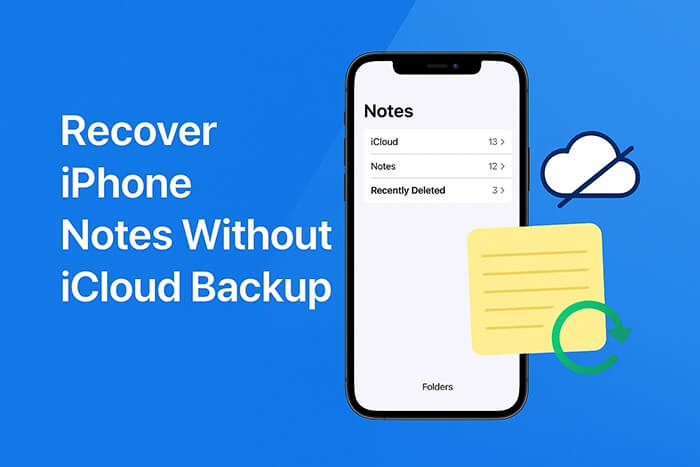
When you delete a note on your iPhone, it isn't erased immediately. Instead, it's moved to the "Recently Deleted" folder for up to 30 days. This is the first place you should check if you want to retrieve deleted notes without iCloud.
Here is how to recover iPhone notes without iCloud backup from the Recently Deleted folder:
Step 1. Open the Notes app on your iPhone.
Step 2. Tap "Folders" at the top-left corner.
Step 3. Scroll down and select "Recently Deleted".
Step 4. Browse the deleted notes and tap "Edit".
Step 5. Select the notes you want to recover.
Step 6. Tap "Move To..." and choose the desired folder.

Wondering why there's no Recently Deleted folder in Notes? Check out this article for the reasons and possible solutions.
No Recently Deleted Notes Folder on iPhone? [Reasons & Solutions]If you can't find your notes in "Recently Deleted", it means the data might have been permanently erased. In this case, using a professional iPhone data recovery tool would be the most effective solution. iPhone Notes Recovery can directly scan the iPhone's internal storage to locate deleted notes that haven't been overwritten yet, and even if there is no backup, recovery is still possible.
Highlights of iPhone Notes Recovery:
Here is how to recover permanently deleted notes on iPhone without iCloud/iTunes backup using iPhone Notes Recovery:
01Download, install, and launch the iPhone Notes Recovery software on your PC/Mac. Click the "Recover from iOS Device" option, then press the "Start Scan" button to begin scanning for deleted data. Once the scan is finished, all the files on your device will be displayed in categorized sections.

02Select "Notes" on the left, choose the notes you want to recover and click the "Recover" button. Your selected files will be securely exported to your computer.

Even if you haven't backed up with iCloud, many users have made local backups via iTunes on their computers. If you have previously connected your device to a computer and made a backup, you can recover your lost notes from iTunes using one of the following two methods.
Unlike traditional full-device recovery with iTunes, Coolmuster iPhone Data Recovery allows users to selectively extract specific types of data, such as notes, from an iTunes backup without overwriting the current data on the iPhone, offering a more flexible recovery option.
Here is how to retrieve deleted notes without iCloud from iTunes backup using Coolmuster:
01Download and install the program on your PC, then launch it. Choose the "Recover from iTunes Backup File" mode.
02The application will begin scanning your default iTunes backup location on the computer. Select the most recent backup from the list and click the "Start Scan" button.

03Next, select "Notes" as the data type to scan, and click the "Start Scan" button at the bottom of the interface.

04After scanning, select the specific notes you want to recover from the "Notes" menu and click the "Recover to Computer" button to retrieve your notes from the iTunes backup.

Video Tutorial:
This is the most traditional recovery method, which restores the entire backup to the iPhone. However, this will erase the current data on the iPhone, so be sure to back up your existing data before proceeding with the recovery.
Here is how to recover deleted notes on iPhone without iCloud backup using iTunes:
Step 1. Connect your iPhone to the computer where you previously made a backup using a USB cable.
Step 2. Open iTunes and click the device icon in the top left corner to go to the device "Summary" page.
Step 3. In the "Backups" section, click the "Restore Backup" button.
Step 4. Select an old backup from the list that contains your memos.
Step 5. Click "Restore" and wait for the iPhone to finish data writing and restart.

It's possible to recover iPhone notes without iCloud backup, but the best method depends on your specific situation:
Take action as soon as possible—deleted notes may be overwritten by new data if you wait too long!
Related Articles:
iPhone Notes Disappeared? 7 Methods to Recover Lost Notes on iPhone
Ultimate Guide: How to Recover Data from iPhone Without Backup
How to Recover Notes from Broken iPhone? Solved in 3 Effective Ways
How to Restore Notes on iPhone from iCloud? [3 Easy Methods]





