
Unlocking the Power of Microsoft Print to PDF: A Comprehensive Review

The PDF format is a popular file organization choice for most people, whether you want to cut down on printer costs, send documents with intact layouts, or simply print product manuals. Generally, PDFs are printer-friendly, and you can print them through any device to virtually any linked printer.
As such, saving your file as a PDF is almost non-negotiable if you're looking to retain document layout and quality. A PDF printer tool, such as Microsoft Print to PDF, can save your file as a PDF without distorting its quality. Check out this in-depth review of this popular Microsoft PDF printer and its various alternatives.
This part provides a brief understanding of Microsoft Print to PDF.
Microsoft Print to PDF is a built-in tool or facility that converts files, such as Excel spreadsheets, Word documents, web pages, etc., to PDF files. It appears as a printer whenever you want to print documents, especially on Windows 10/11. As such, Microsoft Print to PDF is the native "print to PDF" functionality built for Windows 10 (and newer) users.
If you're a Microsoft user on Windows 10 and newer, you may have noticed a vaguely strange entry appearing in the list of devices and printers when prompting the Print function – PDF Printer. Commonly known as Microsoft Print to PDF – what does this Microsoft PDF printer actually do?
Microsoft Print to PDF isn't an actual device. It is a virtual print driver that you can leverage to create and save PDFs. Did you know that print drivers take and translate input data into images as output? Therefore, while this Microsoft PDF to Print driver doesn't literally print hard copies, it takes any input file and restructures it into a PDF format file.
There are many reasons for the Microsoft PDF printer not working challenge, including:
If you have issues with your Microsoft Print to PDF driver, try one or more of the following possible solutions:
Besides the Microsoft to PDF printer, you can try out multiple other print-to-PDF tools. This part reviews the Microsoft Print-to-PDF driver and alternative print-to-PDF tools.
As previously mentioned, the Microsoft Print to PDF driver converts and saves files into the popular PDF format. Microsoft discovered the importance of PDF file formats and included this facility for its users. It comes pre-installed for Microsoft 10 and later devices. You can manipulate its function to create and save PDFs.
* Create PDFs without using external software.
* Free to use.
* Extract pages from PDFs and encrypt the file.
* Rapid conversion.
* Produce distorted PDFs.
* Lead to format loss.
* Limited to Windows 10 and above devices.
Free.
Microsoft Office applications like PowerPoint, Excel, and Word allow printing to PDF. Here's a step-by-step breakdown of how to Microsoft Word Print to PDF:
Step 1. Open the Word document or file you want to Microsoft Print to PDF.
Step 2. Click "File", then select "Print". Alternatively, you can press "Ctrl" + "P" on your keyboard. It will open the print window.
Step 3. Click on the drop-down menu below the Printer. From the options, select "Microsoft Print to PDF". Additionally, you can select other printing settings, like page orientation, pages to print, the number of pages to print, and more.
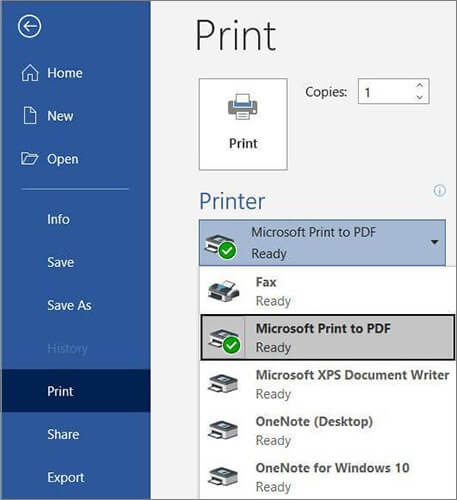
Step 4. Click the "Print" button. It will create a PDF document. Remember to save the PDF file to your PC.
The same operating steps apply to PowerPoint and Excel as well.
This is a free and open-source printer supporting Windows 7 to 10, as well as Windows Server 2008 to 2019. The print-to-PDF function allows you to create PDF files and manipulate other PDF functions and elements. You can set up and customize printing profiles once you've installed the app. These profiles are configurations you can use while creating your PDF files. With each profile, you can access profile presets and manage specific settings.
* Free and open source.
* Easy to use.
* Create a PDF file from any app that comes with printing options.
Sometimes experience distorted file quality.
Free to use.
clawPDF is easy to use and can create PDFs easily.
Step 1. Select clawPDF from the list of available installed printers, then click "Print" to print your file.
Step 2. Choose your profile from the dialog window, add the document data (author name, keywords, subject, etc.), then click "Save".
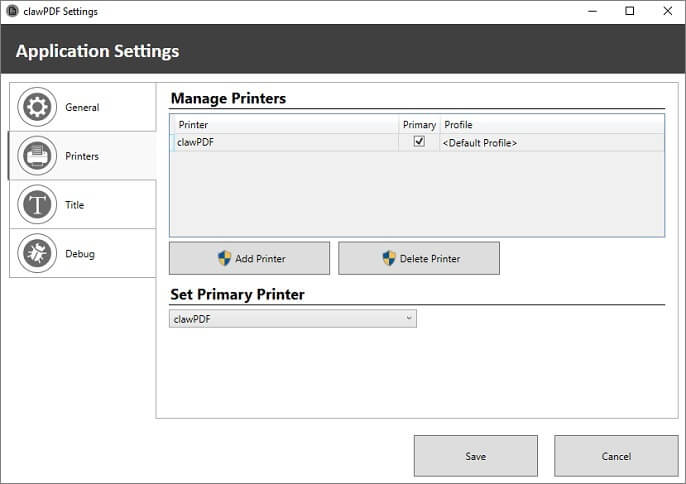
With PDF24 Creator, you get a free and all-inclusive tool offering plenty of solutions for daily PDF tasks and concerns. PDF24 Creator allows you to create PDF files from any printable document. Additional functions you can access from this print-to-PDF tool include creating self-signed documents, merging and splitting documents, extracting pages, etc.
* User-friendly interface.
* Create PDF documents with minimal quality loss.
Lack of more dedicated features.
Free.
To use PDF24 Creator to print PDFs, you can follow these steps:
Step 1. Select PDF24 Creator from the list of available printers.
Step 2. Click "Print".
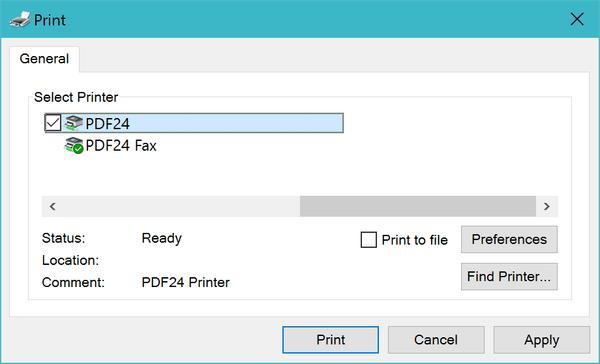
Microsoft Print to PDF driver is helpful in creating PDFs from multiple Microsoft apps, including Word, Excel, etc. However, if you want a more comprehensive tool for creating PDF files, Coolmuster PDF Creator Pro comes highly recommended for its impeccable performance and potency.
Coolmuster PDF Creator Pro can convert multiple file formats to PDF files quickly without distorting file quality. Its selling points include batch processing features, free usage, and customization capabilities while converting files to PDF documents.
* Available for both Windows and Mac.
* User-friendly interface and seamless user experience.
* Process multiple files simultaneously.
* Create PDFs from several file formats, including images (JPG/JPEG/PNG/BMP/TIFF), DOCX, HTML, TEXT, CHM, etc.
Need to download the app to use it on your computer.
* Free to use with an option to purchase a license for more advanced features.
* Mac users can purchase a lifetime license for $49.95.
* Windows users can purchase either of three licenses:
1. 1-month license at $19.95.
2. 1-year license at $29.95.
3. Business license at $39.95.
Here is how to use this tool to create PDFs from other file formats.
01Download, install, and run the app on your Windows or Mac.
02The program offers four conversion types: Text to PDF, Image to PDF, Word to PDF, and MOBI to PDF. Choose your desired type, like "Word to PDF", and click "Add File" or "Add Folder" to import the target Text files.

03You can customize page size, margins, and the output folder for PDF creation.
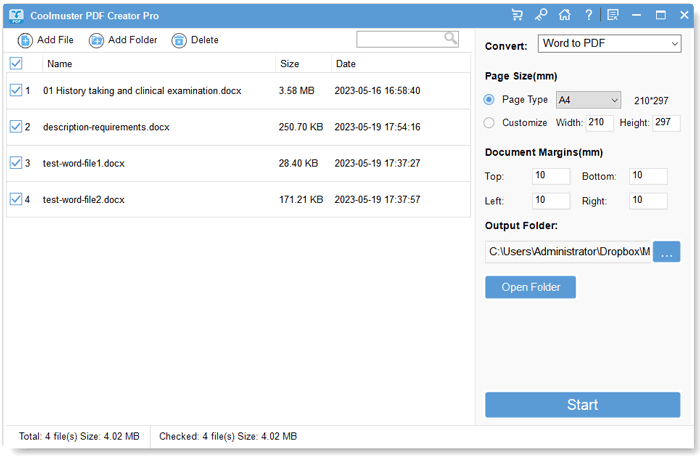
04Click "Start" to begin creating PDF files. Wait briefly, then click "Show in folder" to access the PDFs.

Microsoft Print to PDF is an advanced Microsoft feature that you can use to create and partially edit PDF files. It is only available for Windows 10 and newer users. In addition, since it's free, you can test its functionality – which may be limited in terms of quality – and create PDF files in a few minutes.
If you need a better and more enhanced PDF creator, Coolmuster PDF Creator Pro takes the win. It is more suited for professionals who want to create PDFs from different file formats without changing the file layout, formatting, and quality. Like the Microsoft Print to PDF driver, Coolmuster PDF Creator Pro allows you to use the tool for free and choose whether to access better features in a premium package.
Related Articles:
How to Add Password to PDF Files in 8 Different Ways [Solved]
[Solved] How to Change Word Document to PDF in Efficient Ways
How to Convert Word DOCX to PDF? (6 Easy Methods)
How to Combine Scanned Documents into One PDF? [Online & Offline]





