
iPhone Says Not Enough Storage But There Is? What to Do Next?

Have you ever experienced this? Your iPhone may suddenly display the annoying message "Not Enough Storage" when you update it. But when you look it over, you will see that there's still room. What is happening? Do we need to free up space on iPhone now?
Don't worry, this article is for you. This post will address the causes of the issue "iPhone says not enough storage but there is" and offer some solutions to assist you in resolving it. Now, let's get going!
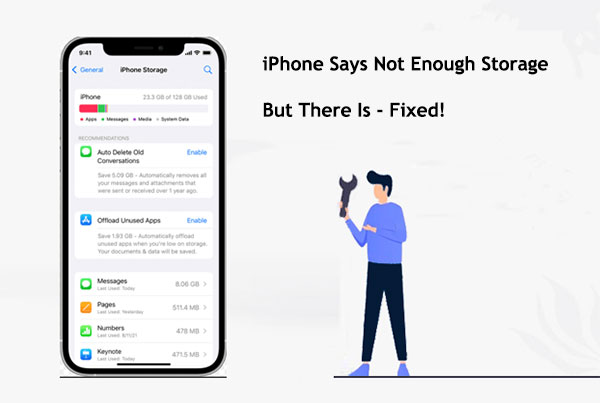
Why does it happen that there is not enough storage on iPhone, but there is actually such a situation? Here are some possible causes:
After we understand the reasons for not enough available storage but there is, how can to fix this problem? Here are some simple yet effective fixes that can help you free up storage space and make sure your iPhone runs smoothly.
My iPhone says I have no storage. What should I do? Our iPhones fill up with plenty of unnecessary information over time. The device may display insufficient capacity as a result of these files taking up a large quantity of storage space. Therefore, cleaning away these files will help free up storage space. It can be done as follows:
Step 1. Launch the "Settings" application on your iPhone.
Step 2. Select "General", then "iPhone Storage".

Step 3. Examine the recommended optimization settings or go through files and apps by hand to remove everything that isn't needed.
Want to clear up space on your iPhone, but can’t bear to delete any data? I understand you very well. The following article is written just for you:
How to Free Up Storage on iPhone Without Deleting Anything? - 8 SolutionsMany times, after downloading a large number of applications, we forget about them, particularly those that we use infrequently or only once. These applications not only take up storage space but can also run in the background, consuming resources. You may clear up storage space by removing unwanted programs. To remove unused apps, follow these steps:
Step 1. Open the "Settings" app first.
Step 2. If you're using iOS 15 or later, choose "App Store". Otherwise, navigate to "General" > "iPhone Storage".
Step 3. Turn on the option to "Offload Unused Apps".

If you don't want to uninstall any apps, what can you do to free up some space on your iPhone? This article will teach you how to free up space on your iPhone without deleting any apps.
Another factor contributing to insufficient storage space is out-of-date or unneeded iPhone backups. It is possible to improve storage space by removing unnecessary backups. Then, how can an old backup be erased? Take the actions listed below:
Step 1. Open "Settings" > "Apple ID" > "iCloud" > "Manage Storage" > "Backups" on your iPhone.
Step 2. Click "Delete Backup" after selecting the backup you don't need.

iPhone says not enough storage for update but there is. Browser caching is one of the reasons. Safari and other web browsers save website data to speed up loading times. Over time, this data accumulates and takes up a large amount of storage space. Therefore, it's best to clear the cache.
Step 1. Open the "Settings" app on your iPhone and select the "Safari" option.
Step 2. In the Safari settings menu, scroll down to the "Clear History and Website Data" option.
Step 3. Tap "Clear History and Website Data", then confirm your action by selecting the "Clear History and Data" button in the resulting prompt.

Rebooting the phone can sometimes fix a lot of problems, including notifications that this iPhone does not have enough storage. The steps are as follows:
Step 1. Press and hold the power button until the screen displays the "slide to power off" slider.

Step 2. Drag the slider to the right after it displays.
Step 3. Once your iPhone has shut down entirely, press and hold the power button once more to display the Apple logo.
Step 4. Wait for your iPhone to restart. (What if iPhone keeps restarting?)
Using an outdated version of iOS can cause a number of problems, including problems with storage management. You can fix these problems by updating to the most recent version of iOS. It can be done as follows:
Step 1. Make a Wi-Fi network connection.
Step 2. Click "General" > "Software Update" after launching the "Settings" app.
Step 3. Select "Download and Install" if there is an update available.

iCloud Photo Library automatically uploads and stores all your photos and videos, which can fill up the storage space on your iPhone. However, disabling this feature can help alleviate storage space issues on your iPhone. Here's how to turn it off:
Step 1. Open the "Settings" app, then tap on your Apple ID.
Step 2. Tap on "iCloud" > "Photos".
Step 3. Turn off "iCloud Photo Library".

Backing up your entire iPhone can consume a significant amount of storage space. Opting for selective backup, which only backs up important data, can save space. Here are the steps:
Step 1. Access the iPhone "Settings" and tap on your profile to access "iCloud".
Step 2. Select the "Manage Storage" option.
Step 3. Tap on the backup file displayed on the screen.
Step 4. Disable or turn off data and applications that you consider unnecessary for backup.
If your iPhone displays insufficient storage space and you've tried other methods, but the issue persists, you can try resetting all settings. This will restore all system settings to their default values but will not delete your personal data. To reset all settings, please follow the steps outlined below:
Step 1. Open the "Settings" app, then tap on "General" > "Reset".
Step 2. Select "Reset All Settings".

When you use HDR mode to take photos, the iPhone defaults to saving both a regular photo and an HDR photo. This doubles the storage space used. If you don't need the regular photo, you can disable this feature. Here is how to do it:
Step 1. Open the "Settings" app, then tap on "Camera".
Step 2. Turn off "Keep Normal Photo".

If you've tried all the above methods but your iPhone still displays insufficient storage space, you can use iTunes to restore your device. This is a more thorough solution that may result in data loss, so ensure you've backed up all important data before proceeding with this operation. Here are the steps:
Step 1. Connect your iPhone to the computer using a USB cable.
Step 2. Open iTunes and select your device.
Step 3. Under the "Summary" tab, click "Restore iPhone".

When you encounter the problem of "iPhone says not enough storage but there is", the best solution is to use an iOS system repair tool. iOS System Recovery is one such tool. It can help you address various iOS system issues like crashes, black screens, and more, all without risking data loss.
Key features of iOS System Recovery:
Please click here to download the iOS System Recovery application to your computer.
Here is how to use it to fix the "iPhone says not enough storage but there is" issue:
01Download and install the software on your computer. Then, open the program and connect your iPhone via USB. Then, select the "iOS System Recovery" option.

02A pop-up window will appear, displaying various issues that the software can address. Proceed by clicking on the "Start" button.

03Choose your preferred mode. Opt for "Standard Mode" to preserve your files; please note that selecting "Advanced Mode" will erase all your data. After making your selection, click "Confirm" to continue.

04Take a moment to carefully review and confirm your iPhone details as instructed. Once you've ensured their accuracy, click the "Repair" button to initiate the repair process.

When faced with the problem of "iPhone says not enough storage but there is", we offer multiple solutions. By following the above methods, you should be able to resolve this issue effortlessly. We highly recommend using the iOS System Recovery tool. Not only is it powerful and easy to use, but you also don't need to worry about data loss, making it the best choice for solving iPhone problems.
Related Articles:
From Frustration to Solution: Fixing iPhone Storage Not Loading Issues
[6 Easy Ways] How to Delete Apps on iPhone That Are Hidden?
How to Fix iPhone Storage Full but Nothing on Phone? [9 Tips]
How to Clear Storage on iPhone 15/Pro/Pro Max: Tips and Tricks