
How to Get More iPhone Storage Not iCloud? Solved in 6 Ways

As time goes on, your iPhone accumulates a large number of data, which occupies your most iPhone storage space. This is why you will receive a notification that your iPhone storage is not enough. In such a situation, many user rely on iCloud to save their iPhone storage. However, iCloud only provides 5GB of free storage space, which is not enough for most people. If you want to get more, you should pay, and the price is expensive. Therefore, it is the topic of this article: how to get more iPhone storage not iCloud.
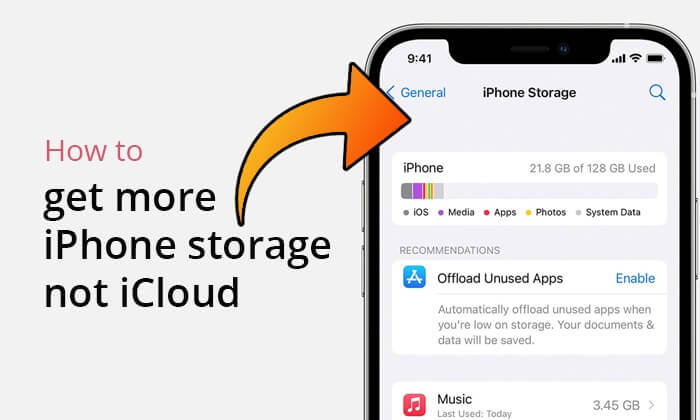
How do I buy iPhone storage and not iCloud? In fact, you can't directly purchase additional storage for your iPhone like you can with iCloud storage. The storage capacity of an iPhone is determined by the model you purchase, and it cannot be expanded or upgraded after you buy it. However, you can manage your storage by deleting unused apps, photos, and videos or by transferring them to another device or storage solution.
How can I get more storage on my iPhone without iCloud? There are many ways you can try. This section will provide specific instructions on how to do it. Let's see one by one.
As we mentioned earlier, when you find that your current iPhone storage space can't meet your needs, purchasing a new iPhone with a higher capacity is a direct and effective solution. Apple offers various iPhone storage options, such as 64 GB, 128 GB, 256 GB, 512 GB, and 1T. You can choose the appropriate capacity based on your usage habits and storage needs. However, this method is too expensive. If your budget is not sufficient, then please skip this method.
If you don't want to purchase a new iPhone, you can consider transferring your iPhone data to your computer to free up space. Coolmuster iOS Assistant is a good choice that can help you transfer your iPhone data to your computer with ease without iCloud. Compared with Way 1, this way is much cheaper.
Highlights of iOS Assistant:
Follow the steps below to use iOS Assistant to transfer files from your iPhone to your computer:
01Launch this software after you download it. Connect your iPhone to your computer using a USB cable, and then trust your device.

02Once the software detects your iPhone successfully, you will see the main interface of it. Now, you can transfer files from your iPhone to your computer.

03Choose the data type you want to transfer from the left panel, preview and select the items you want to transfer, and then click "Export" to start the transfer process.

Video Tutorial:
How to get more storage on iPhone not iCloud? Another way is to explore cloud storage options. There are many iCloud alternatives; commonly used are Dropbox, Google Drive, and Microsoft OneDrive. With these cloud services, you can store your iPhone data to them to free up iPhone storage. The same as iCloud, each of them provides a certain amount of free space:
In addition to relying on the storage space of the iPhone itself, you can also consider using external storage devices such as flash drives or external hard drives to expand your storage space. By connecting external storage devices, you can move infrequently used files or backup data to external storage, thus releasing the internal storage space of the iPhone.
Of course, if you wish to get more iPhone storage space without paying, freeing up the existing space on your iPhone is a worthwhile method to try. By deleting unused apps, clearing browser caches, optimizing photos and videos, and other steps, you can effectively release storage space and make your phone run more smoothly. Here is how to get more iPhone storage not iCloud free:
Check if there are many unused apps installed on your iPhone. Deleting these apps can free up a lot of storage space for you. Here is how to do it:
Step 1. Go to "Settings" > "General" > "iPhone Storage", where you can see the installed apps and the space they occupy.
Step 2. Select the apps that you don't use frequently and tap "Offload App" to free up space.

You can also automatically offload unused apps on your iPhone. Just open "Setting" > "General" > "iPhone Storage", scroll down and find the "Offload Unused Apps" feature, then tap "Enable".

Safari browser stores caches of visited webpages and webpage elements, which can occupy a lot of storage space. You can clear these caches in the settings. Here are the steps:
Step 1. Open the "Settings" app on your iPhone.
Step 2. Scroll down and tap on "Safari".
Step 3. Scroll down again and tap on "Clear History and Website Data".
Step 4. Confirm by tapping "Clear History and Data".

Photos and videos are often the main culprits that occupy iPhone storage space. You can optimize them in the following ways:

If you don't care about the data on your iPhone and want to permanently erase all data on your iPhone, you can use Coolmuster iOS Eraser. It is o professional iOS cleaner tool that can help you erase all your iPhone data and can't be recovered by any iOS data recovery software.
Key features of iOS Eraser:
Here is how to use iOS Eraser to erase your iPhone data:
01Begin by downloading and launching the software. Next, connect your iPhone to your computer using a USB cable. If prompted, ensure to trust your device. Once connected successfully, the main interface will appear.

02On the interface, locate and click the "Erase" button. Then, choose the desired security level. After selection, click "OK" to confirm your choice.

03Enter the word "delete" into the provided blank space and click the "Erase" button. Confirm by clicking "OK" when prompted.

04Following the scanning process, the software will commence erasing your iPhone immediately. Upon completion, the software will overwrite your device. Once the entire process concludes, you can proceed to set up your iPhone anew.

Video Tutorial:
That's all I want to tell you about how to get more iPhone storage not iCloud. You can choose the method according to your actual situation. Of course, as far as I'm concerned, if you want to preserve the data on your iPhone, you can choose Coolmuster iOS Assistant to transfer your iPhone data to your computer to get more storage. If you don't care about the data on your iPhone, you can choose Coolmuster iOS Eraser to permanently erase all data on your with ease. All in all, the methods you choose are up to you.
Related Articles:
iCloud Storage Full? Here's What You Can Do to Wipe iCloud Data
How to Free up Space on iPhone/iPad without Deleting Apps [9 Possible Ways]
How to Clear Storage on iPhone 17/17 Pro: Tips and Tricks
How to Fix iPhone Storage Full but Nothing on Phone? [9 Tips]





