
Android Backup App | 12 Best Backup Apps for Android Reviews

Data backup is a common practice among electronic and smart device users. There are multiple ways to back up data, including physically on an external storage disk or virtually via cloud storage platforms like Google Drive. Such backup apps are convenient and easy to access if you want to back up data on the go on your Android device. Unfortunately, finding the best Android backup app can be overwhelming, especially with the influx of options in the market. You have come to the right place. This article reviews the top 12 best apps to back up Android data, free and paid.

Are you looking for the best backup app for Android? Coolmuster Android Backup Manager is certainly the best backup app for Android users, owing to its great features and multiple selling points. Coolmuster Android Backup Manager is a Windows and Mac software solution you can use to effortlessly back up a wide range of Android data types, like contacts, text messages, call logs, music, videos, photos, and more.
Features
Pros
* User-friendly backup process.
* It supports two ways to connect your device to the PC: via Wi-Fi or USB cable.
* It is fully compatible with almost all Android device brands.
* It can manage multiple devices simultaneously.
* Ad-free.
Cons
Not free.
Price
* Free version.
* 1-year license - $19.95.
* Lifetime license - $29.95.
* Business license - $29.95.
How to Use
Here is how to use this Android backup and restore app for Android device owners.
01Download, install, and run the Android backup app on your computer.
02Connect your Android via USB. After the program successfully detects your Android device, you may encounter the main interface displayed below. Simply tap on "Backup".

03Select the data types you want to back up, then click "Browser" to customize the destination folder for the backed-up data. Once you've done these, click "Back Up" to begin the backup process.

Video Guide
Despite Coolmuster Android Backup Manager's convenience, high performance, and unique features, some users may want to experience other options. Below is a further review of alternative Android backup apps to consider.
Autosync by MetaCtrl is an automatic data sync and backup tool. According to its Google Play Store description, this Android backup app is a trial version. This means that when the trial period ends, you may be prompted to purchase to access future usage. This free trial allows you to test out one of the best Android backup apps in the market.
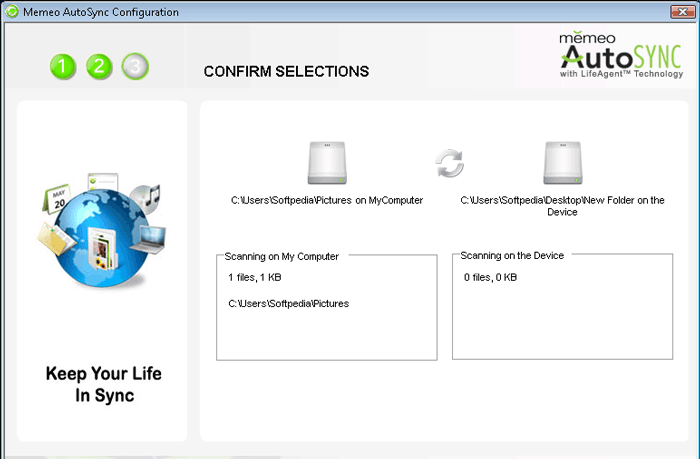
Features
Pros
* It has multiple sync options (download, upload, mirror, delete with a time delay, etc.).
*It has an auto-sync feature.
* It has a simple UI that is easy to navigate.
Cons
Unable to customize a specific time for the 24-hour auto sync to begin.
Price
* Free.
* In-app purchases ($2.99 – $9.99 per item).
Since its 2013 launch, pCloud has increased in popularity and become one of the best Android backup apps. pCloud is a cloud storage service that is fairly priced. It offers added encryption for your data and comes with a dedicated media player. One of its key selling points is zero-knowledge encryption, meaning you have full control over who can access your data.
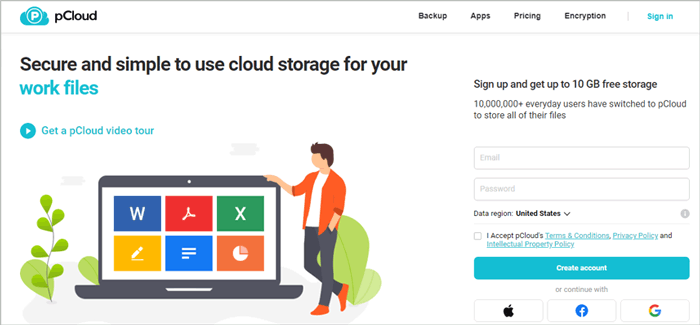
Features
Pros
* Excellent security features.
* The zero-knowledge encryption ensures full data privacy.
* Free 10 GB storage upon signing up.
Cons
Poor customer support.
Price
* Free.
* In-app purchases ($3.99 – $275.00 per item).
Sync is another file storage and collaboration platform you can use to back up files on your Android device. This Android backup app helps you stay secure, safe, and connected in the cloud. It is trusted and used by over 9 million people globally, as well as top brands such as TripAdvisor.

Features
Pros
* Get 5 GB free of storage space upon signing up.
* Security and compliance are built for your peace of mind.
* Back up files in real time.
Cons
Its main downside is the 5 GB free storage can be comparatively insufficient if you want to back up larger data files.
Price
* Free.
* Solo Basic - $8.
* Solo Professional - $20.
* Team Standard - $6.
* Teams+ Unlimited - $15.
While Google Drive doesn't exactly have a live backup feature, Android devices come with a built-in backup feature linked to your Google account. Google Drive lets you upload files manually, and it can back up files such as contacts, images, videos, app data, SMS, etc.

Features
Pros
* It can store many data types.
* Google Drive is trusted to keep your backed-up data safe.
* Functional collaboration features.
Cons
* A working and steady internet connection is mandatory to back up, access, and restore data.
* Deleting the Google account results in complete data loss.
Price
* Free.
* The Business pricing plan starts at $12 per month.
Resilio Sync is another fast and reliable Android backup software that works almost like any other cloud storage service. The only difference is that instead of backing up your data to third-party servers, Resilio Sync backs up data to your computer. Resilio Sync is the perfect option for individuals who prefer the idea of cloud storage but don't prefer large companies holding their private data.
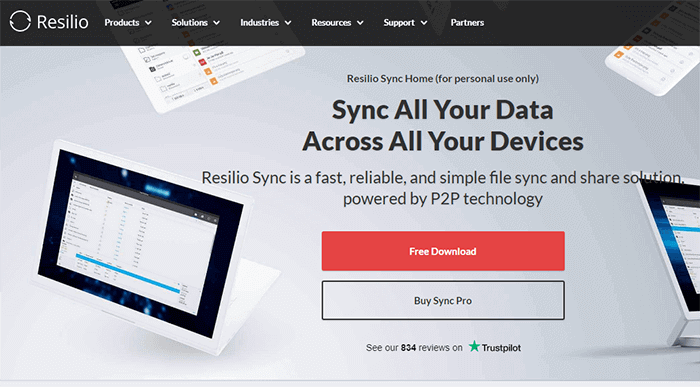
Features
Pros
* Encrypt data for extra security.
* It is compatible with Android, Linux, Windows, iOS, and macOS.
* Link all your devices.
Cons
Initial setup time may take a long.
Price
* Free.
* Sync Home (One-Time purchase) - $59.9.
* Sync Family (One-Time purchase) - $99.9.
* Sync Business - $35 per month.
Swift Backup is another Android backup app that can back up your files in minutes. This Android backup and recovery app can back up different file types, such as call logs, messages, apps, applied wallpapers, etc.
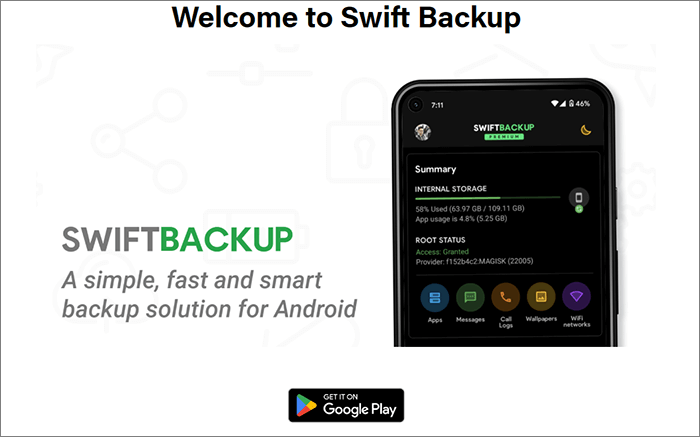
Features
Pros
* It is quick and efficient.
* It comes with an elegant design for an enjoyable user experience.
* It supports both rooted and non-rooted devices.
Cons
Need an active internet connection to perform active backups.
Price
* Free.
* In-app purchases starting at $0.99.
Degoo is an AI-based cloud storage platform perfect for backing up and storing your life's memories. It offers up to 5 TB of premium cloud storage to back up your most important data.
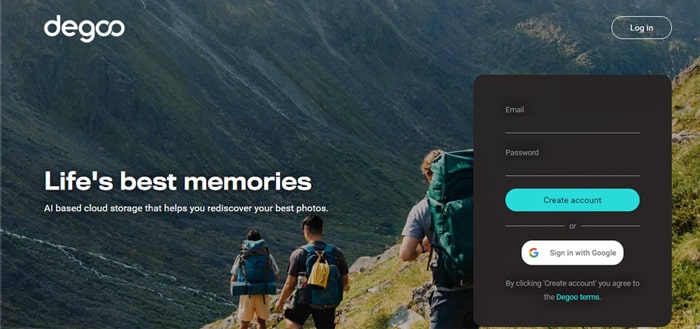
Features
Pros
* No root required.
* You can schedule automatic file backups.
* The premium plans have amazing storage and backup space.
Cons
It doesn't allow backing up of apps.
Price
* Free.
* Premium plan starts at $2.99 per month, offering 500 GB.
* Pro plan starts at $9.99 per month, offering 5 TB.
Dropbox is another cloud backup software that can function on any operating system, including Android, iOS, Windows, and macOS. It is available as an app on Android's Google Play store. It allows you to back up your most important files to the cloud.

Features
Pros
* It is a cross-platform Android backup app.
* It allows automatic back up.
* Great sharing and syncing features.
Cons
The free plan is very limited in features. It only allows you to back up and store up to 2 GB of files.
Price
* Free.
* Plus, starting at $9.99 per month.
* Professional, starting at $16.58 per month.
While it hasn't been in the market for too long, Icedrive is certainly one of the best Android backup apps for its revolutionalized features. It markets itself as the next generation of cloud storage. Icedrive is available on desktop, as a web app, and as a mobile app.
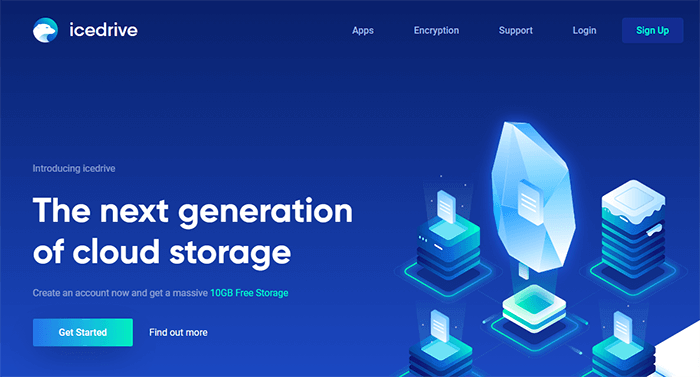
Features
Pros
* Encrypted cloud storage, ensuring security and privacy.
* It allows you to upload entire file folders.
* 10 GB free storage.
Cons
Unfortunately, since Icedrive is still relatively new to the market, it lacks many features compared to its competitors.
Price
* Free.
* The premium plan starts at $1.99 per month.
IDrive Inc. is a tech company specializing in data backup apps. IDrive, its flagship product, is an online backup service available on Android, iOS, Linux, Mac, and Windows. It can back up messages, call logs, media, and calendars on a regular schedule, making it a power backup app for heavy Android users.
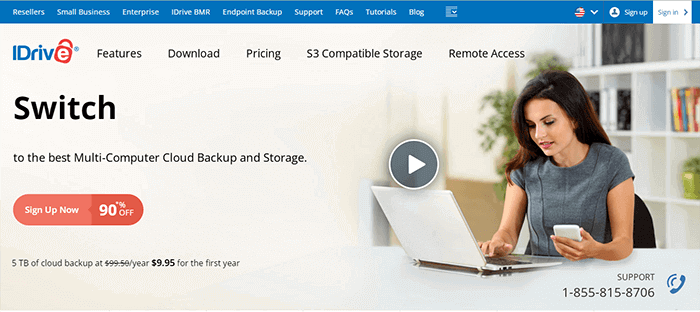
Features
Pros
* Fast and secure backups.
* Restore deleted data within 30 days.
* Zero-knowledge encryption.
Cons
You may have limited control over the backup files.
Price
* Free.
* IDrive Personal - $9.95.
* IDrive Team - $9.95.
* IDrive Business - $9.95.
G Cloud Backup is the final Android backup app on this list, offering free cloud storage up to 10 GB. It is among the most reliable cloud backup service providers that can back up different file types like music, photos, images, messages, and contacts.

Features
Pros
* Safe and secure file backup.
* It has a simple UI that is easy to navigate.
* Back up different file types.
Cons
It's only available for device backups.
Price
* Free.
* In-app purchase options.
Are you looking for the best free Android backup app? The above apps and software come with free options to store and back up your files conveniently. While each Android backup app has its unique features and selling points, ensure you choose the best Android backup app with multiple comprehensive features under a single plan.
Coolmuster Android Backup Manager is the best Android backup software solution encompassing multiple features perfect for your regular Android backups. It is fast and powerful enough to handle even the largest backups. Download and try Coolmuster Android Backup Manager today to enjoy smooth and seamless device backup.
Related Articles:
How to Back Up Text Messages on Android Without Apps
How to Back Up Android to Mac? [Top 4 Ways Offered]





