
Google Deleting Inactive Accounts? Here Is Everything You Need to Know

"Is the account deletion for accounts that were inactive for 2+ years still happening tomorrow? What if you try logging in but you don't know the password? Anyway to stop it?"
- from Reddit
With recent updates to Google's policies, there's a growing concern about the impact of Google deleting inactive accounts. This change prompts users to ensure their accounts remain active to avoid deletion. In this article, we'll delve into the specifics of Google's policy, understand why these changes are occurring, and provide actionable steps to prevent your Google account from being deleted.
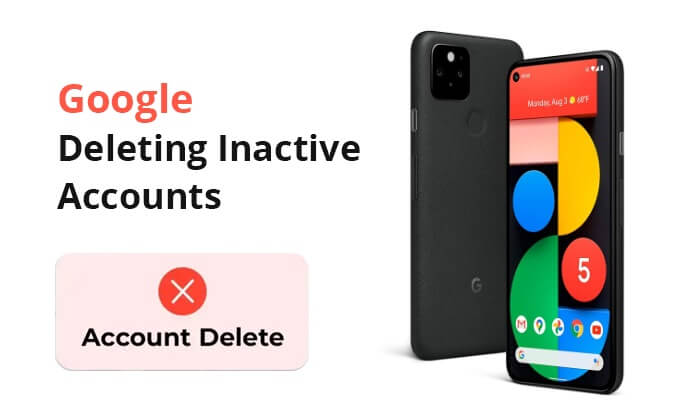
Regarding the question of "Google deletes inactive accounts", here are some details that you may not be aware of.
Google, as a tech giant, maintains a vast ecosystem of services, from Gmail to Google Drive, and users often wonder if their inactive accounts are at risk. The answer is yes - Google does delete inactive accounts. However, we can take measures to prevent our account from being deleted, and please refer to Part 2 for details.
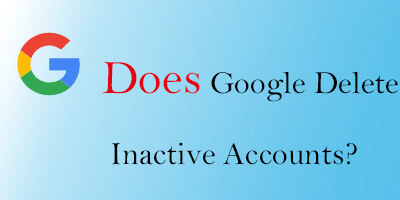
The question that concerns many users is, when will Google delete inactive accounts? In May of 2023, Google introduced a revision to its policy regarding inactive accounts. Under the updated guidelines, commencing from December 2023, Google is set to initiate the deletion of inactive Google accounts that have remained dormant for a consecutive two-year period.
The primary reasons behind Google's implementation of deleting inactive accounts include:
1. Account Management
Google aims to maintain the cleanliness of its user database by removing accounts that are no longer in use, facilitating better management of information for active users.
2. Security
Inactive accounts pose potential security risks, as they may be susceptible to exploitation by hackers. By deleting inactive accounts, Google can mitigate these security risks.
3. Resource Optimization
Managing a vast user database requires significant server and storage resources. Through the deletion of inactive accounts, Google can optimize resource allocation, enhancing overall service efficiency.
Read More: Want to remove a Google account from Samsung without a password? Click here to find effective ways.
Now that we have explored Google's policy on deleting inactive accounts, the next crucial step is understanding how to save your Google account from being deleted. Proactive measures are essential to ensure the longevity and security of your account in the face of Google's policies. Let's go into some practical steps and strategies that can be used to protect your Google account effectively.
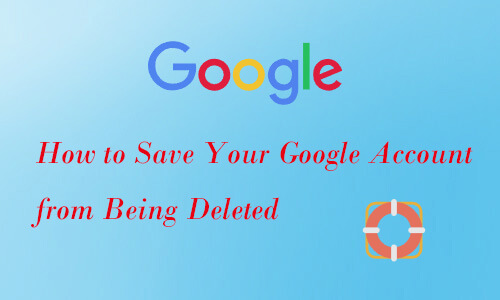
One of the simplest yet most effective ways to prevent your Google account from being flagged as inactive is to engage with its services regularly. Regularly checking emails, accessing Google Drive, or interacting with other Google apps can help maintain account activity.
Enhancing the security of your Google account can contribute to its overall health. This includes using strong, unique passwords, enabling two-factor authentication, and staying vigilant for any suspicious activities.
Actively using Google services to store and manage data, such as documents, photos, and files, contributes to account activity. Regularly updating and organizing your data not only ensures account activity but also enhances your overall user experience.
Periodically review the devices connected to your Google account. Remove any devices you no longer use or recognize, as this can contribute to a more accurate reflection of your account's active status.
Stay informed about your account's activity by opting in for notifications. Google can alert you about login attempts, password changes, and other critical activities, allowing you to take prompt action if necessary.
Have you ever encountered a situation where you were unable to access your Google account or struggled to unlock your phone after performing a factory reset? The following article may be helpful to you.
6 Hot Tips to Bypass Google Account Verification/FRP after Reset [NEW]In this article, we have discussed the reasons behind Google's deletion of inactive accounts and how to protect your Google account from being affected by deletions. Meanwhile, we also need to consider how to better manage and recover data on devices to ensure data integrity and security. In this regard, Coolmuster Android Assistant emerges as a powerful tool that seamlessly collaborates with your Google account, offering a comprehensive solution for data management and recovery.
Coolmuster Android Assistant goes beyond merely backing up and restoring overall data from your Android phone to your computer. It also provides a seamless channel for data transfer between your computer and Android device, allowing you to effortlessly move a diverse range of data, including contacts, call logs, music, and messages.
Key features of Coolmuster Android Assistant:
Here, we'll use the example of backing up and restoring Android data.
01Once installed and launched, connect your computer and Android phone using a data cable, and enable USB debugging on your Android phone. Upon successful connection, you will see the following interface.

02In the "My Device" section, you will find all the data on your phone. Select the data you want to back up, click on "Export", and you're good to go.

03If you wish to restore data, it's just as straightforward. In the "My Device" section, choose the data you want to restore, click on "Import", and the restoration process will commence.

Certainly, you can also opt for the convenient one-click backup and restore feature. If you wish to perform a one-click backup, navigate to the "Super Toolkit", enter "Backup", select the data you want to back up and click "Back up" to initiate the process.

One-click restoration is equally straightforward. In the "Super Toolkit", enter "Restore", choose the data you want to restore and click "Restore" to complete the restoration.

For a comprehensive and detailed understanding of Coolmuster Android Assistant, please watch the following video tutorial.
Through this article, we have gained a certain understanding of the topic of "Google deleting inactive accounts". If you do not want your account to be deleted, please take the measures mentioned in this article to prevent it. In addition, we also provide you with a specialized Android data management tool- Coolmuster Android Assistant. Download and give it a try now.
Related Articles:
3 Best Ways to Bypass Google Account on Huawei without PC
How to Unlock Android Phone with Google Account in 3 Easy Methods
How to Import Contacts from Gmail to Android Phone Easily? (Latest Update)
[Complete Tutorial] How to Restore Call History Backup from Google Drive?





