
How Long Does It Take to Sync Photos to iCloud & How to Speed Up?

We may take a lot of photos to record the memories in our daily lives. In order to save iPhone storage, many users like to upload these photos to iCloud. Then, the question arises: How long does it take to sync photos to iCloud? Please check this guide and you will find everything you want to know.
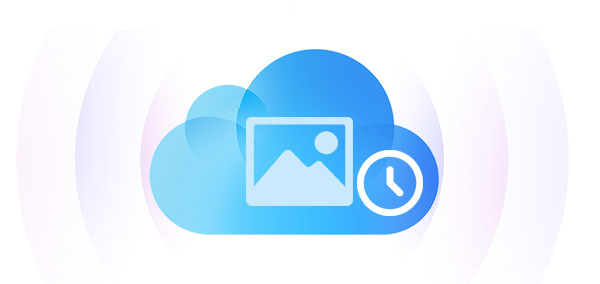
How long does it take to upload photos to iCloud? In fact, the answers for how long to sync photos to iCloud vary depending on multiple factors. The common reasons are the number and size of photos and network speed. Generally speaking, if you only have a few photos to sync, it may only take a few seconds or minutes. However, if you have thousands or even more photos, and each photo has a large file size, it may take several hours or even longer.
How long does it take to upload 10,000 photos to iCloud? According to different amounts of photos, we made a test and got the result as follows:
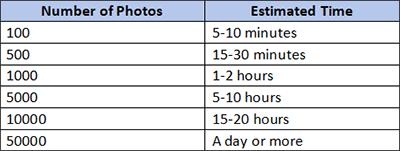
You can refer to these data, but they need to be more accurate, and you still need to make decisions based on your actual situation.
As we know how long does it take for iCloud to sync photos right now. Then, a new question arises: Why does it take so long to upload photos to iCloud? The possible reasons are as follows:
After we learn about the reasons why uploading photos takes so long, are there some ways to speed up this process? Check this part to learn some tricks to do this.
First of all, you must ensure that your network is stable and the speed is fast. If not, you can change to a fast and stable network to speed up the sync process. Here are some tips you can try:

iCloud photos sync stuck at 1%? Another trick to speed up the sync process is to charge your iPhone. If your device has enough battery power, the upload speed will also increase. You'd better use an official charging cable and adapter for the best performance.
You can also update your iPhone, iPad, and Mac to speed up the upload process. To do this, follow the steps below:
For iPhone/iPad: Go to "Settings" > "General" > "Software Update". If there is an update available, follow the instructions to download and install the latest version.

For Mac: Go to "Settings" > "System Preferences" > "Software Update". If there is an update available, click "Upgrade Now" to download the latest version.

To speed up the sync process, you can try to free up your iCloud storage. If the iCloud storage is not enough, you can delete some unwanted files to make room. Of course, if you like, you can upgrade your iCloud storage. Just go to "Settings" > Apple ID > "iCloud" > "Manage Storage" to see your iCloud storage usage.

If you have tried the tricks mentioned above, the process still remains slow or stagnant. You can try turning off iCloud photos sync and turn it on again after a moment to see if this process becomes faster. To do this, just follow the steps below:
Step 1. Go to "Settings" > "Apple ID" > "iCloud".
Step 2. Choose the "Photos" option and turn off "iCloud Photos".
Step 3. Turn on "iCloud Photos" again after a while.

How long does it take to sync photos to iCloud? We have already discussed this issue in detail in the previous section. If you want to transfer your photos for a backup or to free up your iPhone storage, is there a faster way to do this? Certainly, Coolmuster iOS Assistant is one such tool that can help you quickly transfer your photos to your computer or vice versa. What's more, it doesn't need a network connection.
Key features of Coolmuster iOS Assistant:
Here is how to use iOS Assistant to transfer photos from your iPhone to your computer:
01Download and launch this program. Connect your iOS device to your computer via a USB cable.
02Trust your device. When this program detects your device, you will see the main interface as below.

03Go to the "Photos" folder on the left, and choose the specific items you want to transfer. Once selected, click the"Export" button to start the transfer process.

Video Tutorial:
How long does it take to sync photos to iCloud? You have known the answer clearly. In short, the syncing time for iCloud photos varies due to multiple factors. You can try the tricks we listed to speed up the upload process. However, if you are looking for a faster transfer process without a network connection, you can give Coolmuster iOS Assistant a chance, which is a powerful iOS manager tool that never depresses you.
Related Articles:
14 Ways to Fix the iPhone/iCloud Photos Not Showing Up on Mac Issue
Mac Photos Preparing to Import from iPhone Taking Forever? 7 Fixes
[5 Ways] How to Transfer Photos from iPhone to Computer Without USB?
6 Easy Ways on How to Transfer Photos from iPhone to iPhone (100% Success Rate)





